Brocade Mobility Access Point System Reference Guide (Supporting software release 5.5.0.0 and later) User Manual
Page 393
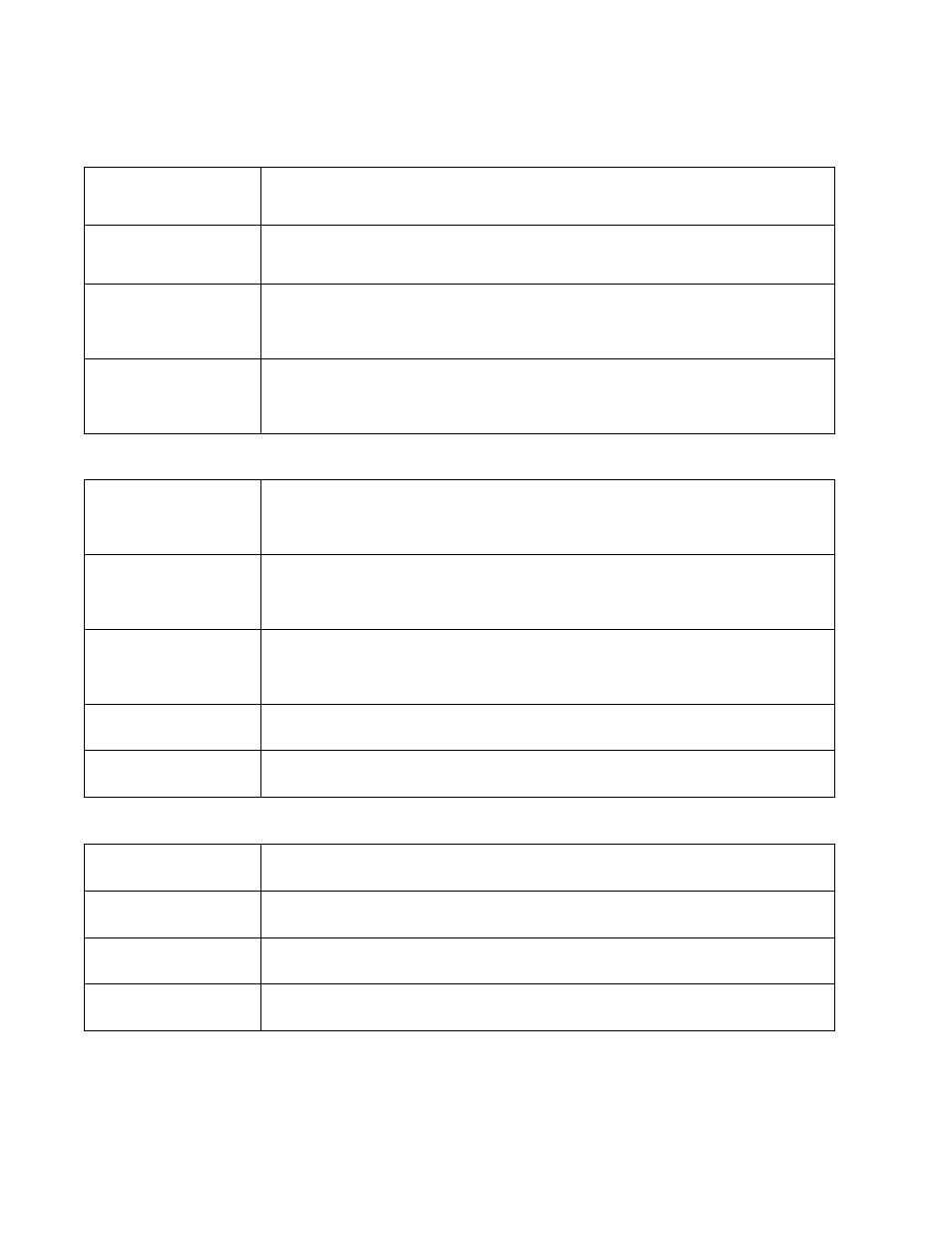
Brocade Mobility Access Point System Reference Guide
383
53-1003100-01
5
Refer to the following AP Load Balancing fields to configure or override them:
Refer to the following Band Control parameters to configure or override them:
Refer to the following Neighbor Selection parameters to configure or override them:
Select MINT Protocol. The MINT Protocol screen displays the Settings tab by default.
Min Value to Trigger Load
Balancing
Use the spinner control to set the access point radio threshold value (from 0 - 100%) used to initiate
load balancing across other access point radios. When this radio load exceeds the defined threshold,
load balancing is initiated. The default is 70%.
Max. AP Load Difference
Considered Equal
Use the spinner control to set a value (between 0 - 100) considered an adequate discrepancy when
comparing access point radio load balances. The default setting is 1%. Thus, using a default setting
of 1% means 1% is considered inconsequential when comparing access point radio load balances.
Weightage given to Client
Count
Use the spinner control to assign a weight (between 0 - 100) the access point uses to prioritize 2.4
and 5 GHz radio client count in the overall 2.4 and 5GHZ radio load calculation. Assign this value
higher if this access point is intended to support numerous clients and their throughput is interpreted
as secondary to maintaining client association. The default setting is 90%.
Weightage given to
Throughput
Use the spinner control to assign a weight (between 0 - 100) the access point uses to prioritize
throughput in the access point load calculation. Assign this value higher if throughput and radio
performance are considered mission critical within the access point managed network. The default
setting is 10%.
Max. Band Load
Difference Considered
Equal
Use the spinner control to set a value (between 0 - 100) considered an adequate discrepancy when
comparing 2.4 and 5GHz radio band load balances on this access point. The default setting is 10%.
Thus, using a default setting of 1% means 1% is considered inconsequential when comparing 2.4 and
5 GHz load balances on this access point.
Band Ratio (2.4GHz)
Use the spinner control to set a loading ratio (between 0 - 10) the access point 2.4 GHz radio uses in
respect to radio traffic load on the 2.4 GHz band. This allows an administrator to weight client traffic
load if wishing to prioritize client traffic load on the 2.4 GHz radio band. The higher the value set, the
greater the weight assigned to radio traffic load on the 2.4 GHz radio band. The default setting is 1.
Band Ratio (5 GHz)
Use the spinner control to set a loading ratio (between 0 - 10) the access point 5 GHz radio uses in
respect to radio traffic load on the 5 GHz band. This allows an administrator to weight client traffic
load if wishing to prioritize client traffic load on the 5 GHz radio band. The higher the value set, the
greater the weight assigned to radio traffic load on the 5 GHz radio band. The default setting is 1.
5 GHz load which both
bands enable
Use the spinner control to set a load percentage (between 0 - 100) that enables the other band (2.4
GHz) to share load with the current band.
2.4 GHz load which both
bands enable
Use the spinner control to set a load percentage (between 0 - 100) that enables the other band (5
GHz) to share load with the current band.
Minimum signal strength
for common clients
Use the spinner to set the minimum signal strength require to learn about neighbors from clients that
are common with the neighbor access point.
Minimum number of
clients seen
Use the spinner to set the minimum number of common clients seen before the neighbor is learnt.
Max confirmed
Neighbors
Use the spinner to set the maximum number of learned neighbors stored at this device.
Minimum signal strength
for smart-rf neighbors
Use the spinner to set the minimum signal strength of neighbor devices that are learnt through Smart
RF before being recognized as neighbors.
