Brocade Mobility Access Point System Reference Guide (Supporting software release 5.5.0.0 and later) User Manual
Page 400
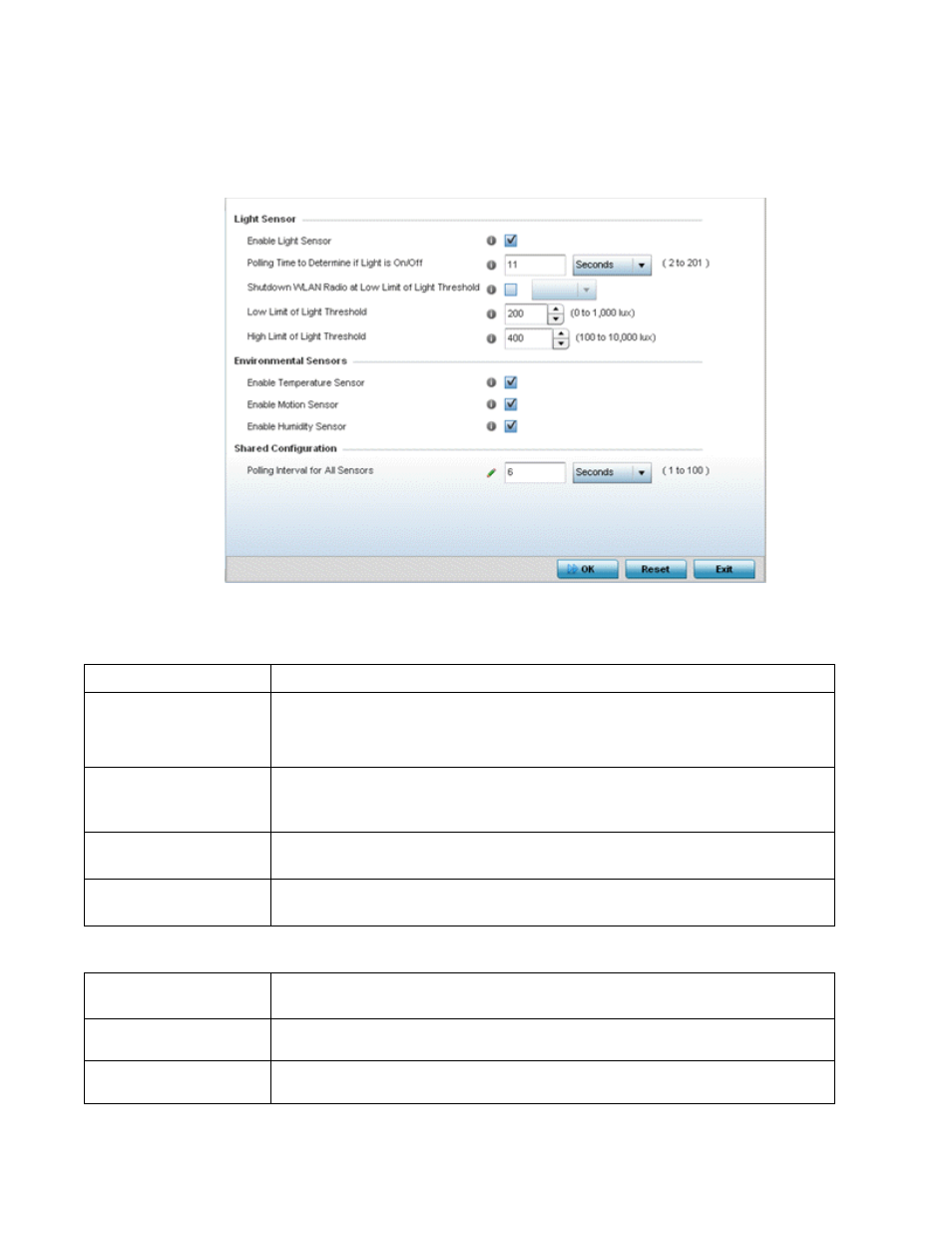
390
Brocade Mobility Access Point System Reference Guide
53-1003100-01
5
3. Select Device Overrides from the options on left-hand side of the UI.
Select Environmental Sensor. The Environmental Sensor screen displays.
FIGURE 218
Profile - Environmental Sensor screen
Override or set the following Light Sensor settings for the AP8132’s sensor module:.
Enable or disable the following Environmental Sensors:
Enable Light Sensor
Select this option to enable the light sensor on the module. This setting is enabled by default.
Polling Time to Determine
if Light is On/Off
Define an interval in Seconds (2 - 201) or Minutes (1 - 4) for the sensor module to poll its
environment to assess light intensity to determine whether lighting is on or off. The default polling
interval is 11 seconds. Light intensity is used to determine whether the access point’s deployment
location is currently populated with clients.
Shutdown WLAN Radio at
Low Limit of Light
Threshold
Select this option to power off the AP8132’s radio’s fall below the set threshold. If enabled, select
All (both AP8132 radios), radio-1 or radio-2.
Low Limit of Light
Threshold
Set the low threshold limit (from 0 - 1,000 lux) to determine whether the lighting is off in the
AP8132’s deployment location. The default is 100.
High Limit of Light
Threshold
Set the upper threshold limit (from 100 - 10,000 lux) to determine whether the lighting is on in the
AP8132’s deployment location. The default is 500.
Enable Temperature
Sensor
Select this option to enable the module’s temperature sensor. Results are reported back to the
access point’s Environment screens within the Statistics node. This setting is enabled by default.
Enable Motion Sensor
Select this option to enable the module’s motion sensor. Results are reported back to the access
point’s Environment screens within the Statistics node. This setting is enabled by default.
Enable Humidity Sensor
Select this option to enable the module’s humidity sensor. Results are reported back to the access
point’s Environment screens within the Statistics node. This setting is enabled by default.
