Wireless lan setup – Brocade Mobility Access Point System Reference Guide (Supporting software release 5.5.0.0 and later) User Manual
Page 47
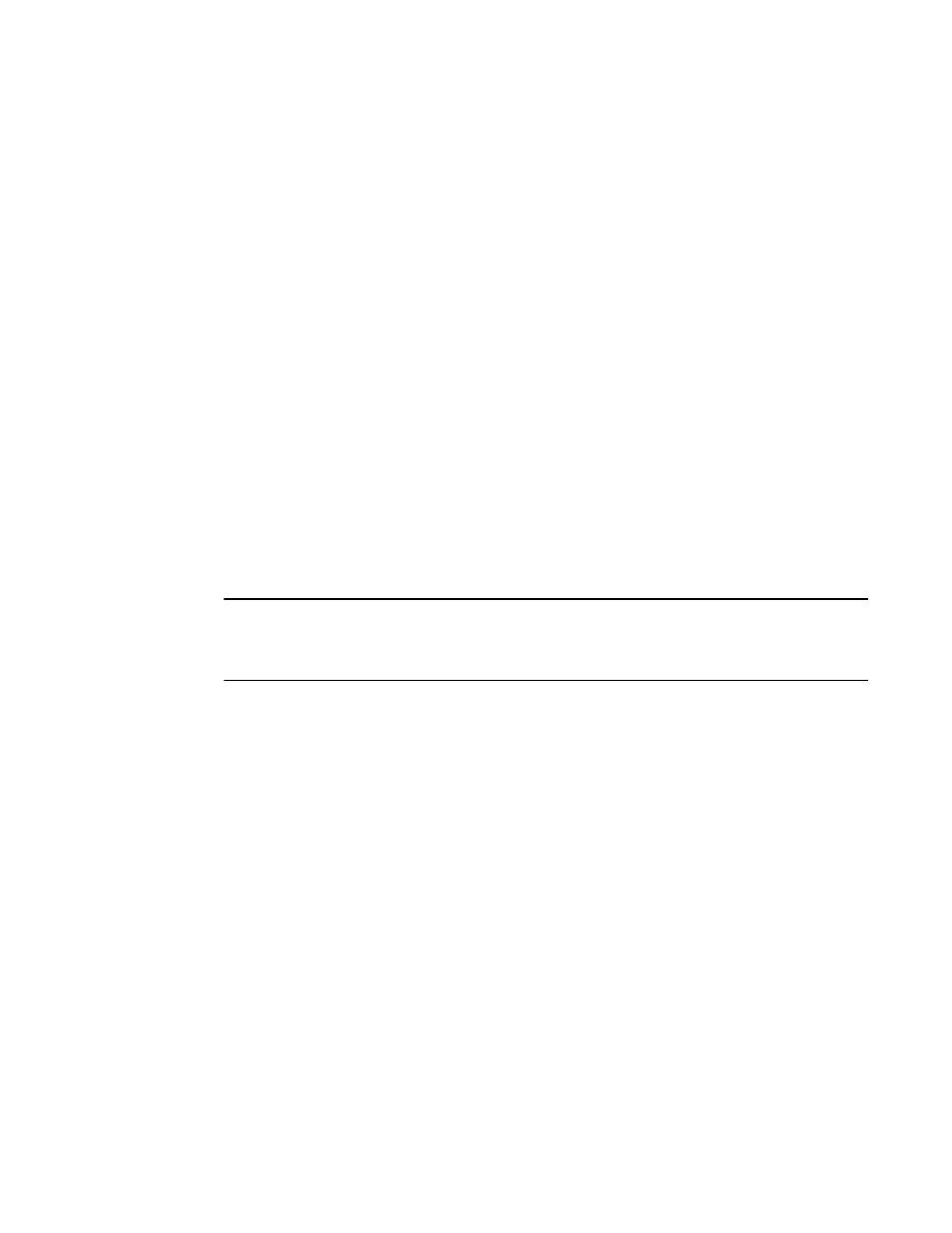
Brocade Mobility Access Point System Reference Guide
37
53-1003100-01
3
•
Radio Frequency Band - Select the 2.4 GHz or 5.0 GHz radio band to use with the radio
when selected as a Data Radio. The selected band is used for WLAN client support.
Consider selecting one radio for 2.4 GHz and another for
5.0 GHz support (if using a dual or three radio model) when supporting clients in both the
802.11bg and 802.11n bands.
•
Power Level - Use the spinner control to select a 1 - 23 dBm minimum power level to
assign to this radio in selected 2.4 GHz or 5.0 GHz band. 1 dBm is the default setting.
•
Channel Mode - Select either Random, Best or Static. Select Random for use with a
802.11a/n radio. To comply with Dynamic Frequency Selection (DFS) requirements in the
European Union, the 802.11a/n radio uses a randomly selected channel each time the
access point is powered on. Select Best to enable the access point to scan
non-overlapping channels and listen for beacons from other access points. After the
channels are scanned, it will select the channel with the fewest access points. In the case
of multiple access points on the same channel, it will select the channel with the lowest
average power level. When Constantly Monitor is selected, the access point will
continuously scan the network for excessive noise and sources of interference. Select
Static to assign the access point a permanent channel and scan for noise and interference
only when initialized.
•
Configure as a Sensor Radio - Select this option to dedicate the radio to sensor support
exclusively. When functioning as a sensor, the radio scans in sensor mode across all
channels within the 2.4 and 5.0 GHz bands to identify potential threats. If dedicating a
radio as a sensor resource, a primary and secondary ADSP server must be specified as an
ADSP management resource.
NOTE
If configuring an Brocade Mobility 6511 Access Point as a sensor, the access point will require a
reboot before its sensor functionality is invoked. The reboot can take place at the completion of the
Initial Setup Wizard.
•
Disable the Radio - Select this option to disable this radio, thus prohibiting it from either
providing WLAN or sensor support. Verify this course action with your network
administrator before rendering the radio offline.
Select Next. The Advanced Setup Wizard displays the Wireless LAN Setup screen to set the access
point's Wireless LAN interface configuration. For more information, see Wireless LAN Setup on
page 3-37.
Wireless LAN Setup
A Wireless Local Area Network (WLAN) is a data-communications system and wireless local area
network that flexibly extends the functionality of a wired LAN. A WLAN links two or more computers
or devices using spread-spectrum or OFDM modulation based technology. WLANs do not require
lining up devices for line-of-sight transmission, and are thus, desirable for wireless networking.
Roaming users can be handed off from one access point to another, like a cellular phone system.
WLANs can therefore be configured around the needs of specific user groups, even when they are
not in physical proximity.
Use the Wireless LAN Setup screen to configure the WLAN parameters. Up to two (2) WLANs can be
configured for the access point.
