Brocade Mobility Access Point System Reference Guide (Supporting software release 5.5.0.0 and later) User Manual
Page 251
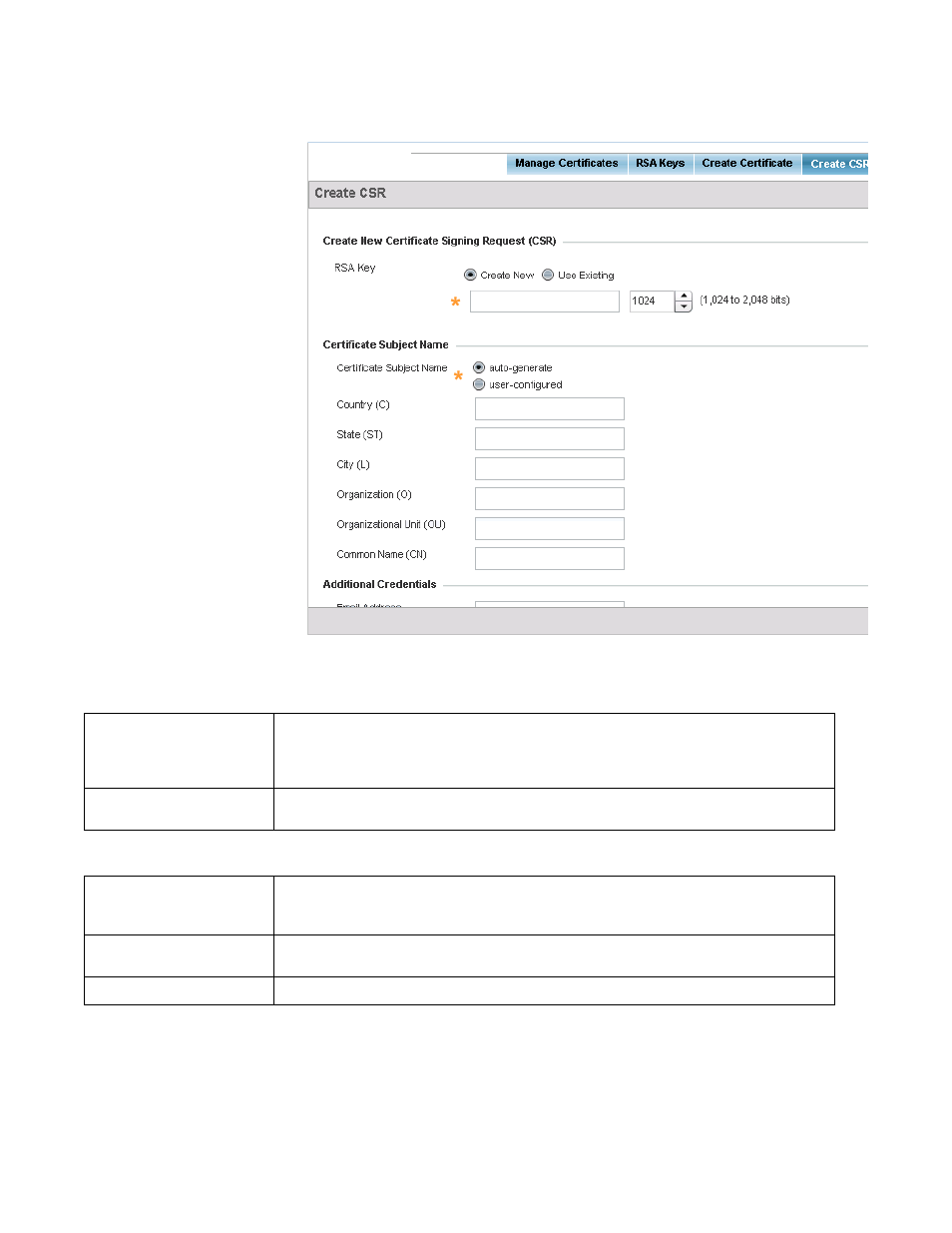
Brocade Mobility Access Point System Reference Guide
241
53-1003100-01
5
FIGURE 121
Certificate Management - Create CSR screen
Set the following Create New Certificate Signing Request (CSR) configuration parameters:
Set the following Certificate Subject Name parameters required for the creation of the certificate:
Create New
Select this option to create a new RSA Key. Provide a 32 character name to identify the RSA key.
Use the spinner control to set the size of the key (from 1,024 - 2,048 bits). Brocade recommends
leaving this value at the default setting (1024) to ensure optimum functionality. For more
information on creating a new RSA key, see RSA Key Management on page 5-233.
Use Existing
Select this option to use an existing RSA key. Use the drop-down menu to select the existing key
used by both the device and the server (or repository) of the target RSA key.
Certificate Subject Name
Select either the auto-generate radio button to automatically create the certificate's subject
credentials or select user-defined to manually enter the credentials of the self signed certificate.
The default setting is auto-generate.
Country (C)
Define the Country used in the CSR. The field can be modified by the user. This is a required field
and must not exceed 2 characters.
State (ST)
Enter a State for the state or province name used in the CSR. This is a required field.
