Configuring advanced wlan settings – Brocade Mobility Access Point System Reference Guide (Supporting software release 5.5.0.0 and later) User Manual
Page 440
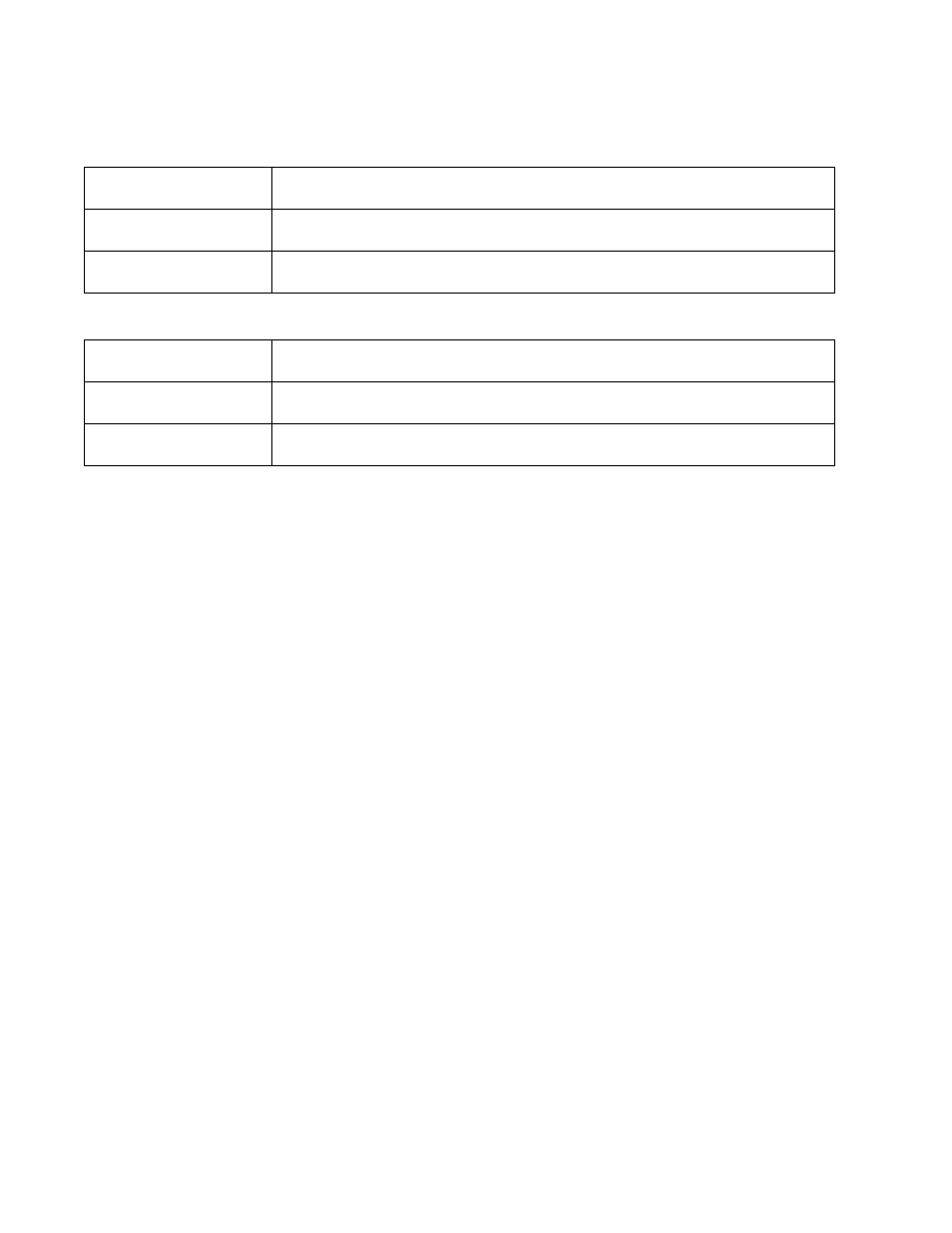
430
Brocade Mobility Access Point System Reference Guide
53-1003100-01
6
5. Set the following Load Balancing Settings (2.4 GHz):
6. Set the following Load Balancing Settings (5 GHz):
7. Select OK when completed to update this WLAN’s client load balance settings. Select Reset to
revert the screen back to its last saved configuration.
Configuring Advanced WLAN Settings
To configure advanced RADIUS configuration and radio rate settings for a WLAN:
1. Select the Configuration tab from the Web UI.
Select Wireless.
Select Wireless LANs to display a high level display of existing WLANs.
2. Select the Add button to create an additional WLAN, or Edit to modify the properties of an
existing WLAN.
3. Select Advanced.
Single Band Clients
Select this option to enable single band client associations on the 2.4 GHz frequency, even if load
balancing is available. The default setting is enabled.
Max Probe Requests
Enter a value (from 0 - 10,000) for the maximum number of probe requests for client associations
on the 2.4 GHz frequency. The default value is 60.
Probe Request Interval
Enter a value in seconds (from 0 - 10,000) to set an interval for client probe requests, beyond which
association is allowed for clients on the 2.4 GHz frequency. The default setting is 10 seconds.
Single Band Clients
Select this option to enable single band client associations on the 5.0 GHz frequency, even if load
balancing is available. The default setting is enabled.
Max Probe Requests
Enter a value (from 0 - 10,000) for the maximum number of probe requests for client associations
on the 5.0 GHz frequency. The default value is 60.
Probe Request Interval
Enter a value in seconds (from 0 - 10,000) to set an interval for client probe requests, beyond which
association is allowed for clients on the 5.0 GHz frequency. The default setting is 10 seconds.
