Getting started with the mobile computer, Configuring captive portal policies, Configuring a captive portal policy – Brocade Mobility Access Point System Reference Guide (Supporting software release 5.5.0.0 and later) User Manual
Page 579: Chapter 9
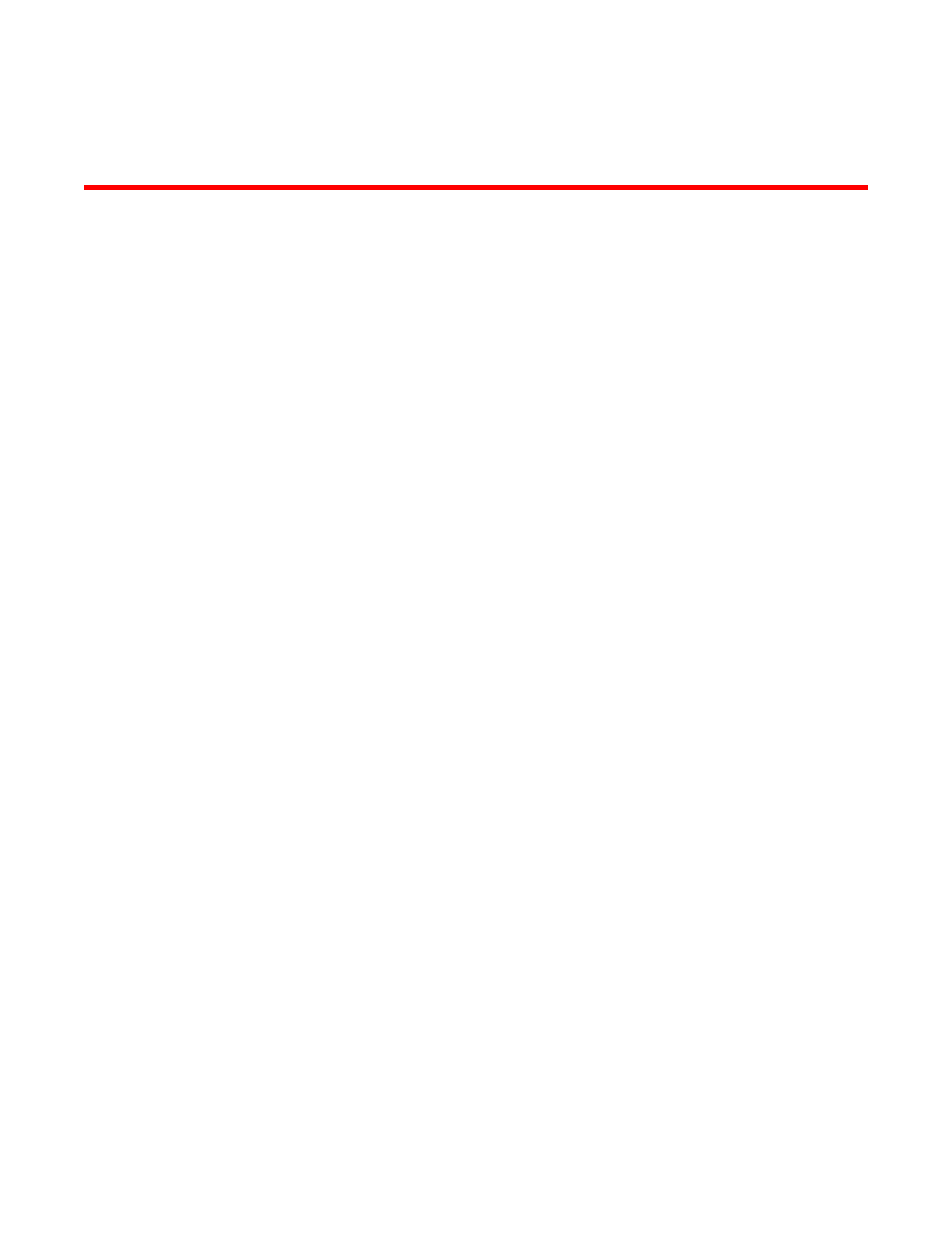
Brocade Mobility Access Point System Reference Guide
569
53-1003100-01
Chapter
9
Getting Started with the Mobile Computer
Brocade Mobility software supports services providing captive portal access, leased DHCP IP
address assignments to requesting clients and local RADIUS client authentication.
For more information, refer to the following:
•
Configuring Captive Portal Policies
•
Setting the DNS Whitelist Configuration
•
Setting the DHCP Server Configuration
•
Setting the RADIUS Configuration
Services Deployment Considerations on page 9-613
for tips on how to optimize the access
point’s configuration.
Configuring Captive Portal Policies
Getting Started with the Mobile Computer
A captive portal is an access policy that provides temporary and restrictive access to the access
point managed wireless network.
A captive portal policy provides secure authenticated access using a standard Web browser.
Captive portals provide authenticated access by capturing and re-directing a wireless user's Web
browser session to a captive portal login page where the user must enter valid credentials to
access the wireless network. Once logged into the captive portal, additional Terms and Conditions,
Welcome and Fail pages provide the administrator with a number of options on screen flow and
appearance.
Captive portal authentication is used primarily for guest or visitor access to the network, but is
increasingly used to provide authenticated access to private network resources when 802.1X EAP
is not a viable option. Captive portal authentication does not provide end-user data encryption, but
it can be used with static WEP, WPA-PSK or WPA2-PSK encryption.
Each supported access point model can support up to 32 captive portal policies, with the exception
of Brocade Mobility 6511 Access Point, which can only support 16 captive portal policies.
Configuring a Captive Portal Policy
Configuring Captive Portal Policies
To configure a captive portal policy:
1. Select Configuration tab from the Web user interface.
Select Services.
The upper, left-hand, side of the user interface displays an area where Captive Portal, DNS
Whitelist and DHCP Server Policy configuration options can be selected.
