Brocade Mobility Access Point System Reference Guide (Supporting software release 5.5.0.0 and later) User Manual
Page 667
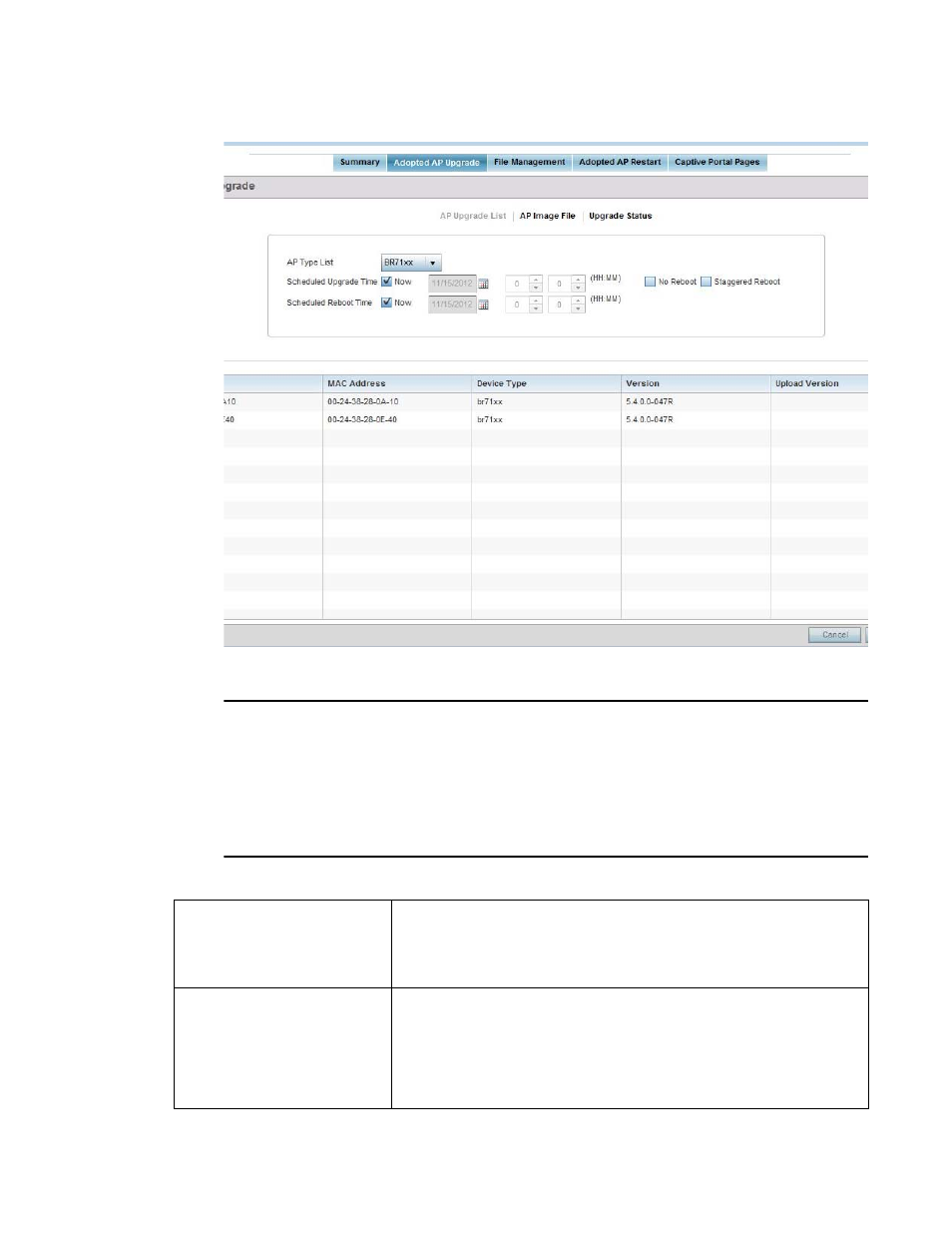
Brocade Mobility Access Point System Reference Guide
657
53-1003100-01
12
FIGURE 23
Devices - Adopted AP Upgrade screen
NOTE
If selecting the Device Upgrade screen from the RF Domain level of the UI, there is an additional
Upgrade from Controller option to the right of the Device Type List drop-down menu. Select this
option to provision selected device models within the same RF Domain from this RF Domain
manager controller. If expanding a RF Domain and selecting a member device, the upgrade tab is
entitled Adopted Device Upgrade, as an upgrade is made from an elected RF Domain Manager
device. There’s also an additional Device Image File screen to select the device image type and set
the transfer protocol.
\
Refer to the following to configure the required AP upgrade parameters:
Device Type List
Select the access point model to specify which model is available to upgrade by the
Virtual Controller AP. Upgrades can only be made to the same access point model.
For example, a different firmware image cannot be used to upgrade an Brocade
Mobility 7131 Access Point model access point. For that reason, the drop-down
menu will only display the model deployed.
Scheduled Upgrade Time
To perform the upgrade immediately, select Now. To schedule the upgrade to take
place at a specified time, enter a date and time. Select whether you require an
immediate reboot once the AP is updated. If you would like a reboot later, schedule
the time accordingly. The AP must be rebooted to implement the firmware upgrade.
Select No Reboot to ensure the access point remains in operation with its current
firmware. This option is useful to ensure the access point remains operational until
ready to take it offline for the required reboot.
