Managing startup configuration – Brocade Mobility Access Point System Reference Guide (Supporting software release 5.5.0.0 and later) User Manual
Page 655
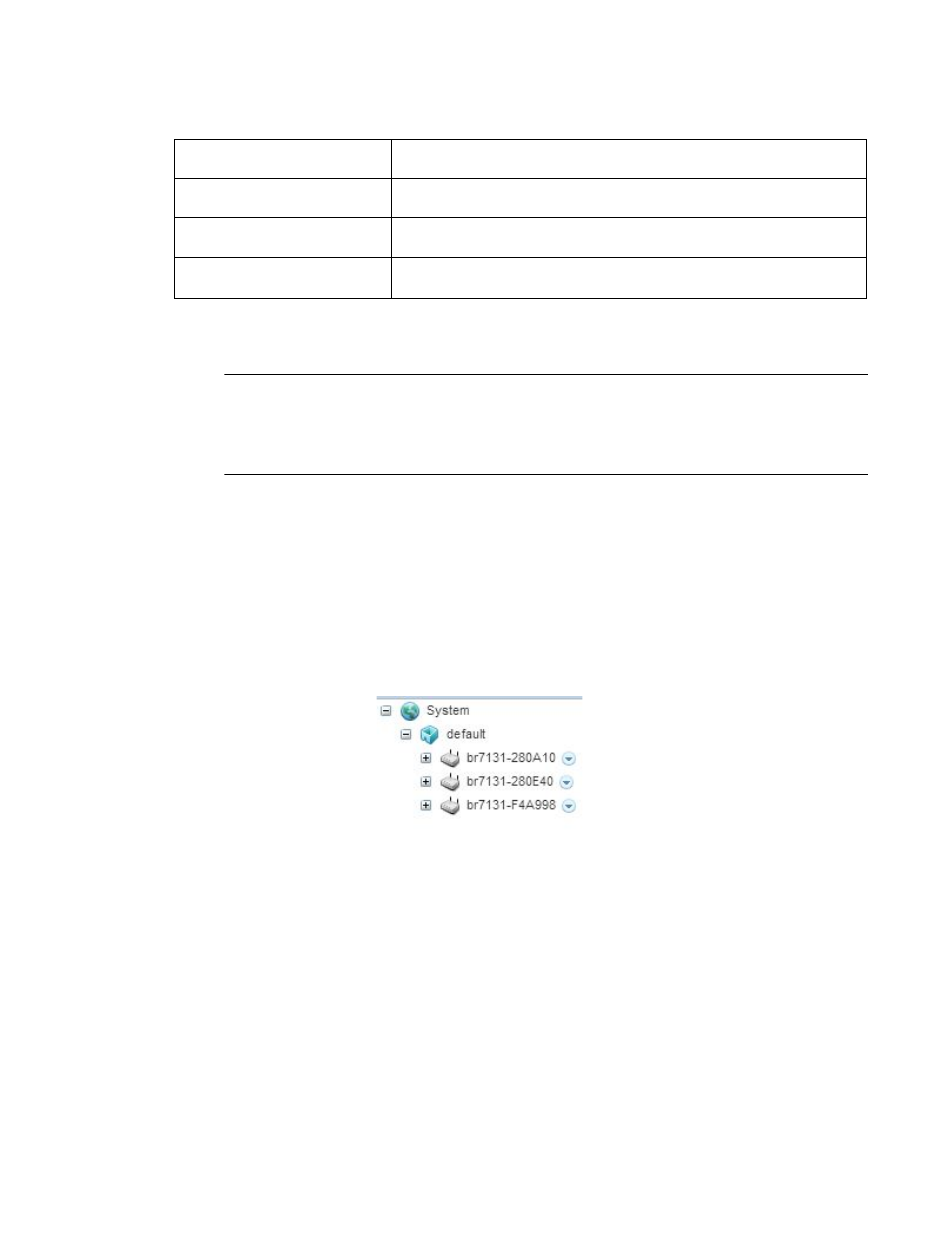
Brocade Mobility Access Point System Reference Guide
645
53-1003100-01
12
Select Export button to export the running configuration using the settings configured in the Export
Config field.
NOTE
Another way to export the running configuration to the device used to view the configuration is to
click in the area that displays the running configuration and use the [ctrl]+a keyboard combination
to select all the contents of the text area into the OS’s clipboard memory. Open a text editor, paste
the copied content and save the file.
To update the screen with the latest changes made to the running configuration, select the Refresh
button located to the bottom right of the screen.
Managing Startup Configuration
Managing Firmware and Configuration Files
Startup configuration is the configuration that will be loaded the next time the device is booted. To
view and manage the startup configuration:
1. Select a target device from the left-hand side of the UI.
FIGURE 6
Device Browser
Select the down arrow next to the device to view a set of operations that can be performed on the
selected device.
Host
Enter IP address or the hostname of the server used to export the running
configuration to. This option is not valid for local, cf, usb1, usb2, usb3 and usb4.
Path/File
Specify the path to the folder to export the running configuration to. Enter the
complete relative path to the file on the server.
User Name
Define the user name used to access either a FTP or SFTP server.
This field is only available if the selected protocol is ftp or sftp.
Password
Specify the user account password to access the FTP or a SFTP server.
This field is only available if the selected protocol is ftp or sftp.
