Adopted device upgrades – Brocade Mobility Access Point System Reference Guide (Supporting software release 5.5.0.0 and later) User Manual
Page 665
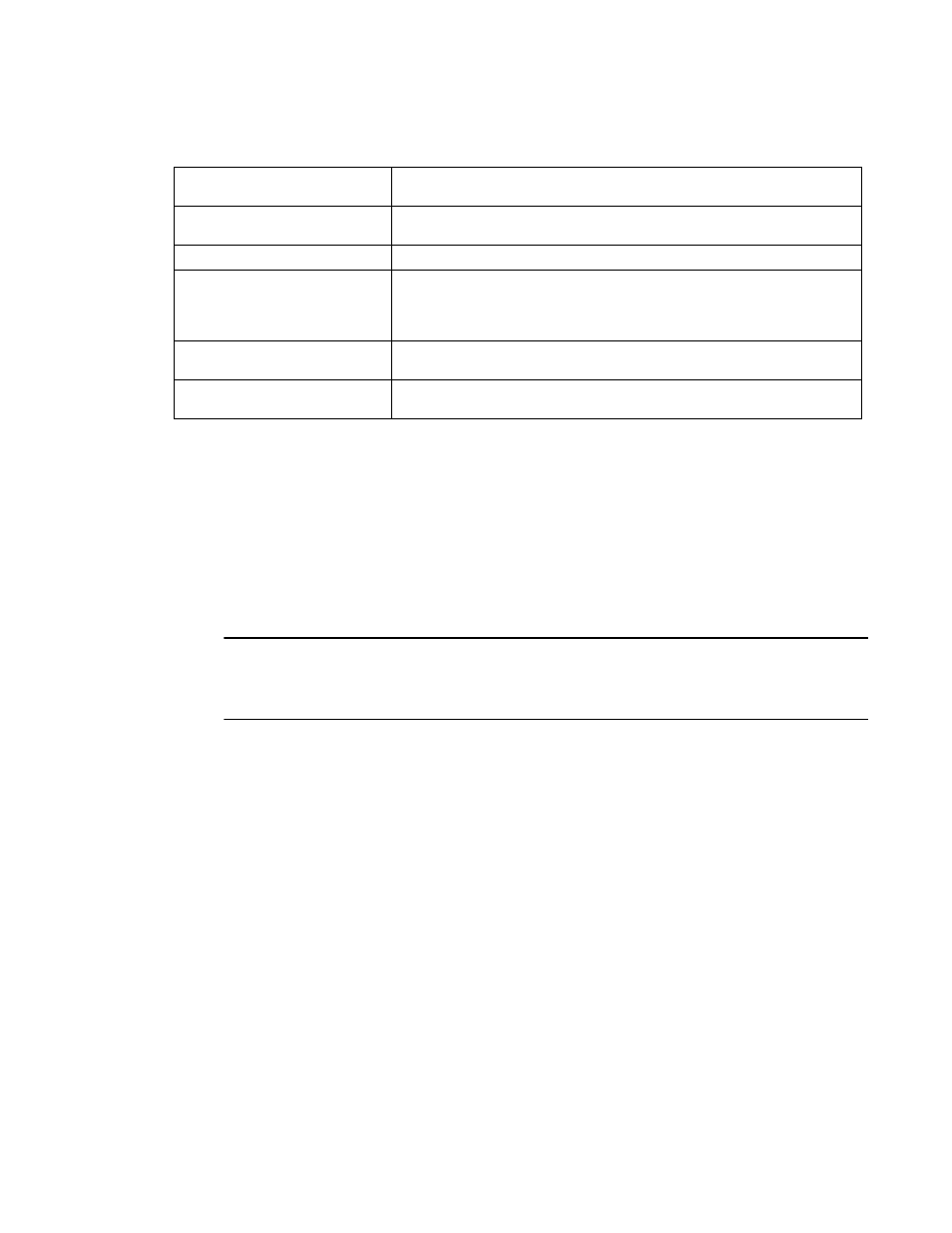
Brocade Mobility Access Point System Reference Guide
655
53-1003100-01
12
Refer to the following to determine whether a firmware image needs requires an update:
Select Firmware Upgrade to upgrade the device’s firmware to display the Firmware Upgrade
screen. For more information, see Upgrading Device Firmware on page 12-652.
Select Reload to restart the device.
Adopted Device Upgrades
To configure an access point upgrade:
NOTE
AP upgrades can only be performed by access points in Virtual Controller AP mode, and cannot be
initiated by Standalone APs. Additionally, upgrades can only be performed on access points of the
same model as the Virtual Controller AP.
1. Select Operations from the main menu.
Select Devices.
Use the navigation pane on the left to navigate to the device to manage the firmware and
configuration files on and select it.
Firmware Version
Displays the Primary and Secondary firmware image version currently utilized by
the selected access point.
Build Date
Displays the date the Primary and Secondary firmware image was built for the
selected device.
Install Date
Displays the date the firmware was installed on the access point.
Fallback
Lists whether fallback is currently enabled for the selected device. When enabled,
the device reverts back to the last successfully installed firmware image if
something were to happen in its next firmware upgrade that would render the
device inoperable.
Current Boot
Lists whether the primary or secondary firmware image is to be applied the next
time the device boots.
Upgrade Status
Displays the status of the last firmware upgrade. For information on upgrading
device firmware, see Upgrading Device Firmware on page 12-652.
