Managing running configuration – Brocade Mobility Access Point System Reference Guide (Supporting software release 5.5.0.0 and later) User Manual
Page 653
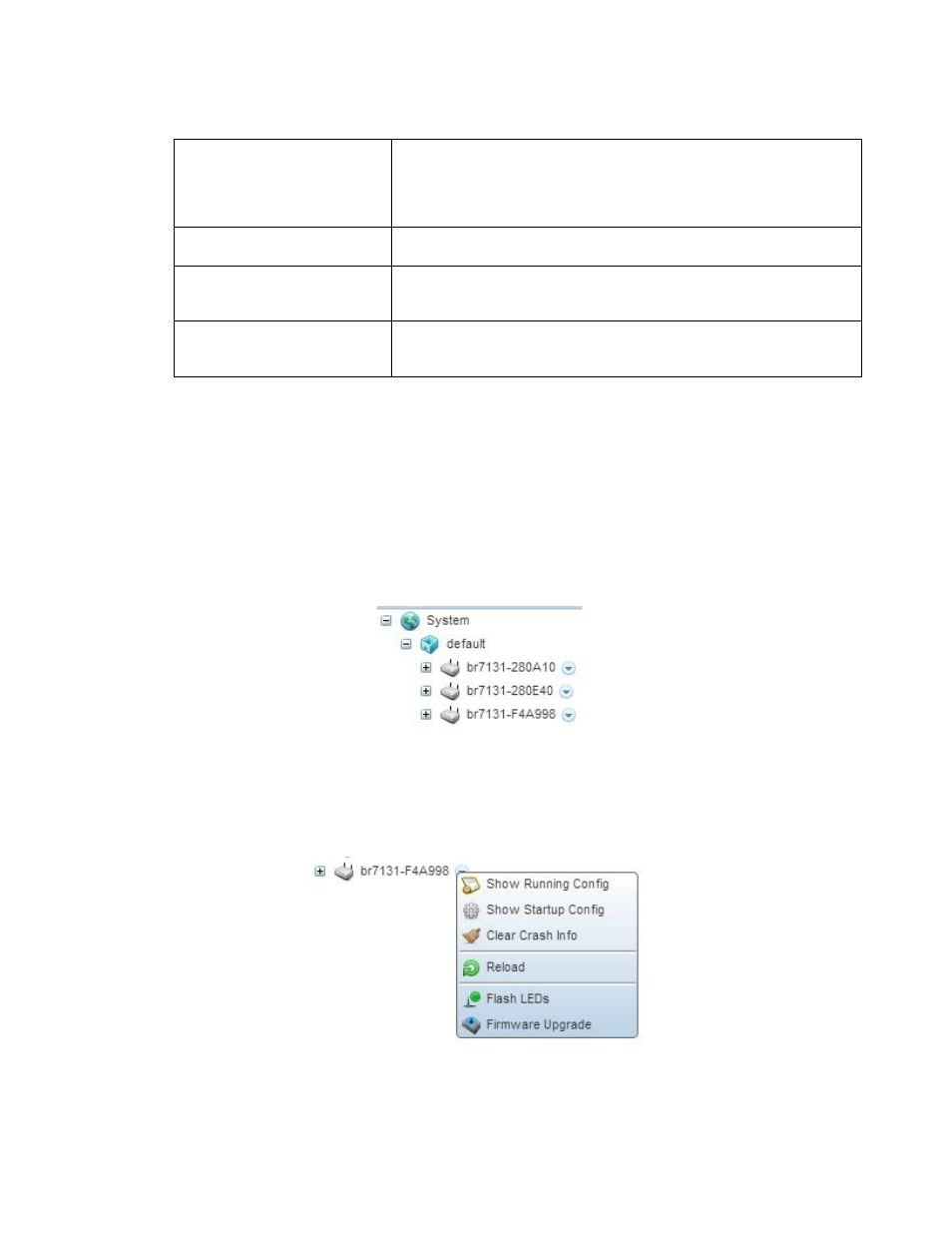
Brocade Mobility Access Point System Reference Guide
643
53-1003100-01
12
For information on conducting a device firmware upgrade, see
Upgrading Device Firmware on page
. For information on file transfers, see
File Management on page 12-663
Managing Running Configuration
Managing Firmware and Configuration Files
Running configuration is the current configuration of the selected device. To view and manage the
running configuration:
1. Select a target device from the left-hand side of the UI.
FIGURE 3
Device Browser
Select the down arrow next to the device to view a set of operations that can be performed on the
selected device.
FIGURE 4
Device Browser - Options for a device
Clear Crash Info
Select this option to clear the crash dump files stored on the selected device. A
screen displays listing the crash dump files stored on the selected device. From the
screen, a crash dump file can be deleted or copied elsewhere. For more
information on managing the crash dump files, see Managing Crash Dump Files on
page 12-647
Reload
Select this option to reload the selected device. Clicking this option reboots the
selected device.
Flash LEDs
Select this option to flash the selected device’s LEDs. Use this option when it is
required to identify the physical location of the device. For more information, see
Locating a Device on page 12-650.
Firmware Upgrade
Select this option to upgrade the selected device’s firmware. For information on
conducting a device firmware upgrade, see
Upgrading Device Firmware on page
.
