Environmental sensor configuration – Brocade Mobility Access Point System Reference Guide (Supporting software release 5.5.0.0 and later) User Manual
Page 231
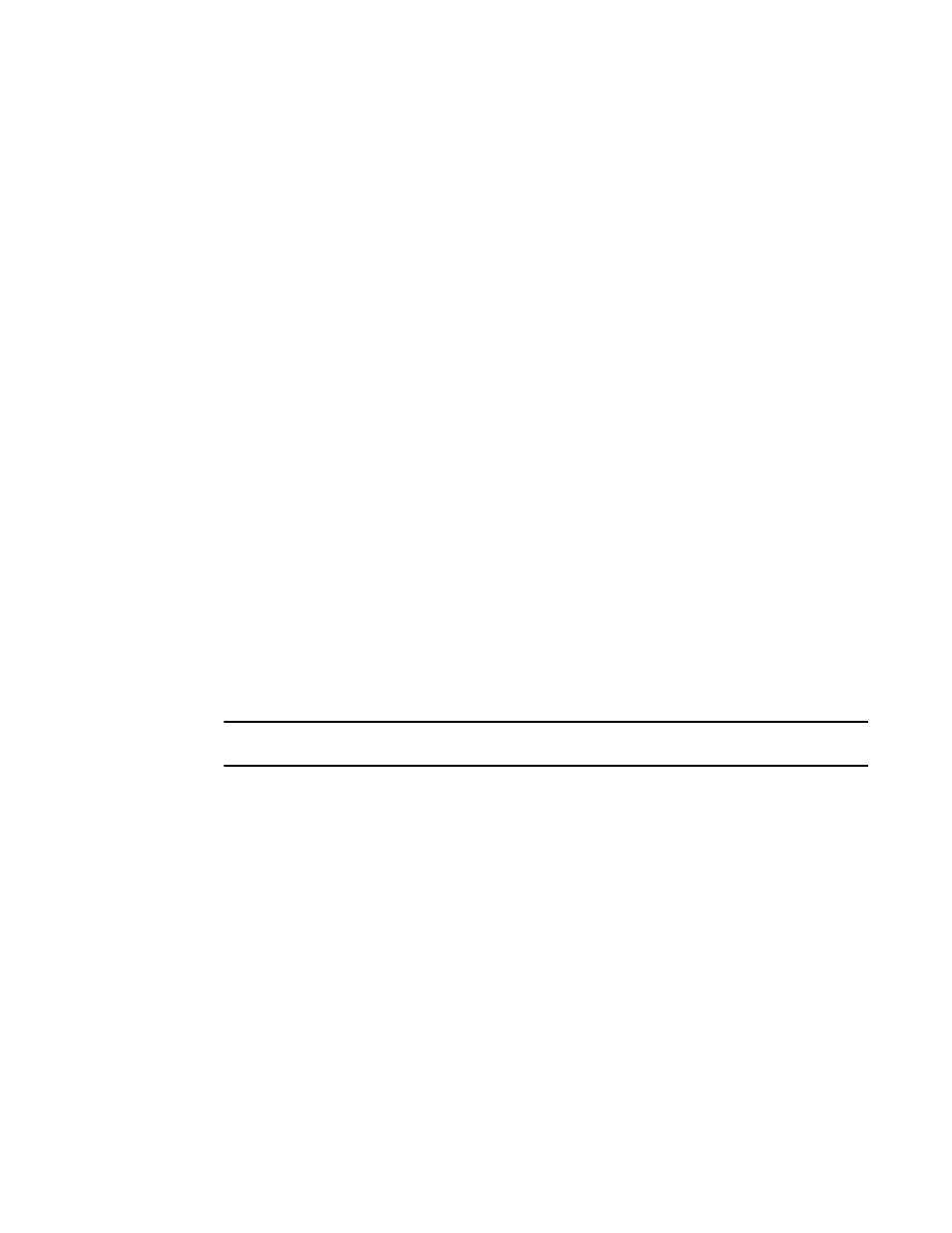
Brocade Mobility Access Point System Reference Guide
221
53-1003100-01
5
Select the Flash Pattern radio button to enable the access point to blink in a manner that is
different from its operational LED behavior. Enabling this option allows an administrator to validate
that the access point has received its configuration from its managing controller during staging. In
the staging process, the administrator adopts the access point to a staging controller to get an
initial configuration before the access point is deployed at its intended location. Once the access
point has received its initial configuration, its LED blinks in a unique pattern to indicate that the
initial configuration is complete.
Set the appropriate Meshpoint Behavior value by selecting either external (Fixed) or
vehicle-mounted from the drop-down menu. The value vehicle-mounted indicates that the mesh
point is mobile. This feature is available only on seclected model access points.
Set the appropriate Root Path Monitor Interval value. This setting configures the frequency at which
the path to the root mesh point is monitored.
Set the Additional Port value for RADIUS Dynamic Authorization field. Set this value to 1700 to
enable a CISCO Identity Services Engine (ISE) Authentication, Authorization and Accounting (AAA)
server, when deployed in the network, to dynamically authenticate a client.
When a client requests access to the network, the CISCO ISE RADIUS server presents the client
with a URL where the device’s compliance to the networks security such as validity of anti-virus or
anti-spyware software is checked for the validity for their definition files (this checking is called
posture). If the client device complies, then it is allowed access to the network.
Set the Aging Time value for Client Bridge. Use the spinner control to set a value in days, hours,
minutes and seconds.
Select OK to save the changes made to the profile’s Advanced Miscellaneous configuration. Select
Reset to revert to the last saved configuration.
Environmental Sensor Configuration
NOTE
This feature is available on the Brocade Mobility 1240 Access Point model only.
An Brocade Mobility 1240 Access Point sensor module is a USB environmental sensor extension to
an Brocade Mobility 1240 Access Point model access point. It provides a variety of sensing
mechanisms, allowing the monitoring and reporting of the Brocade Mobility 1240 Access Point's
radio coverage area. The output of the sensor's detection mechanisms are viewable using the
Environmental Sensor screen.
To set an environmental sensor configuration for an Brocade Mobility 1240 Access Point model
access point:
1. Select the Configuration tab from the Web UI.
2. Select Devices.
3. Select System Profile from the options on left-hand side of the UI.
Select Environmental Sensor. The Environmental Sensor screen displays.
