Certificate creation – Brocade Mobility Access Point System Reference Guide (Supporting software release 5.5.0.0 and later) User Manual
Page 697
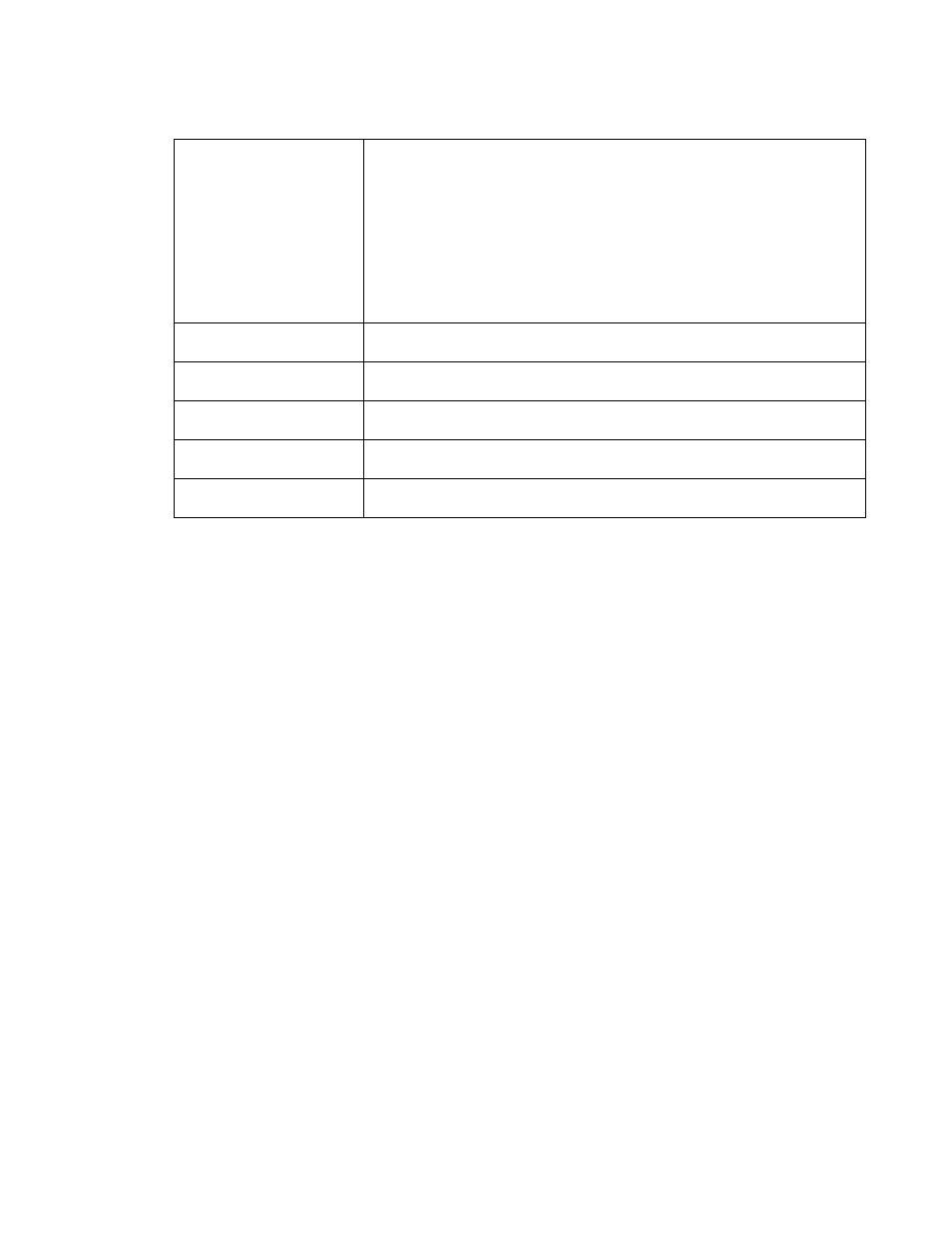
Brocade Mobility Access Point System Reference Guide
687
53-1003100-01
12
10. Select OK to export the defined RSA key. Select Cancel to revert the screen to the last saved
configuration.
11. To optionally delete a key, select the Delete button from within the RSA Keys screen. Provide
the key name within the Delete RSA Key screen and select the Delete Certificates option to
remove the certificate the key supported. Select OK to proceed with the deletion, or Cancel to
revert back to the last saved configuration.
Certificate Creation
The Certificate Management screen provides the facility for creating new self-signed certificates.
Self signed certificates (often referred to as root certificates) do not use public or private CAs. A self
signed certificate is a certificate signed by its own creator, with the certificate creator responsible
for its legitimacy.
To create a self-signed certificate that can be applied to a device:
1. Select Operations.
Select Certificates.
2. Select Create Certificate.
Protocol
Select the protocol used for exporting the RSA key. Available options include:
•
tftp
•
ftp
•
sftp
•
http
•
cf
•
usb1
•
usb2
•
usb3
•
usb4
Port
If using Advanced settings, use the spinner control to set the port. This option is not valid
for cf and usb1-4.
IP Address
If using Advanced settings, enter IP address of the server used to export the RSA key.
This option is not valid for cf and usb1-4.
Hostname
If using Advanced settings, provide the hostname of the server used to export the RSA
key. This option is not valid for cf and usb1-4.
Username/Password
These fields are enabled if using ftp or sftp protocols. Specify the username and the
password for that username to access the remote servers using these protocols.
Path/File
If using Advanced settings, specify the path to the key. Enter the complete relative path to
the key on the server.
