Passpoint policy, Mac registration – Brocade Mobility Access Point System Reference Guide (Supporting software release 5.5.0.0 and later) User Manual
Page 413
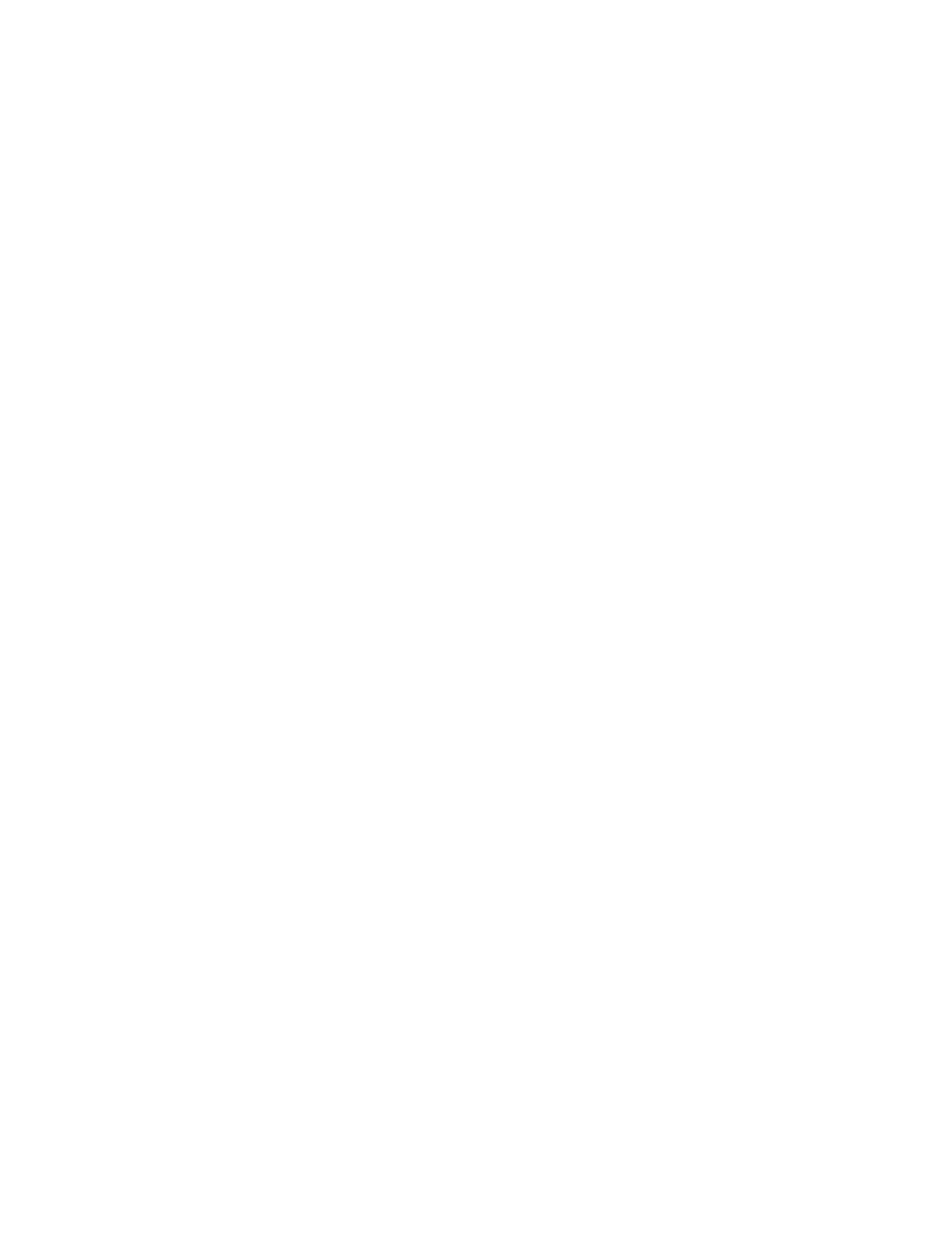
Brocade Mobility Access Point System Reference Guide
403
53-1003100-01
6
6. Refer to the Captive Portal field within the WLAN security screen.
7. Select the Captive Portal Enable option if authenticated guess access is required with the
selected WLAN. This feature is disabled by default.
8. Select the Captive Portal if Primary Authentication Fails option to enable the captive portal
policy if the primary authentication is unavailable
9. Select the Captive Portal Policy to use with the WLAN from the drop-down menu. If no relevant
policies exist, select the Create icon to define a new policy to use with this WLAN or the Edit
icon to update the configuration of an existing captive portal policy. For more information, see
Configuring Captive Portal Policies on page 9-569.
10. Select OK when completed to update the captive portal configuration. Select Reset to revert
the screen back to the last saved configuration.
Passpoint Policy
A Passpoint policy provides an interoperable platform for streamlining Wi-Fi access to access points
deployed as public hotspots. Passpoint is supported across a wide range of wireless network
deployment scenarios and client devices.
1. Select the Configuration tab from the Web UI.
2. Select Wireless.
3. Select Wireless LANs to display a high level display of existing WLANs.
4. Select the Add button to create an additional WLAN, or select an existing WLAN and Edit to
modify its properties.
5. Select Security.
6. Refer to the Passpoint field within the WLAN Policy security screen.
7. Select an existing Passpoint Policy from the drop down menu to apply it to the WLAN. If no
relevant policies exist, select the Create icon to define a new policy to use with this WLAN or
the Edit icon to update the configuration of an existing passpoint policy.
8. Select OK when completed to update the Captive Portal configuration. Select Reset to revert
the WLAN Policy Security screen back to the last saved configuration.
MAC Registration
The MAC Registration feature provides returning captive portal users quicker access to the captive
portal.
When a user accesses the captive portal for the first time, user information is gathered and stored.
This information is matched with the MAC address of the device accessing the captive portal. This
information is stored on board the access point.
The next time the user accesses the captive portal service using the same device, he/she is
authenticated immediately as the MAC address of the device is available in the access point’s
database along with the user’s identification information. The user saves time as identification
information is not collected again speeding the logon.
