Wireless lans – Brocade Mobility Access Point System Reference Guide (Supporting software release 5.5.0.0 and later) User Manual
Page 773
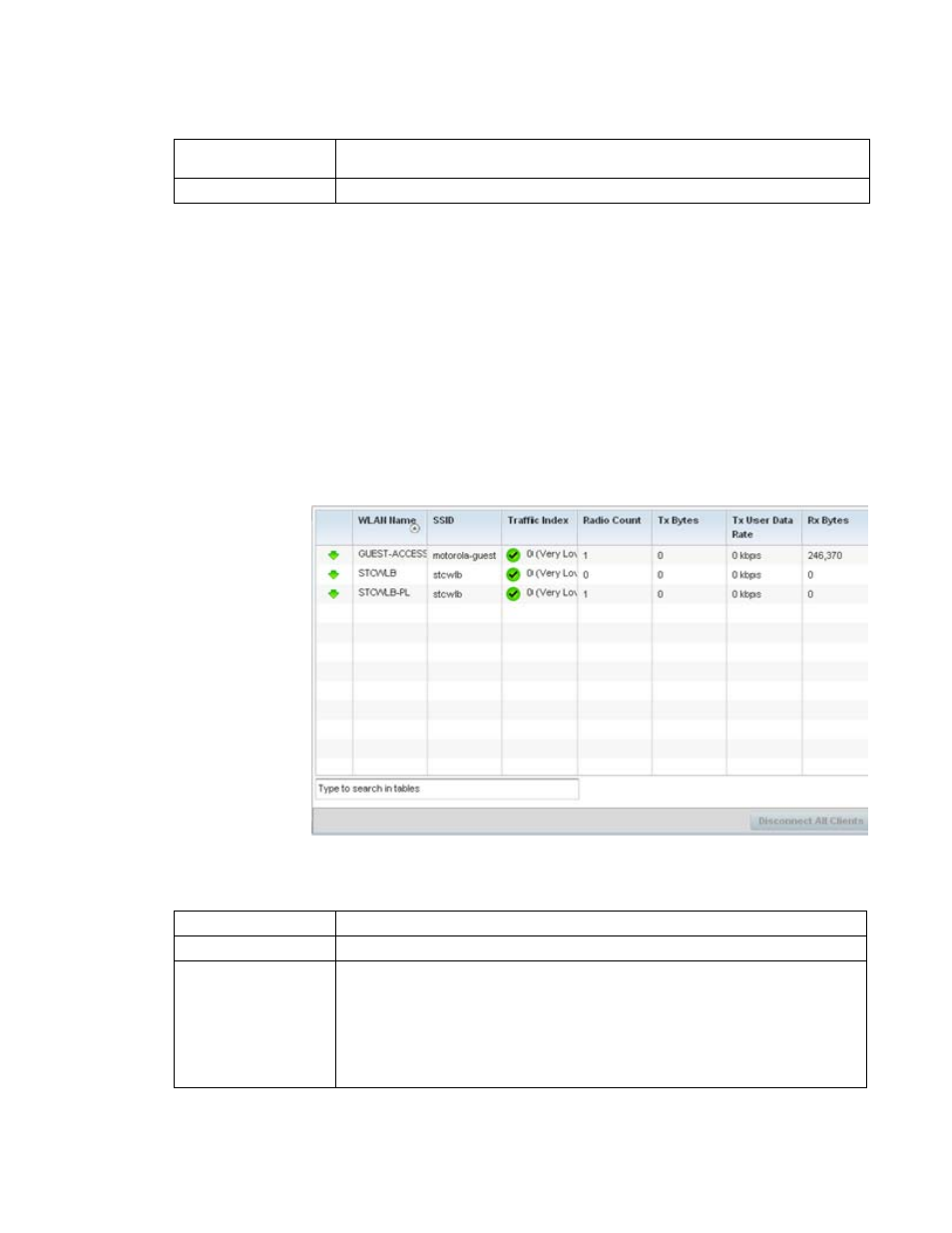
Brocade Mobility Access Point System Reference Guide
763
53-1003100-01
13
Wireless LANs
The Wireless LANs screen displays an overview of access point WLAN utilization. This screen
displays access point WLAN assignment, SSIDs, traffic utilization, number of radios the access
point is utilizing on the WLAN and transmit and receive statistics.
To review a selected access point’s WLAN statistics:
1. Select the Statistics menu from the Web UI.
2. Select System from the navigation pane (on the left-hand side of the screen). Expand a RF
Domain and select one of its connected access points.
3. Select Wireless LANs.
FIGURE 40
Access Point - Wireless LANs screen
The Wireless LANs screen displays the following:
Disconnect Client
Select a specific client MAC address and select the Disconnect Client button to terminate this
client’s connection to its access point.
Refresh
Select the Refresh button to update the screen's statistics counters to their latest values.
WLAN Name
Displays the name of the WLAN the Access Point is currently using for client transmissions.
SSID
Displays each listed WLAN’s Service Set ID (SSID) used as the WLAN’s network identifier.
Traffic Index
Displays the traffic utilization index, which measures how efficiently the WLAN’s traffic
medium is used. It’s defined as the percentage of current throughput relative to maximum
possible throughput. Traffic indices are:
•
0 – 20 (very low utilization)
•
20 – 40 (low utilization)
•
40 – 60 (moderate utilization)
•
60 and above (high utilization)
