Ntp status – Brocade Mobility Access Point System Reference Guide (Supporting software release 5.5.0.0 and later) User Manual
Page 836
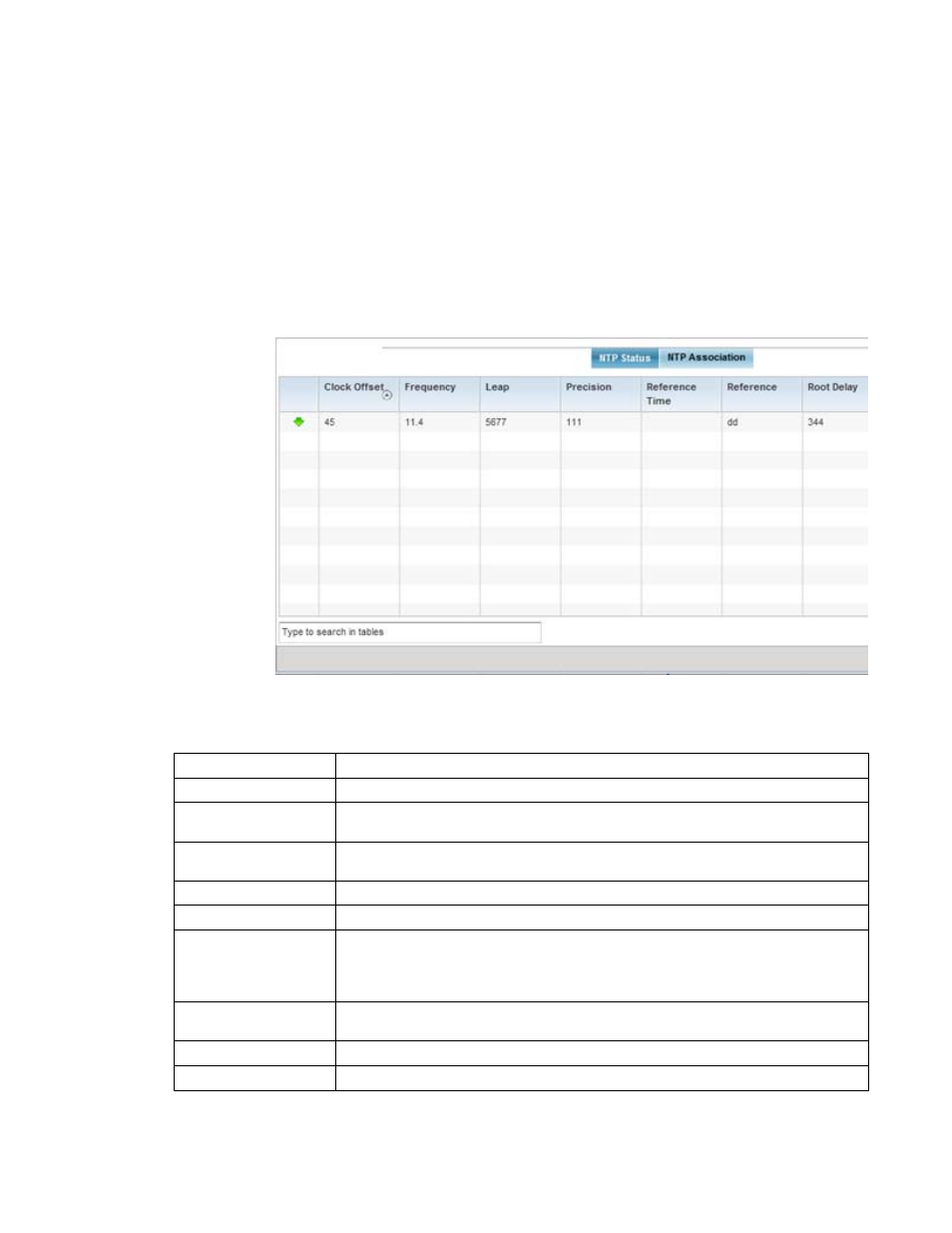
826
Brocade Mobility Access Point System Reference Guide
53-1003100-01
13
NTP Status
To view the Network Time statistics of an access point:
1. Select the Statistics menu from the Web UI.
2. Select System from the navigation pane (on the left-hand side of the screen). Expand a RF
Domain and select one of its connected access points.
3. Select Network Time.
FIGURE 88
Access Point - NTP Status screen
The NTP Status tab displays by default with the following information:
Clock Offset
Displays the time differential between the access point’s time and its NTP resource’s time.
Frequency
Indicates the SNTP server clock’s skew (difference) for the access point.
Leap
Indicates if a second is added or subtracted to SNTP packet transmissions, or if transmissions
are synchronized.
Precision
Displays the precision of the time clock (in Hz). The values that normally appear in this field
range from -6, for mains-frequency clocks, to -20 for microsecond clocks.
Reference Time
Displays the time stamp the access point’s clock was last synchronized or corrected.
Reference
Displays the address of the time source the access point is synchronized to.
Root Delay
The total round-trip delay in seconds. This variable can take on both positive and negative
values, depending on relative time and frequency offsets. The values that normally appear in
this field range from negative values (a few milliseconds) to positive values (several hundred
milliseconds).
Root Dispersion
The difference between the time on the root NTP server and its reference clock. The reference
clock is the clock used by the NTP server to set its own clock.
Stratum
Displays how many hops the access point is from its current NTP time resource.
Refresh
Select the
Refresh
button to update the screen’s statistics counters to their latest values.
