Web user interface features, Accessing the web ui, Browser and system requirements – Brocade Mobility Access Point System Reference Guide (Supporting software release 5.5.0.0 and later) User Manual
Page 15: Connecting to the web ui, Chapter 2
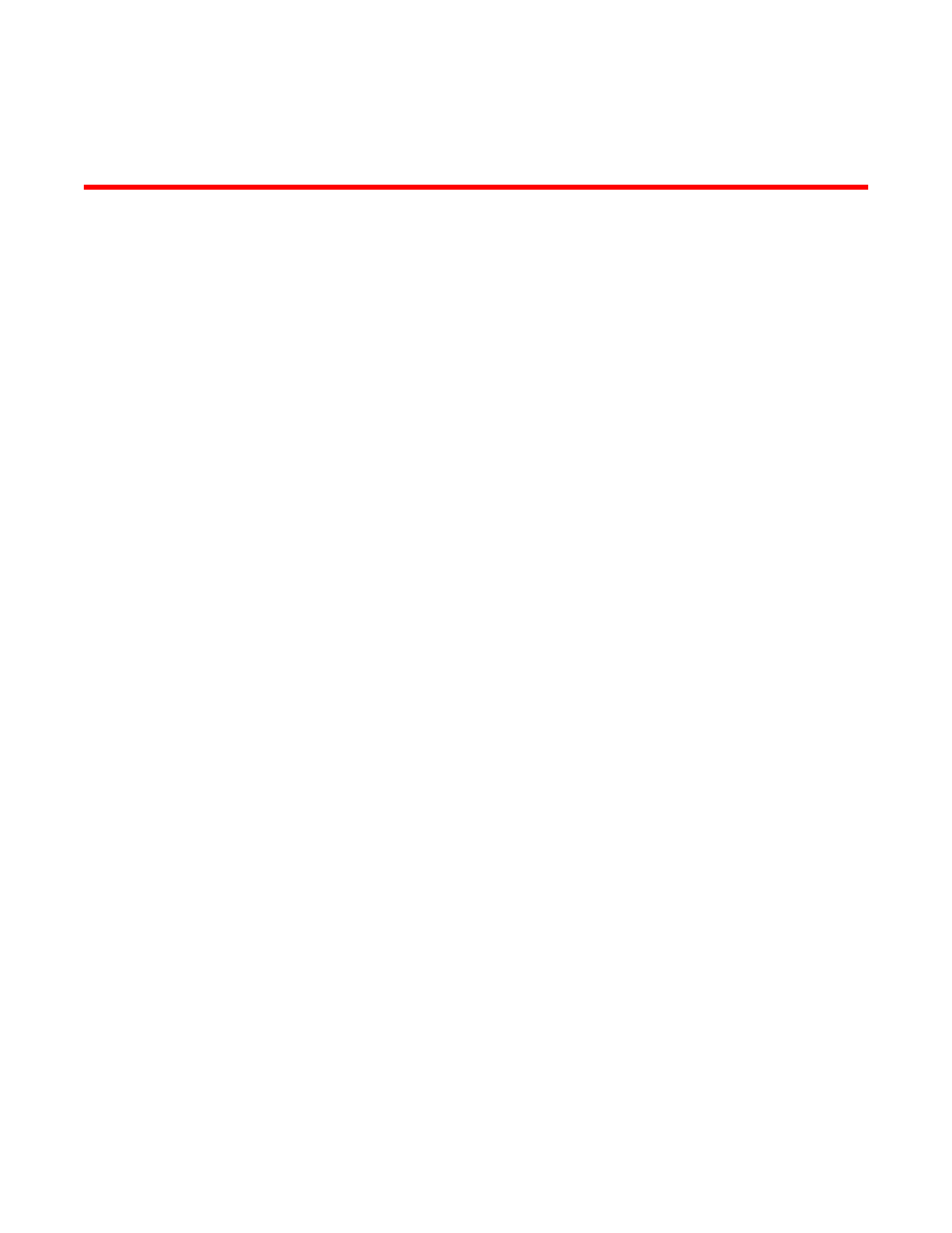
Brocade Mobility Access Point System Reference Guide
5
53-1003100-01
Chapter
2
Web User Interface Features
The access point’s resident user interface contains a set of features specifically designed to enable
either Virtual Controller AP, Standalone AP or Adopt to Controller functionality. In Virtual Controller
AP mode, an access point can manage up to 24 other access points of the same model and share
data amongst managed access points. In Standalone mode, an access point functions as an
autonomous, non adopted, access point servicing wireless clients. If adopted to controller, an
access point is reliant on its connected controller for its configuration and management.
For information on how to access and use the access point’s Web UI, see:
•
•
Accessing the Web UI
The access point uses a Graphical User Interface (GUI) which can be accessed using any
supported Web browser on a client connected to the subnet the Web UI is configured on.
Browser and System Requirements
To access the GUI, a browser supporting Flash Player 11 is recommended. The system accessing
the GUI should have a minimum of 1 GB of RAM for the UI to display and function properly. The Web
UI is based on Flex, and does not use Java as the underlying UI framework. Brocade recommends
using a resolution of 1280 x 1024 pixels for using the GUI.
The following browsers have been validated with the Web UI:
•
Firefox 3.0 or higher
•
Internet Explorer 7 or higher
•
Google Chrome 2.0 or higher
•
Safari 3 and higher
•
Opera 9.5 and higher
Connecting to the Web UI
Connect one end of an Ethernet cable to an access point LAN port and connect the other end to a
computer with a working Web browser.
Set the computer to use an IP address between 192.168.0.10 and 192.168.0.250 on the
connected port. Set a subnet/network mask of 255.255.255.0.
