Brocade Mobility Access Point System Reference Guide (Supporting software release 5.5.0.0 and later) User Manual
Page 589
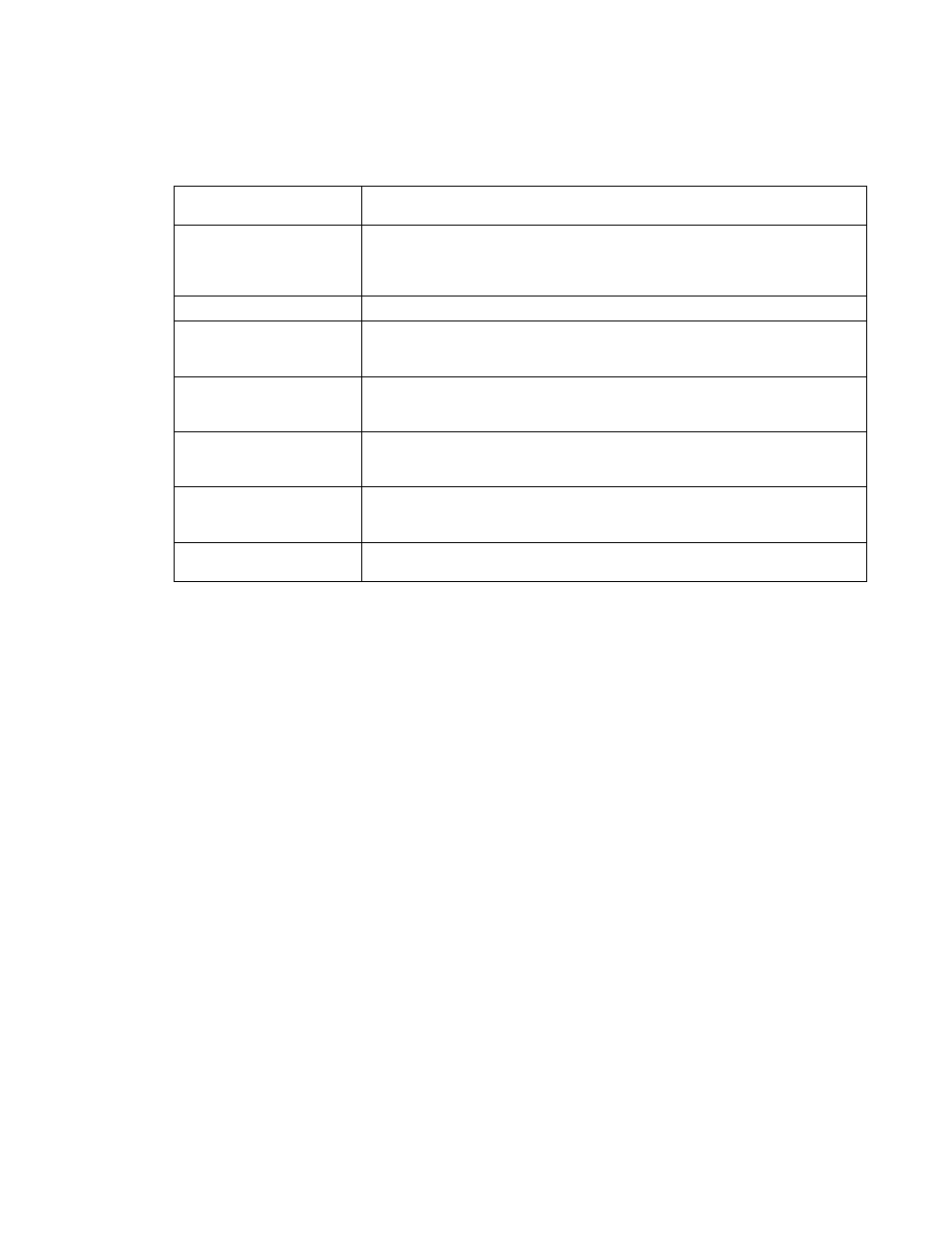
Brocade Mobility Access Point System Reference Guide
579
53-1003100-01
9
12. Provide the following required information when creating Login, Terms and Conditions,
Welcome
and Fail pages maintained internally:
13. Select OK to save the changes made within the Internal Pages screen. Selecting Reset reverts
the settings back to the last saved configuration.
14. If hosting the captive portal on an external system, select the Externally Hosted radio button.
Organization’s Name
If the captive portal is defined on behalf of an organization, that name can be associated
as sponsoring the captive portal.
Title Text
Set the title text displayed on the Login, Terms and Conditions, Welcome and Fail pages
when wireless clients access each page. The text should be in the form of a page title
describing the respective function of each page and should be unique to each login,
terms, welcome and fail function.
Header Text
Provide header text unique to the function of each page.
Login Message
Specify a message containing unique instructions or information for the users accessing
each specific page. In the case of the Terms and Conditions page, the message can be
the conditions requiring agreement before guest access is permitted.
Footer Text
Provide a footer message displayed on the bottom of each page. The footer text should be
any concluding message unique to each page before accessing the next page in the
succession of captive portal Web pages.
Main Logo URL
The Main Logo URL is the URL for the main logo image displayed on the Login, Terms and
Conditions, Welcome and Fail pages. Use the Browse button to navigate to the location of
the target file.
Small Logo URL
The Small Logo URL is the URL for a small logo image displayed on the Login, Terms and
Conditions, Welcome and Fail pages. Use the Browse button to navigate to the location of
the target file.
Signature
Specify a signature message. This is primarily used to display copyright messages. This
field is only displayed on the Login page.
