Filtering for vpls traffic monitoring – Brocade Network Advisor IP User Manual v12.1.0 User Manual
Page 992
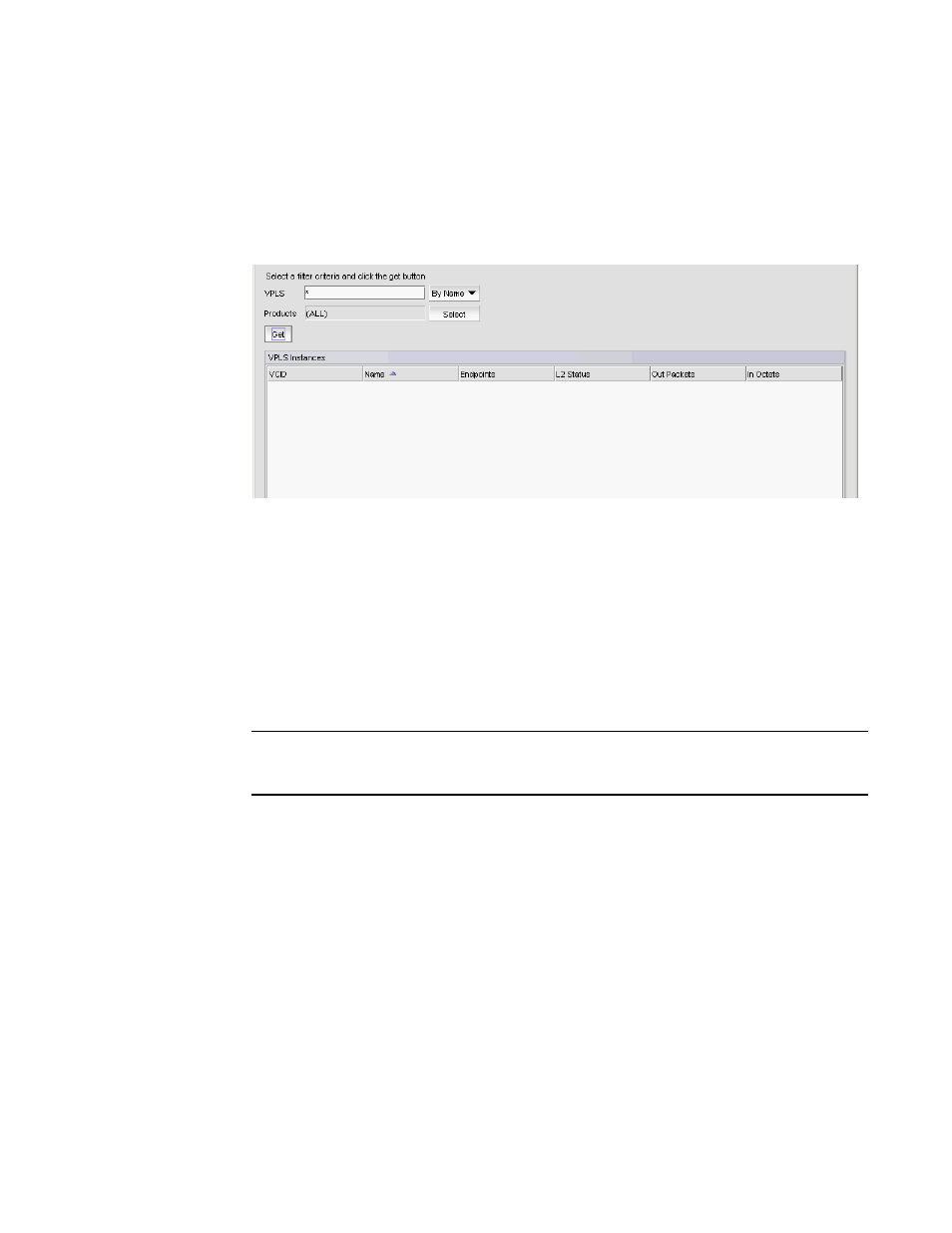
938
Brocade Network Advisor IP User Manual
53-1002947-01
VPLS Manager
30
Filtering for VPLS traffic monitoring
The VPLS Manager Monitor allows you to filter and monitor VPLS traffic.
1. Select Monitor > MPLS > VPLS.
The VPLS Monitor dialog box displays (
).
FIGURE 363
VPLS Monitor dialog box
2. You can filter output by name or by VCID by using the selector next to the VPLS field.
-
You can use an Asterisk (*), as a wildcard character if you select By Name.
-
You can enter individual VCIDs or a range of VCIDs if you select By VCID.
3. Enter a product name or click the Select button to launch the Select Products dialog box to
select a product.
4. Select Type.
5. Click the Get button to begin the search.
NOTE
VPIf a VPLS instance is from a device that is not covered by the MPLS license, the row is grayed
out. You will not be able to edit that instance, but you can delete it from the device.
The VPLS Instances table shows the following information:
•
VCID — VCID of the instance.
•
Name — Name of the instance.
•
A Endpoint — Name and IP address of the devices that serve as VPLS endpoints.
•
L2 Status — Layer 2 status - Up or Down.
•
Out Packets — Number of packets transmitted out of the Endpoint. Only available for
Ethernet Core and Backbone routers.
•
In Octets — Number of octets received in the Endpoint. Only available for Ethernet Carrier
and Edge routers.
