Adding or editing an event report schedule – Brocade Network Advisor IP User Manual v12.1.0 User Manual
Page 1295
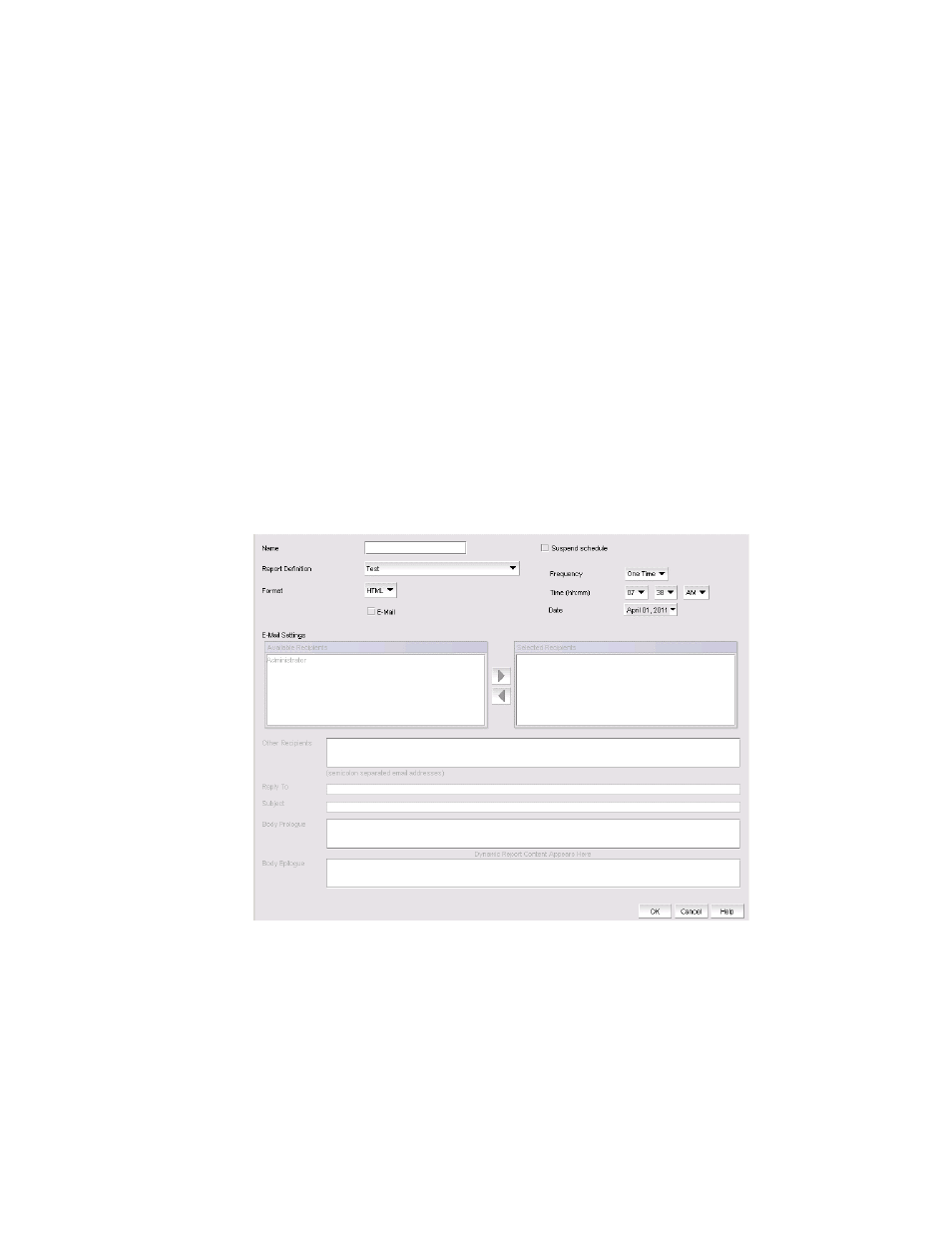
Brocade Network Advisor IP User Manual
1241
53-1002947-01
Event custom report schedules
39
•
Duplicate — Creates a copy of the selected report schedule.
•
Delete — Deletes the selected schedule from the Schedules list.
•
Enable — Enables the selected schedule.
•
Disable — Disables the selected schedule.
Adding or editing an event report schedule
The Add Schedule dialog box, shown in
, allows you to select an existing report definition
and configure the parameters, such as the schedule’s format, frequency, recipients, and message
content, for when the report is run and to whom the report is sent.
To add or edit an event report schedule, complete the following steps.
1. Select Reports > Event Custom Reports.
The Event Custom Reports dialog box displays.
2. Click the Schedules tab.
3. Click the Add button.
The Add Schedule dialog box displays.
FIGURE 495
Add Schedule dialog box
4. Enter the name of the new schedule in the Name field. You must enter a unique name for the
schedule. The name can be up to 64 characters in length and it is case-sensitive.
5. Select the Suspend schedule check box if you want to disable the schedule. For example, you
may want to temporarily prevent a report from being generated until further notice. You can
clear the check mark to resume the automatic generation of the report.
6. Select the report definition you want to schedule from the Report Definition list. If a report is
deleted, the corresponding schedule will be deleted.
