Copying an entire log entry, Exporting the entire log – Brocade Network Advisor IP User Manual v12.1.0 User Manual
Page 1298
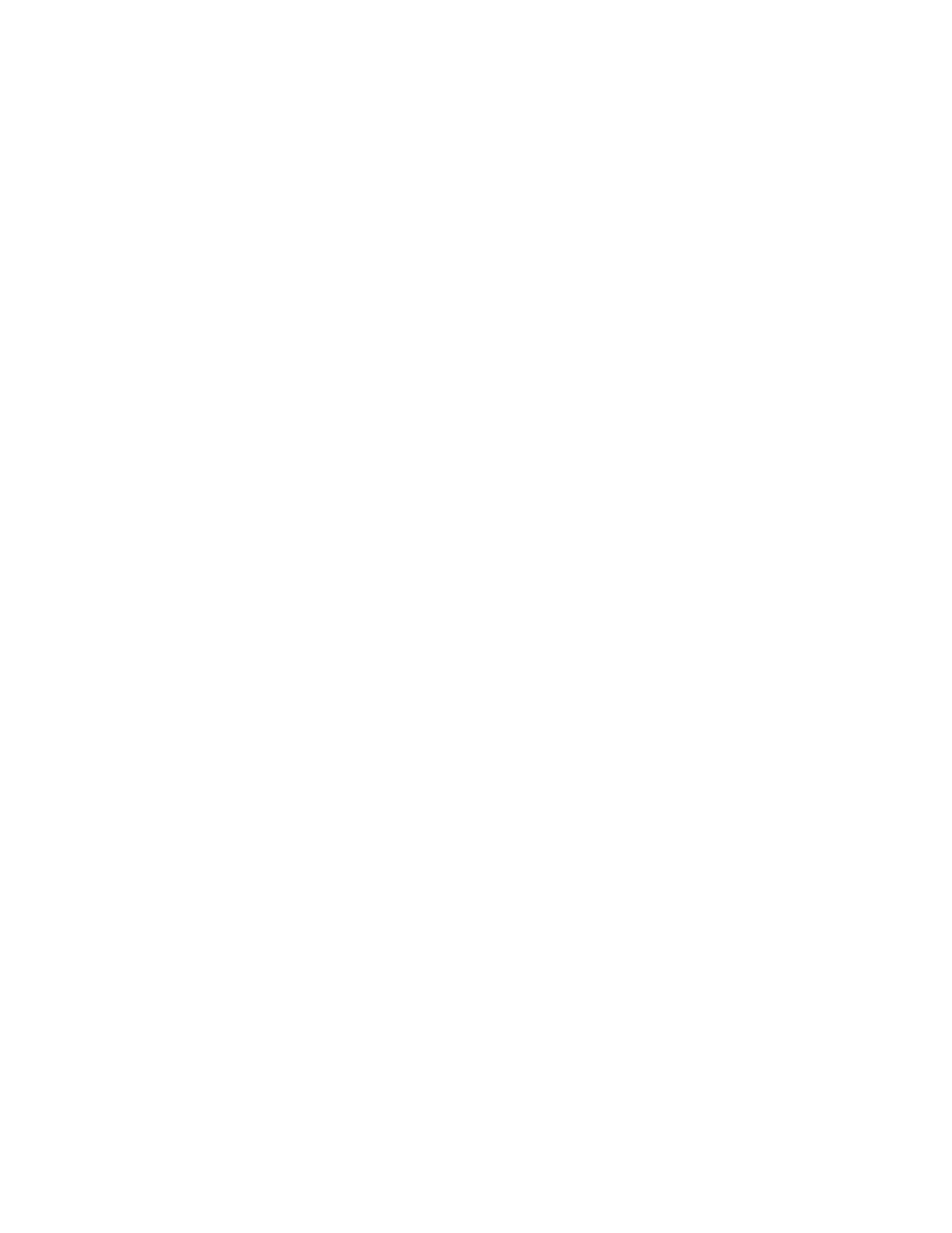
1244
Brocade Network Advisor IP User Manual
53-1002947-01
Event logs
39
3. Right-click one of the selected rows and select Copy Rows.
4. Open the application to which you want to paste the data.
5. Click where you want to paste the data.
6. Press CTRL+V (or select Edit > Paste from the other application).
All data and column headings are pasted.
7. Click Close to close the dialog box.
Copying an entire log entry
You can copy data from logs to other applications. Use this method to analyze or store the data
using another tool.
To copy an event log, complete the following steps.
1. Select Monitor > Logs >
The
2. Right-click a row and select Copy Table.
3. Open the application to which you want to paste the data.
4. Click where you want to paste the data.
5. Press CTRL+V (or select Edit > Paste from the other application).
All data and column headings are pasted.
6. Click Close to close the dialog box.
Exporting the entire log
You can export the log data to a tab-delimited text file.
To export an event log, complete the following steps.
1. Select Monitor > Logs >
The
2. Right-click a row and select Export Table.
The Save table to a tab delimited file dialog box displays.
3. Browse to the location where you want to export the data.
4. Enter a name for the file in the File Name field.
5. Click Save.
All data and column headings are exported to the text file.
6. Click Close to close the dialog box.
