Viewing the meps in a maintenance association – Brocade Network Advisor IP User Manual v12.1.0 User Manual
Page 1004
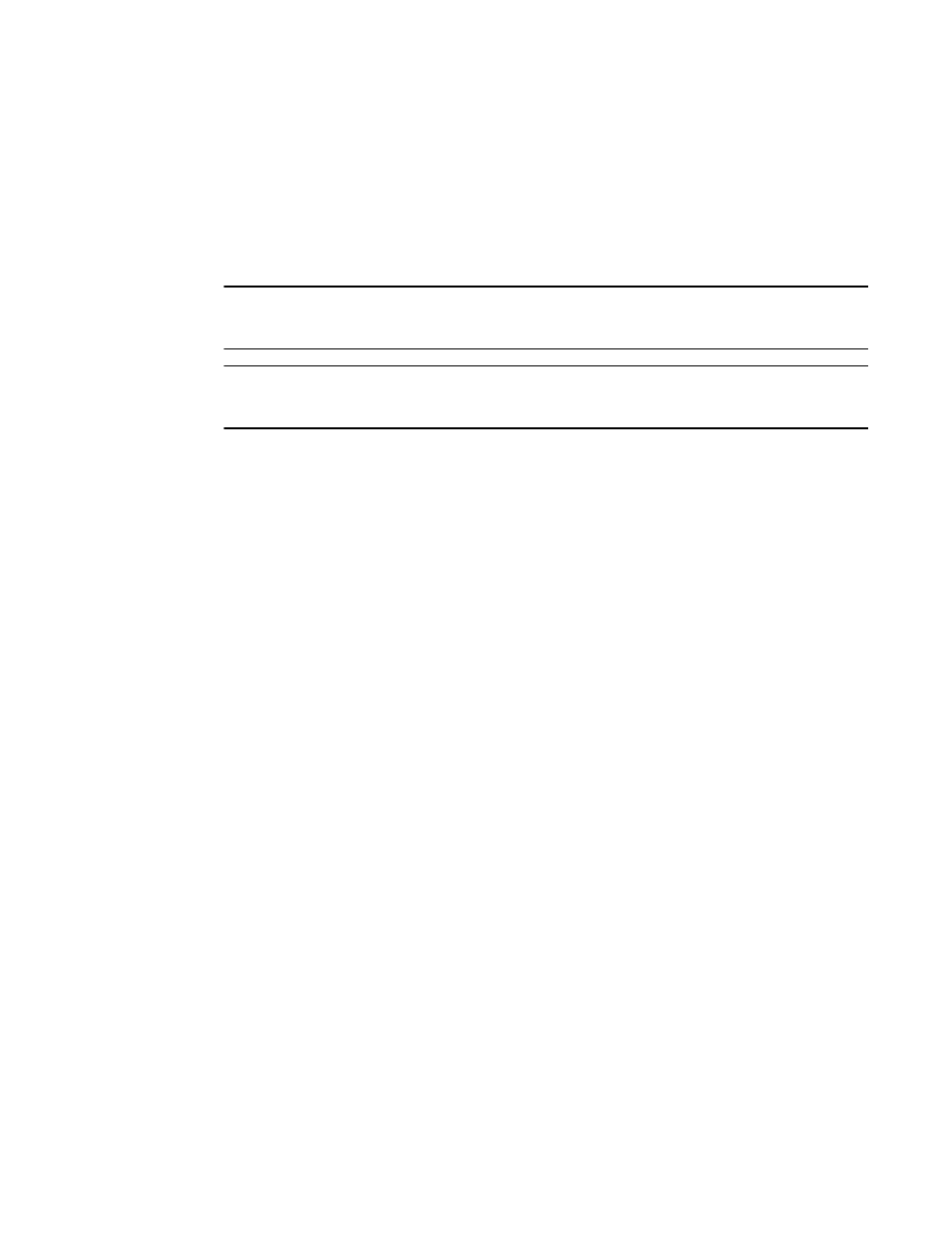
950
Brocade Network Advisor IP User Manual
53-1002947-01
802.1ag Connectivity Fault Management
30
Viewing the MEPs in a maintenance association
You can access 802.1ag CFM from the following features:
•
VPLS Manager (requires the IP - MPLS – VLL prvilege with read-write or read-only permission)
•
VLL Manager (requires the IP - MPLS – VPLS prvilege with read-write or read-only permission)
•
VLAN Manager (requires the VLAN Manager prvilege with read-write or read-only permission)
NOTE
802.1ag CFM is only supported on IronWare Ethernet Routers devices running firmware release 5.2
or later.
NOTE
You cannot configure an 802.1ag CFM on a maintenance end point (MEP) configured with dual
tagged VLANs.
To view the MEPs in a maintenance association, complete the following steps.
1. Choose one of the following options:
-
From the VPLS Manager dialog box, Views tab, choose one of the following options:
•
Select a device from the VPLS Peer Status/VPLS Name/VCID list and click 802.1ag
CFM.
•
Select the Peer Topology tab and right-click a device in the topology and select
802.1ag CFM.
-
From the VLL Manager dialog box, Views tab, select an instance from the VLL Instances
table and click 802.1ag CFM.
-
From the VLAN Manager dialog box - VLAN View or Product View, select a VLAN from list
and click 802.1ag CFM.
The Configure 802.1ag CFM dialog box displays.
2. Select the maintenance association in the Maintenance Association Details list.
The MEPs associated with the maintenance association display in the Maintenance End Points
(MEP) table:
•
The product on which the MEP is located
•
The VLAN ID of the MEP
•
The port of the MEP
•
The user-defined end-point identifier of the MEP
•
The direction (up or down) of the MEP
3. Use the dialog box to perform any of the following tasks:
•
To add a MEP to a maintenance association, refer to
“Adding a MEP to a maintenance
•
•
To delete a MEP to a maintenance association, refer to
•
To check the status of all remote MEPs for the selected MEP, refer to
