Entering the server ip address of a tool, Adding an option to the tools menu – Brocade Network Advisor IP User Manual v12.1.0 User Manual
Page 435
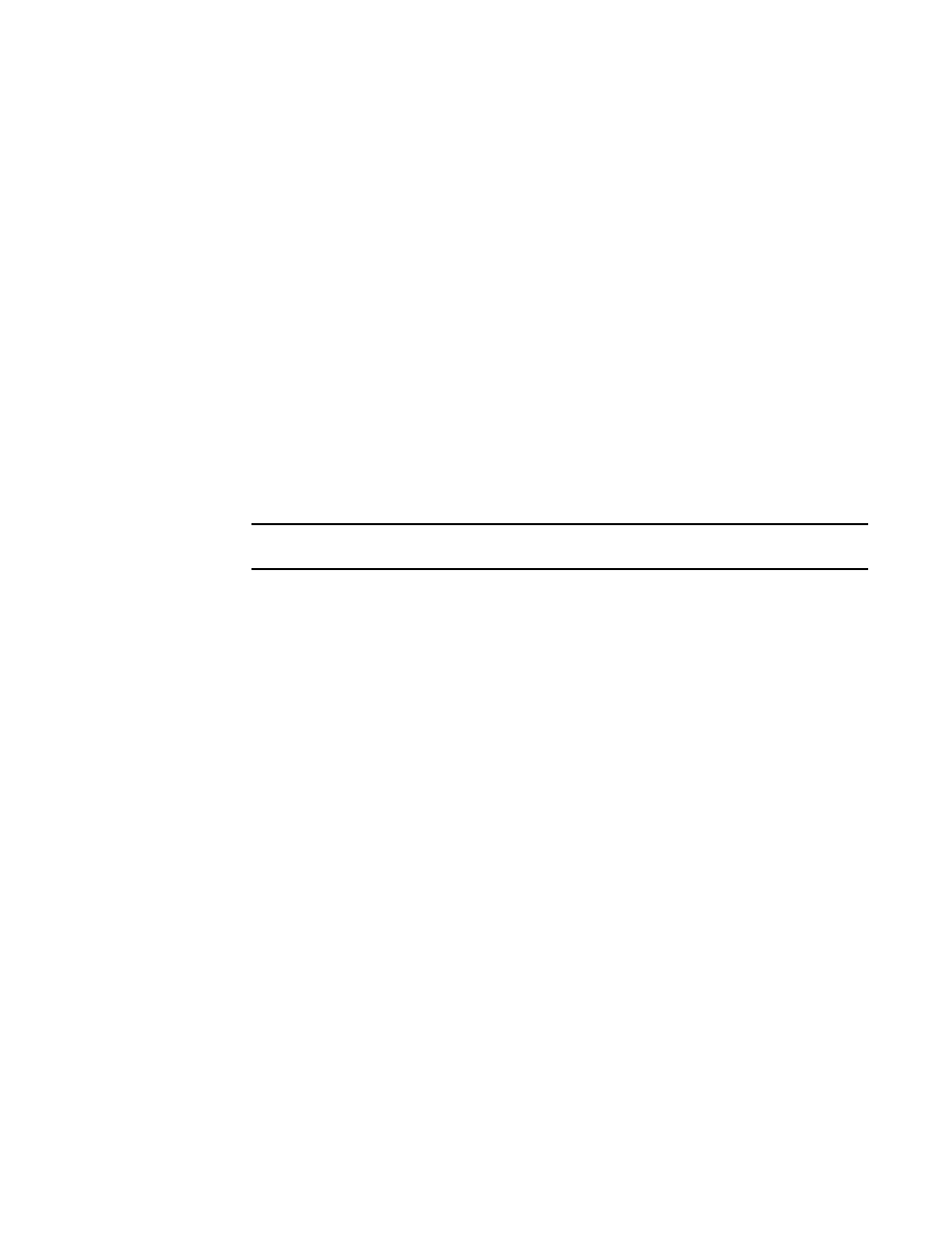
Brocade Network Advisor IP User Manual
381
53-1002947-01
Entering the server IP address of a tool
12
Entering the server IP address of a tool
If the third-party tool is a web-based application, you must enter the IP address of the applications
server as a parameter to be able to open the application.
To enter the server IP address, complete the following steps.
1. Select Tools > Setup.
The Setup Tools dialog box displays.
2. Click the Tools Menu tab.
The Tool Menu Items table displays all configured tools, including the tool name as it displays
on the Tools menu, parameters, and keystroke shortcuts.
3. Select the tool you want to edit in the Tool Menu Items table.
The settings for the selected tool display in the fields at the top of the dialog box.
4. Edit the IP address of the server (for example,
http://
IP_Address or
http://
IP_Address
:
Port_Number) in the Parameters field.
5. Click Edit.
NOTE
You must click Edit before clicking OK; otherwise, your changes will be lost.
6. Click OK to save your work and close the Setup Tools dialog box.
Adding an option to the Tools menu
You can add third-party tools to the Tools menu which enables you to launch tools directly from the
application.
To add a option to the tools menu, complete the following steps.
1. Select Tools > Setup.
The Setup Tools dialog box displays.
2. Click the Tools Menu tab.
The Tool Menu Items table displays all configured tools, including the tool name as it displays
on the Tools menu, parameters, and keystroke shortcuts (
).
