Unregistering a registered trap, Customizing a registered trap definition – Brocade Network Advisor IP User Manual v12.1.0 User Manual
Page 1251
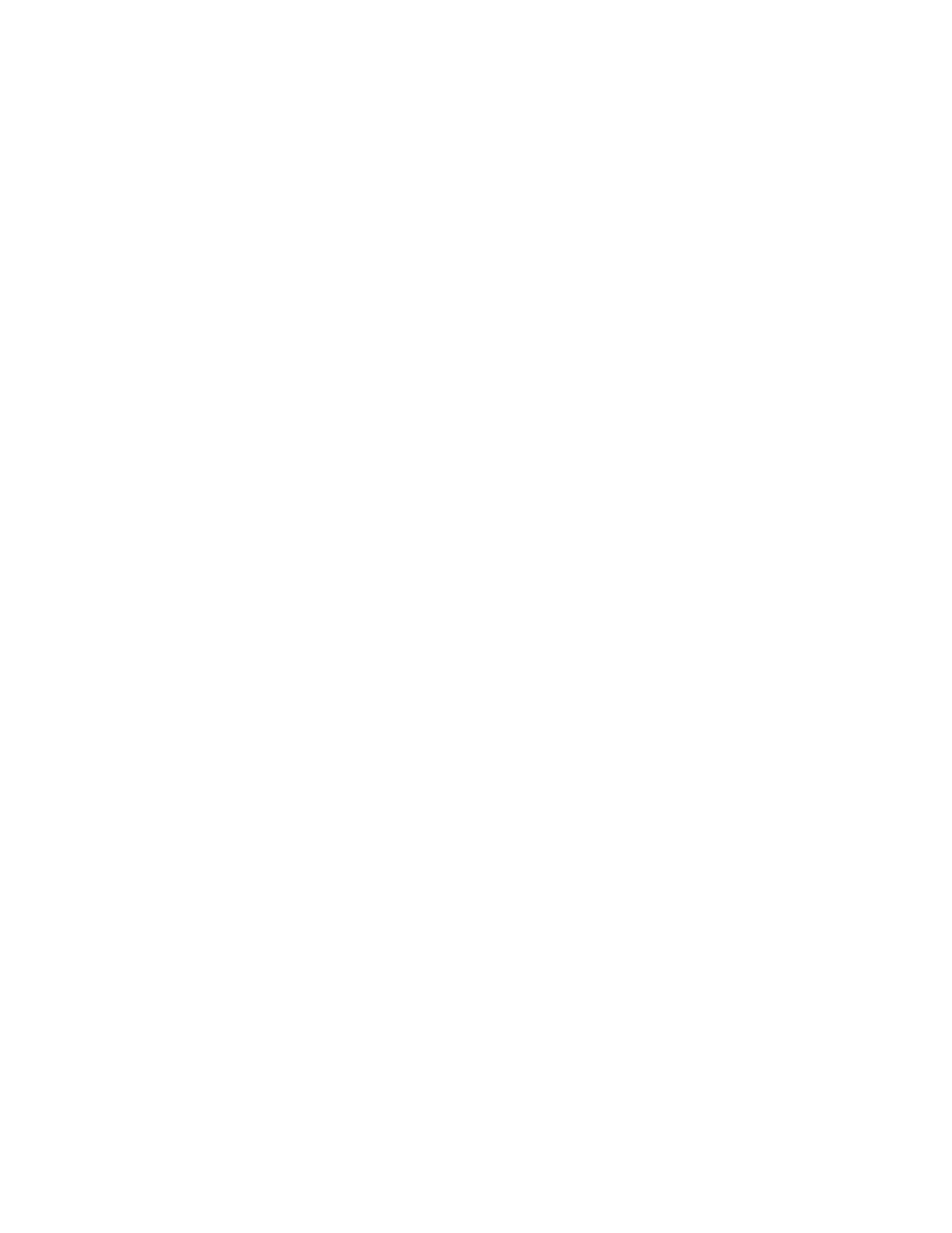
Brocade Network Advisor IP User Manual
1197
53-1002947-01
SNMP traps
39
-
Information about the trap
-
Any variable bindings (varbinds) that the trap uses. Information about the varbind, its
name, OID, and type, is displayed
-
Recommended action specified by the user
5. Enter the following information:
a. Select the severity level you want to assign to the trap from the Severity list. If you do not
select a severity, it defaults to Emergency.
b. Enter the message you want to display for this trap in the Message field. If the trap has
varbinds, use $#, where # represents the varbind number, to indicate the varbind. You
must enter a message.
c. Enter an alias string that serves as a second name for the trap in the MIB Alias field. This
string might be more understandable to users. This parameter is optional. The Event
Processor uses this alias, and this alias is displayed in the Event Action.
d. Configure the recommended action for the trap.
6. When you have finished, click OK to accept your entries.
The status of the trap changes to Registered - Customized and the trap appears in the Event
Log.
Unregistering a registered trap
You can unregister only the traps that you have registered. You cannot unregister traps that come
with the Management application by default.
To unregister a trap that you have registered, complete the following steps.
1. Select Monitor > SNMP Setup > Event Reception.
2. Click the Trap Configuration tab.
3. Click the Registered button.
The Trap tree displays the MIBs that contain the registered traps.
4. Expand a MIB folder to display the traps that have been registered for that MIB.
5. Select a trap to display its current definition.
6. Click the Not Registered button.
7. Click OK.
Once unregistered, the status of the trap changes to Not Registered.
Customizing a registered trap definition
To modify the definitions of registered traps, complete the following steps.
1. Click the Trap Configuration tab.
2. Click the Registered button.
The Trap tree displays the MIBs that contain the registered traps.
3. Expand a MIB folder to display the traps that have been registered for that MIB.
