Importing a report template, Exporting a report template, Deleting reports – Brocade Network Advisor IP User Manual v12.1.0 User Manual
Page 1342
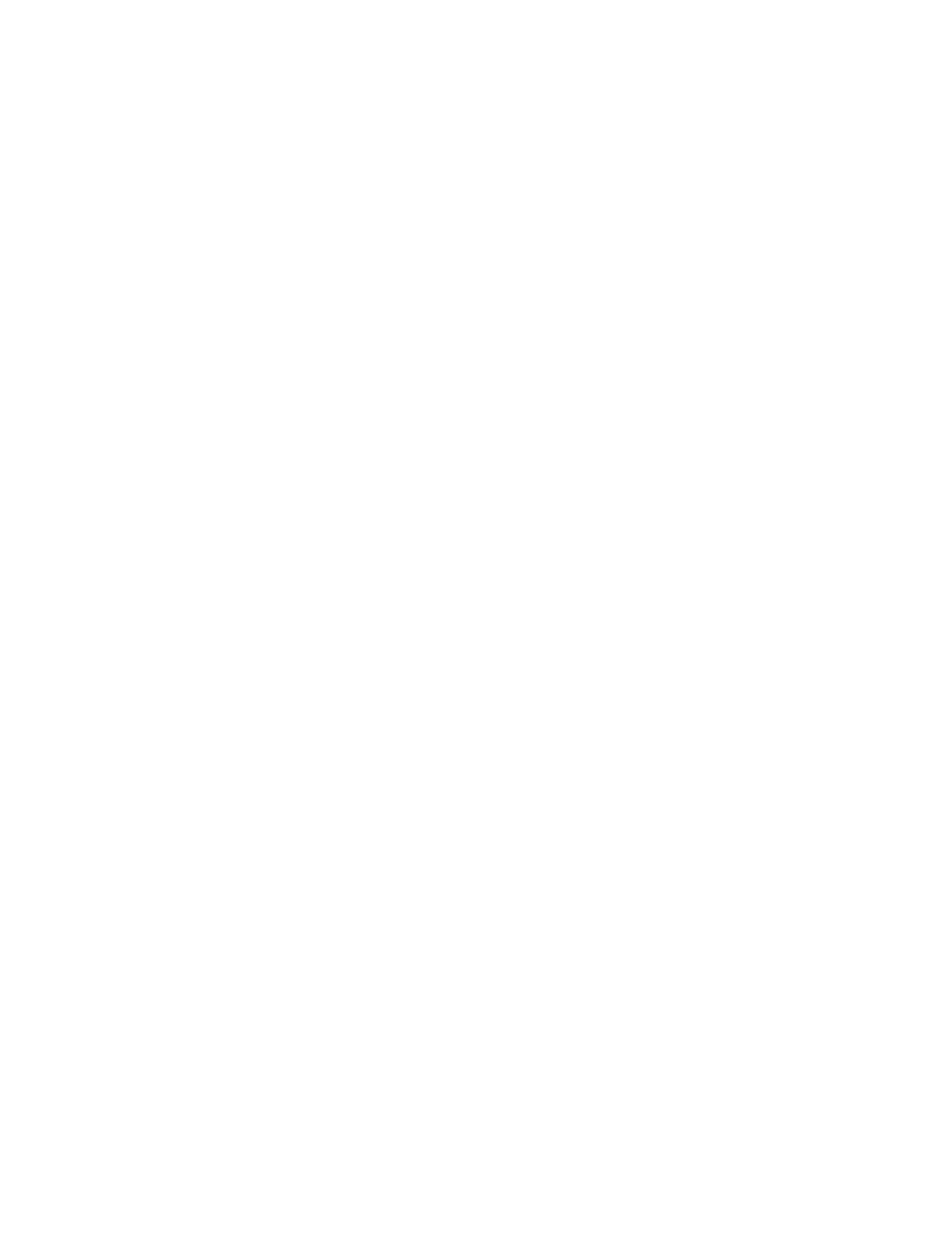
1288
Brocade Network Advisor IP User Manual
53-1002947-01
Reports Template Manager overview
42
Importing a report template
You can use the BIRT report designer to create user-defined report templates that you can then
import into Report Template Manager.
1. Select Reports > Report Manager.
The Report Template Manager dialog box displays.
2. Click Import.
The Open dialog box displays.
3. Browse to the location from which you want to import the report and click Open.
If a report with the same file name already exists, click Yes on the overwrite message to
overwrite the report.
If the title for the imported report already exists or the report does not have a title, an Edit
Report Title dialog box displays. Enter a new title for the report and click OK.
4. Click OK to close the Report Template Manager dialog box.
Exporting a report template
You can export a preconfigured or user-defined report template and use the BIRT report designer to
modify the report that you can then reimport into Report Template Manager.
1. Select Reports > Report Manager.
The Report Template Manager dialog box displays.
2. Click Export.
The Save dialog box displays. If you want to change the name of the report, change the name
of the file in the File Name field.
3. Browse to the location to which you want to export the report and click Save.
If a report with the same file name already exists, click Yes on the overwrite message to
overwrite the report.
When the export is complete, click OK on the successful export message.
4. Click OK to close the Report Template Manager dialog box.
Deleting reports
You can delete preconfigured and user-defined reports. If you delete a preconfigured report, and
then reimport it, the preconfigured report works as if it is a user-defined report.
1. Select Reports > Report Manager.
The Report Template Manager dialog box displays.
2. Select one or more reports and click Delete.
For preconfigured reports, click Yes on the continue message to delete the report.
For user-defined reports, click Yes on the confirmation message to delete the report.
3. Click OK to close the Report Template Manager dialog box.
