San real-time performance data, Generating a real-time performance graph, San real-time performance data 6 – Brocade Network Advisor IP User Manual v12.1.0 User Manual
Page 1070: Generating a real-time performance graph 6, Generating a real-time, Performance graph, San real-time, Performance data
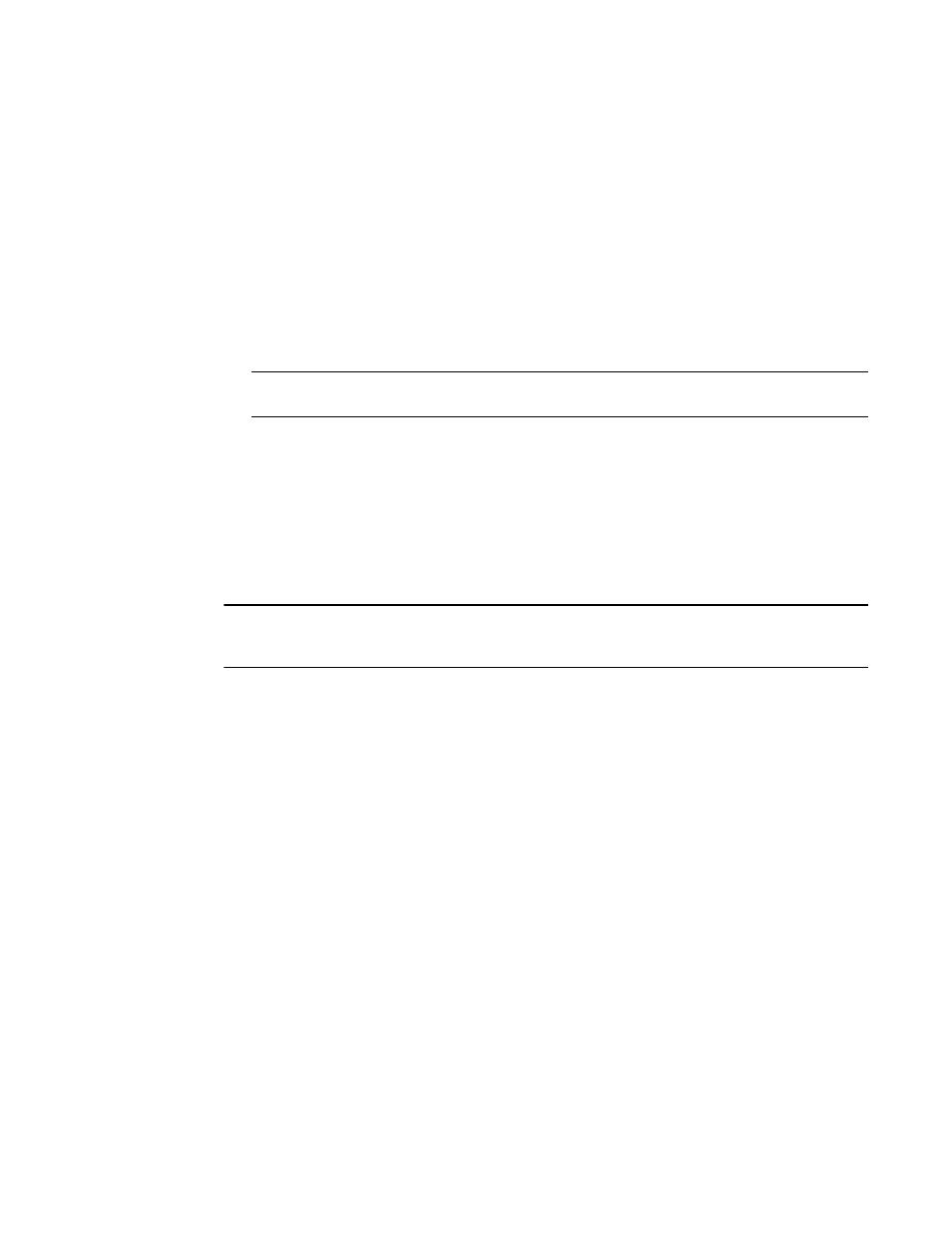
1016
Brocade Network Advisor IP User Manual
53-1002947-01
SAN real-time performance data
35
SAN real-time performance data
Real-time performance monitoring enables you to collect data from managed devices in your SAN.
Real-time performance monitoring is only supported on the following managed objects: FC (E_Ports
and F_Ports), GE_Ports, E_Port trunks, 10GE_Ports, managed HBA Ports, managed CNA Ports, and
FCIP tunnels. You can use real-time performance monitoring to configure the following options:
•
Select the polling rate from 10 seconds up to 1 minute.
•
Select up to 100 ports total from a maximum of 20 devices for graphing performance.
For E_Port trunks, you can select up to 25 trunks (the trunk member [port] count must be
below 100) from a maximum of 20 devices for graphing performance.
NOTE
Virtual Fabric logical ISL ports are not included in performance collection.
•
Choose to display the same Y-axis range for both the Tx MB/Sec and Rx MB/Sec measure
types for easier comparison of graphs.
Generating a real-time performance graph
You can monitor a device’s performance through a performance graph that displays transmit and
receive data. The graphs can be sorted by the column headers. You can create multiple real-time
performance graph instances.
NOTE
To make sure that statistics for a switch does not fail, you must configure SNMP credentials for the
switch. For step-by-step instructions, refer to
To generate a real-time performance graph for a device, complete the following steps.
1. Select the fabric, device, or port for which you want to generate a performance graph
2. Select Monitor > Performance > Real-Time Graph.
If you selected a port, the Real Time Performance Graphs dialog box for the selected port
displays. To filter real-time performance data from the Real Time Performance Graphs dialog
box, refer to
“Filtering real-time performance data”
If you selected a fabric or device, the Realtime Port Selector dialog box displays, as shown in
on page 1017. Continue with
.
