Deleting a property field, Editing a property field directly, Deleting – Brocade Network Advisor IP User Manual v12.1.0 User Manual
Page 1422: A property field
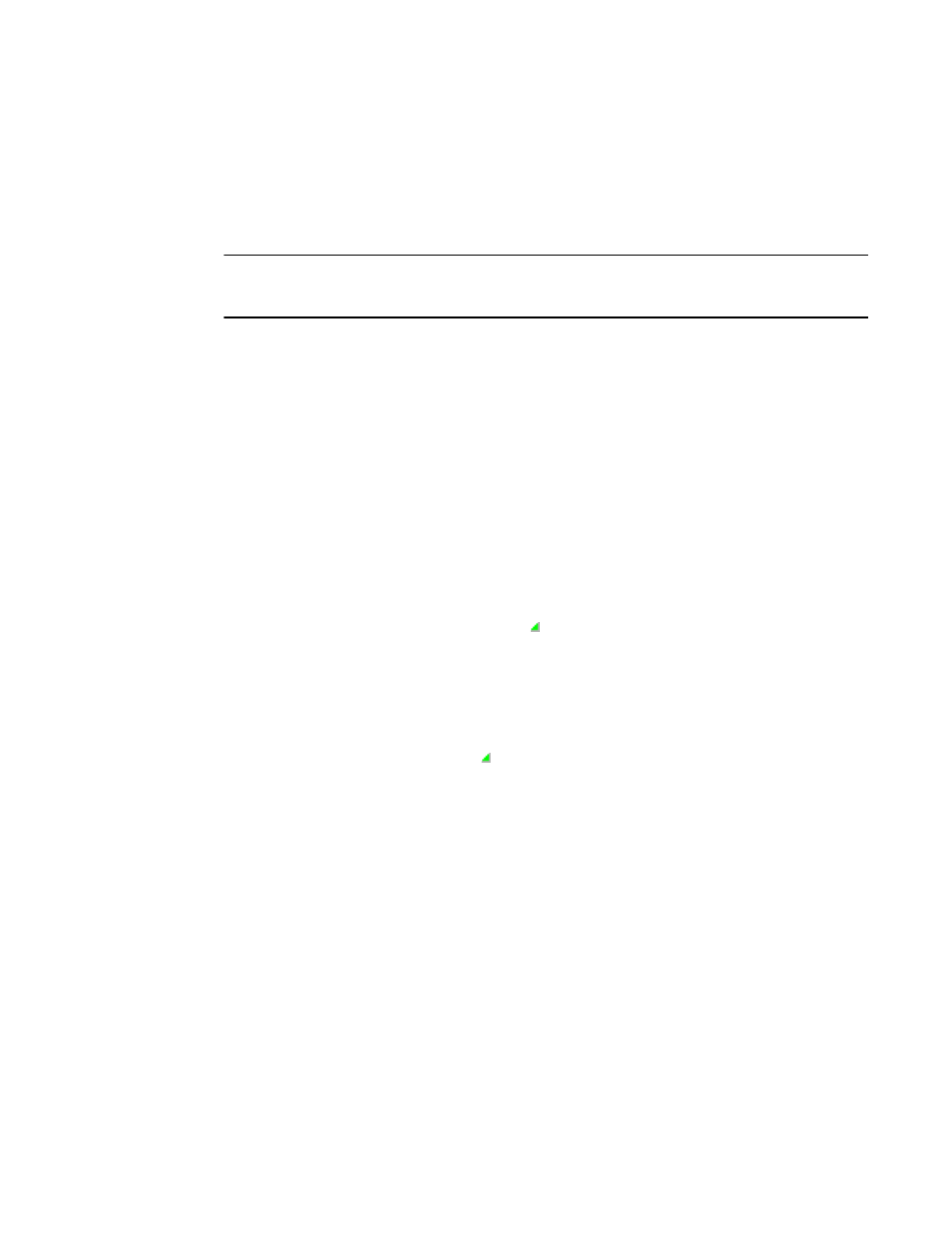
1368
Brocade Network Advisor IP User Manual
53-1002947-01
Properties customization
E
5. Select Port or Property from the Type list, if available.
6. Click OK.
Deleting a property field
NOTE
Properties customization requires read and write permissions to the Properties - Add / Delete
Columns privilege.
You can delete any user-defined property from the Properties dialog box. To delete a user-defined
property, complete the following steps.
1. Right-click any product icon and select Properties.
The Properties dialog box displays.
2. Select the tab on which you want to delete a user-defined property, if necessary.
3. Click Delete > Property_Label (where Property_Label is the user-defined property you want to
delete).
4. Click Yes on the confirmation message.
The property you selected is deleted.
Editing a property field directly
You can edit fields containing a green triangle ( ) in the lower right corner. To edit a field, complete
the following steps.
1. Right-click any product icon and select Properties.
The Properties dialog box displays.
2. Select the tab on which you want to edit a field.
Fields containing a green triangle ( ) in the lower right corner are editable.
3. Click in an editable field and change the information.
4. Click OK.
