Port types, Showing connected ports, Viewing port connection properties – Brocade Network Advisor IP User Manual v12.1.0 User Manual
Page 490
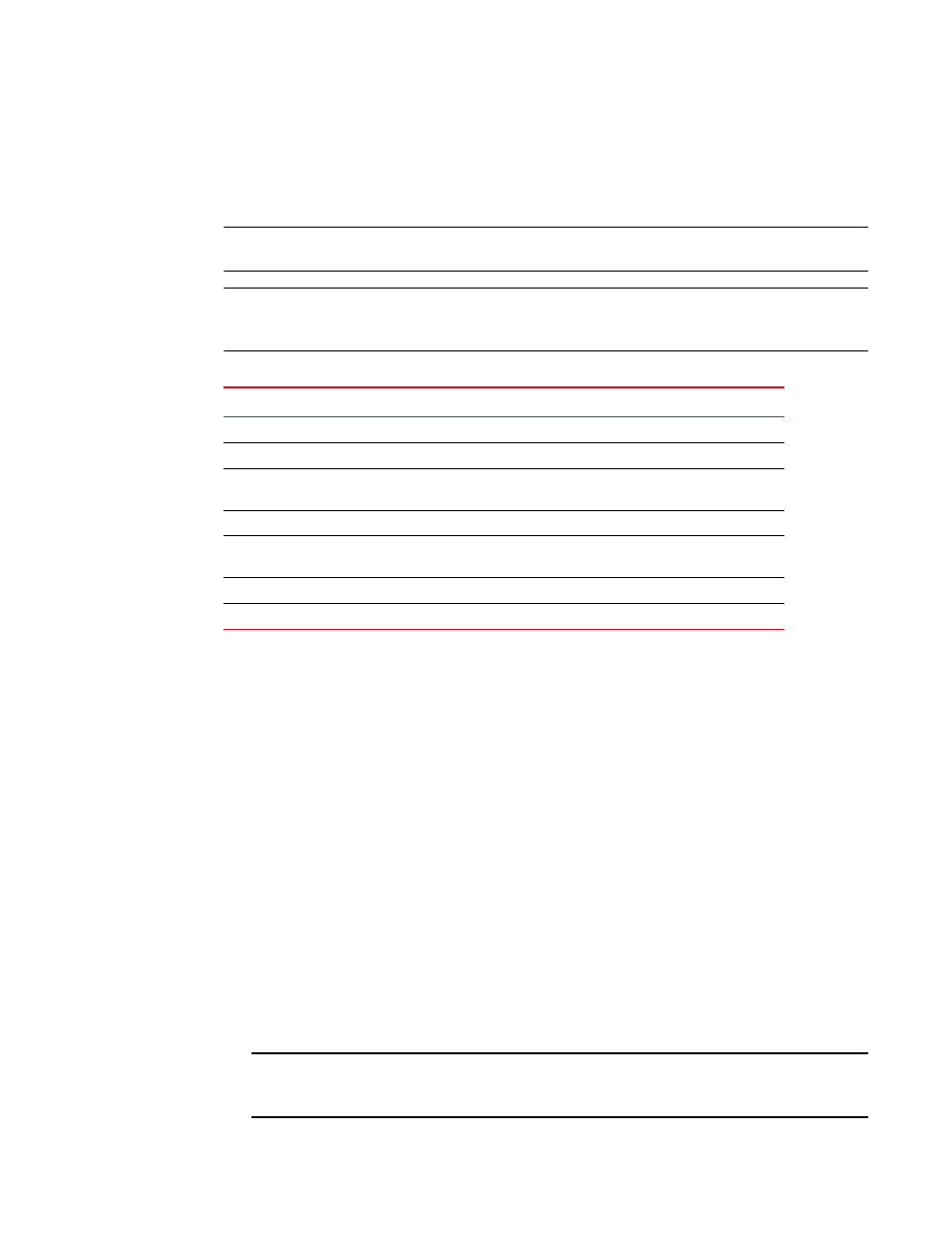
436
Brocade Network Advisor IP User Manual
53-1002947-01
Ports
14
Port types
On the Connectivity Map, right-click a switch icon and select Show Ports. The port types display
showing which ports are connected to which products.
NOTE
Show Ports is not applicable when the map display layout is set to Free Form (default).
NOTE
This feature is only available for connected products. On bridges and CNT products, only utilized
Fibre Channel ports display. IP ports do not display.
Showing connected ports
You can jump from a port to its connected port.
1. Right-click the product whose port connection you want to determine and select Show Ports.
The product’s ports display.
2. Right-click a port and select Connected Port.
The focus jumps to the connected port and the connection is highlighted.
Viewing port connection properties
You can view the information about products and ports on both sides of the connection.
1. Right-click the connection between two end devices on the Connectivity Map and select
Properties.
OR
Double-click the connection between two devices on the Connectivity Map.
The Connection Properties dialog box displays.
NOTE
If one of the devices is in an unknown state, the Product 1 and Product 2 information displays;
however, the Connections table information does not display.
TABLE 52
Port types
Port Type
Description
D
A port in diagnostic mode.
E
An expansion port connecting two Fibre Channel switches.
EX
On a Fibre Channel Router, a connection between a fibre channel router and a
fibre channel switch
F
On a Fibre Channel switch, a port that supports an N_Port.
FL
An N_port or F_port that supports arbitrated loop functions associated with
arbitrated loop topology.
VE
A virtual E_port configured for an FCIP Tunnel.
VEX
A virtual EX_port configured in an FCIP Tunnel.
