Assigning roles and aors to an ad group – Brocade Network Advisor IP User Manual v12.1.0 User Manual
Page 267
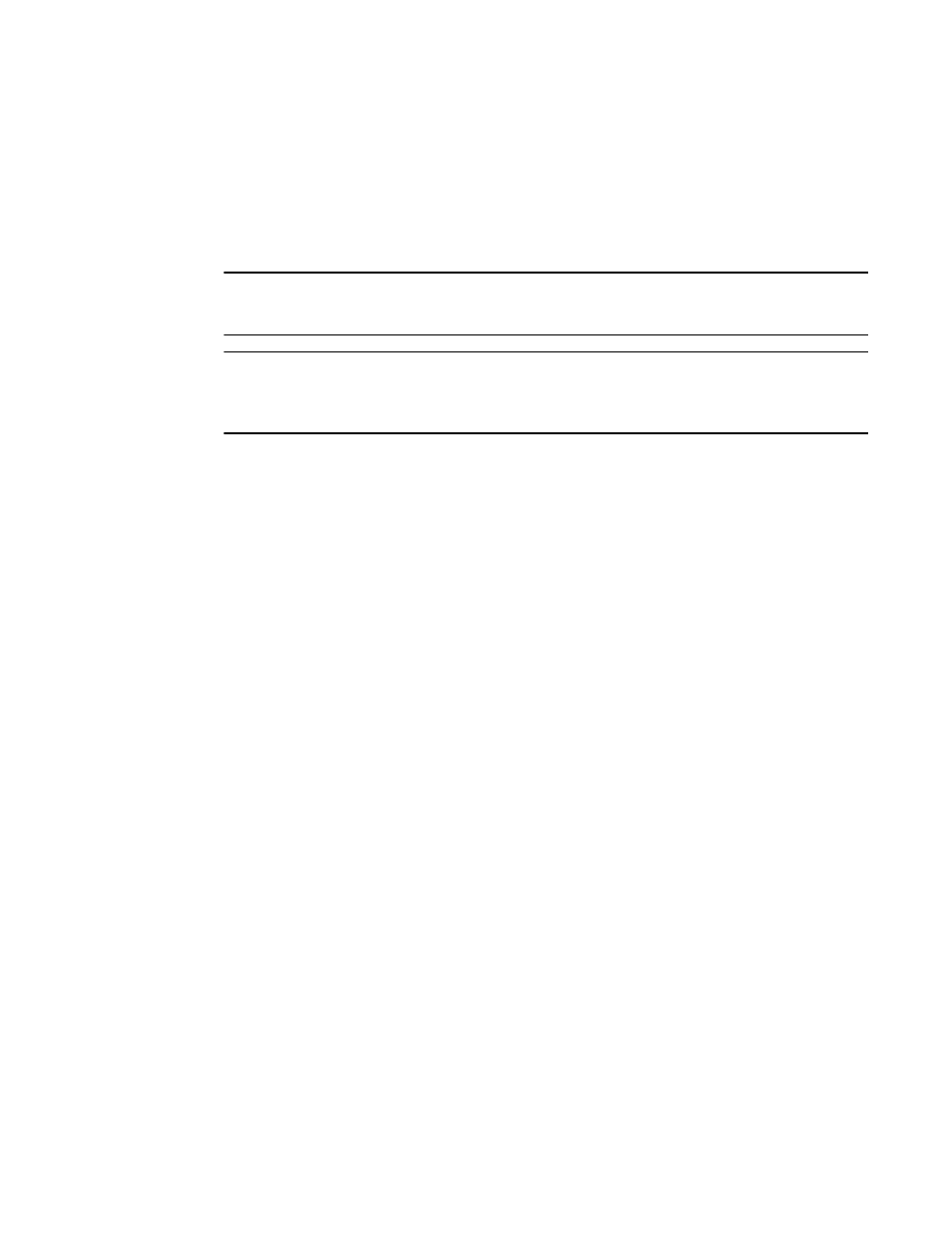
Brocade Network Advisor IP User Manual
213
53-1002947-01
Authentication Server Groups on the Management server
7
5. Click Close on the View Policy Violators dialog box.
6. Click Close on the Users dialog box.
Authentication Server Groups on the Management server
NOTE
You must have User Management Read and Write privileges to map roles and AORs to Active
Directory (AD) groups.
NOTE
You must configure an Lightweight Directory Access Protocol (LDAP) server as the primary
authentication server and set Authentication Server Groups as the authorization preference (refer
to
“Configuring LDAP server authentication”
Authentication Server Groups enable you to configure user access rights to AD groups (including
users, contacts, computers, and other AD groups) by assigning roles and AORs to groups in the
Management application. LDAP provides user authentication and authorization using the AD
service in conjunction with LDAP on the switch.
Assigning roles and AORs to an AD group
Using Authentication Server Groups, you assign users to groups within the LDAP server, and assign
roles and AORs to the groups within the Management application.
To assign roles and AORs to an AD group, complete the following steps.
1. Select Server > Users.
The Users dialog box displays.
2. Click the Authentication Server Groups tab.
3. Select the roles and AORs you want to assign to the AD group in the Available Roles / AORs
table.
Select multiple roles and AORs by holding down the CTRL key and clicking more than one role
and AOR.
4. Select the AD group to which you want to assign the selected roles and AORs in the Active
Directory Groups table.
If the AD group you want does not display in the table, refer to
5. Click the right arrow button.
The selected roles and AORs are moved to the Active Directory Groups table.
6. Click Apply to save your work
When you assign roles and AORs to an AD group and save the configurations, when you reopen
the Users dialog box and select the Authentication Server Groups tab, only the configured AD
group is available.
