Deleting, Technical support files from the repository – Brocade Network Advisor IP User Manual v12.1.0 User Manual
Page 1319
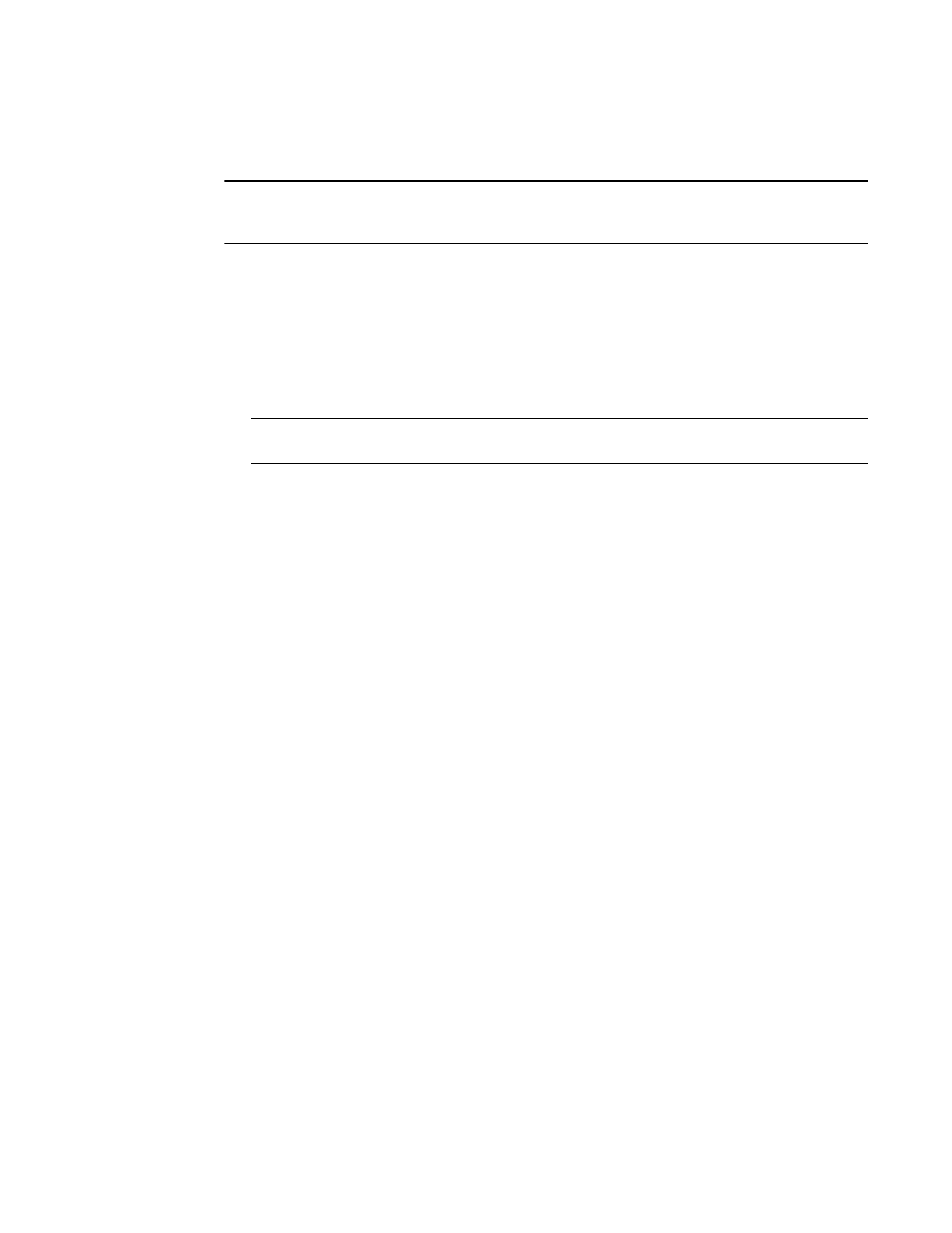
Brocade Network Advisor IP User Manual
1265
53-1002947-01
Device technical support
41
Copying technical support information to an external FTP server
NOTE
You cannot copy technical support information to an external FTP server collected from the remote
client.
To copy the SupportSave data located in the built-in FTP server to an external FTP server, complete
the following steps.
1. Select Monitor > Technical Support > View Repository.
The Technical Support Repository dialog box displays.
2. Select the file you want to copy in the table.
3. Click FTP to send the switch event and supportsave files (zip) by FTP.
NOTE
The FTP button is unavailable from the remote client.
The FTP Credentials dialog box displays.
4. Enter the network address or domain name of the external FTP server in the Network Address
field.
5. Enter your user name and password.
6. Enter the destination directory where you want to copy the data on the external FTP server in
the Destination Directory field.
The destination directory should be the sub directory of the external FTP server’s root directory.
For example, if you enter “repository” as the destination directory, then the support save file is
copied to the “/repository” directory of the external FTP server.
7. Click OK.
The data is copied and the Technical Support Repository dialog box closes automatically.
Deleting technical support files from the repository
To delete a technical support file from the repository, complete the following steps.
1. Select Monitor > Technical Support > View Repository.
The Technical Support Repository dialog box displays.
2. Select the file you want to delete in the table.
3. Click Delete.
4. Click OK on the Technical Support Repository dialog box.
