Listing zone members – Brocade Network Advisor IP User Manual v12.1.0 User Manual
Page 768
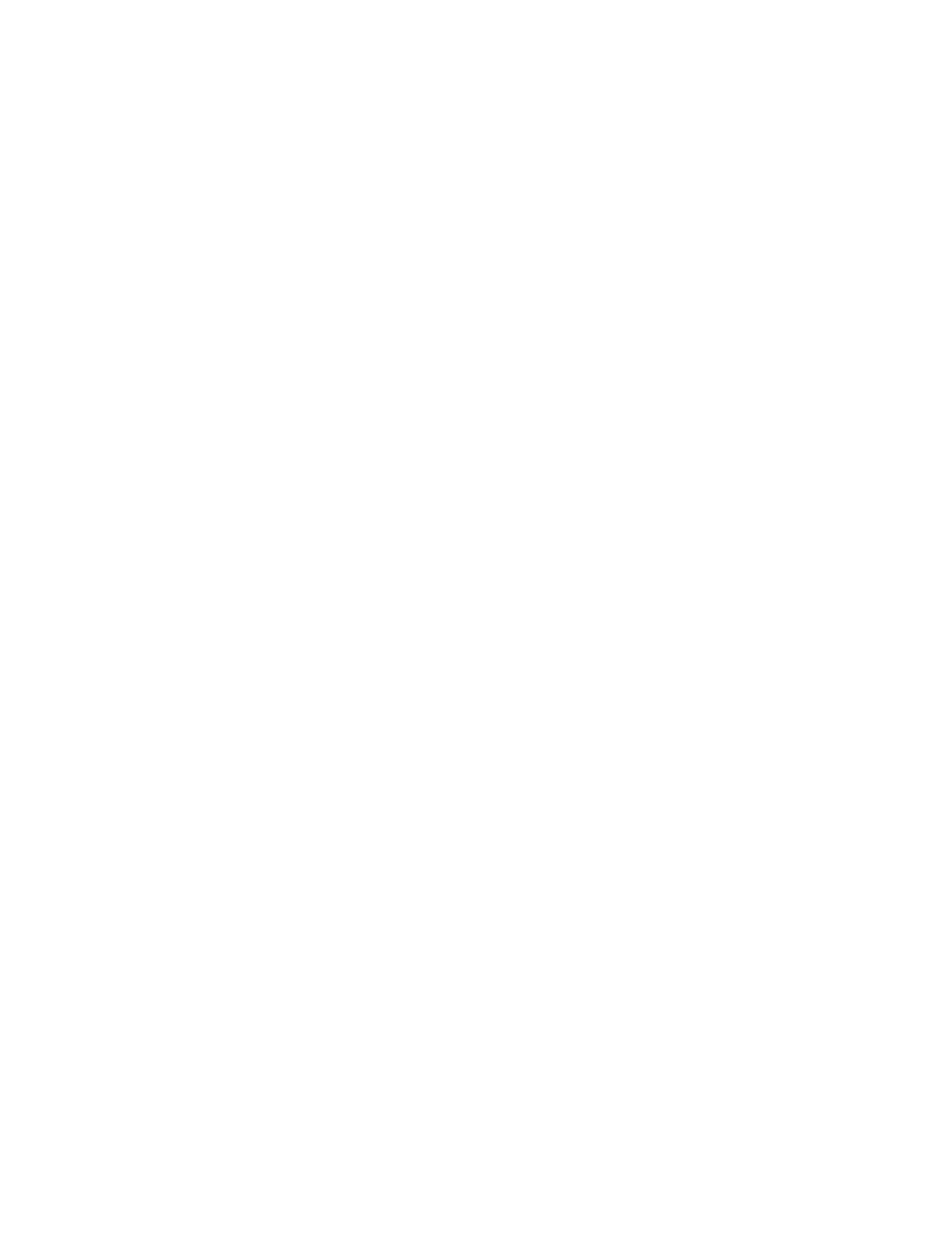
714
Brocade Network Advisor IP User Manual
53-1002947-01
Zoning administration
21
4. Select the zone you want to find in the Zones list. (Press SHIFT or CTRL and click each zone to
select more than one zone.)
5. Click Find > between the Zones list and the Zone Configurations list.
If the zone is found, all instances of the zone are highlighted in the Zone Configurations list.
Finding a zone configuration member in the zones list
Use this procedure to locate a zone configuration member in the Zones list on the Zone DB tab.
1. Select Configure > Zoning > Fabric.
The Zoning dialog box displays.
2. Click the Zone DB tab if that tab is not automatically displayed.
3. Select a fabric from the Zoning Scope list.
This identifies the target entity for all subsequent zoning actions and displays the zoning
database for the selected entity.
4. Select the zone configuration member (for example, the zone) in the Zone Configurations list
that you want to find in the Zones list. (Press SHIFT or CTRL and click each zone configuration
member to select more than one zone configuration member.)
5. Click Find < between the Zones list and the Zone Configurations list.
If the zone is found, it is highlighted in the Zones list.
Listing zone members
Use this procedure to identify the zone in the active zone configuration of the fabric to which an
individual port belongs and the members of that zone.
1. Select Configure > Zoning > Fabric.
The Zoning dialog box displays.
2. Click the Zone DB tab if that tab is not automatically displayed.
3. Select a fabric from the Zoning Scope list.
This identifies the target entity for all subsequent zoning actions and displays the zoning
database for the selected entity.
4. Right-click in the Potential Members list and select List Zone Members.
The List Zone Members dialog box displays. If the port is a member of a zone, the fabric name,
the port name, and WWN zone members display.
5. Click Close to exit the List Zone Members dialog box.
