Defining the report identity – Brocade Network Advisor IP User Manual v12.1.0 User Manual
Page 1287
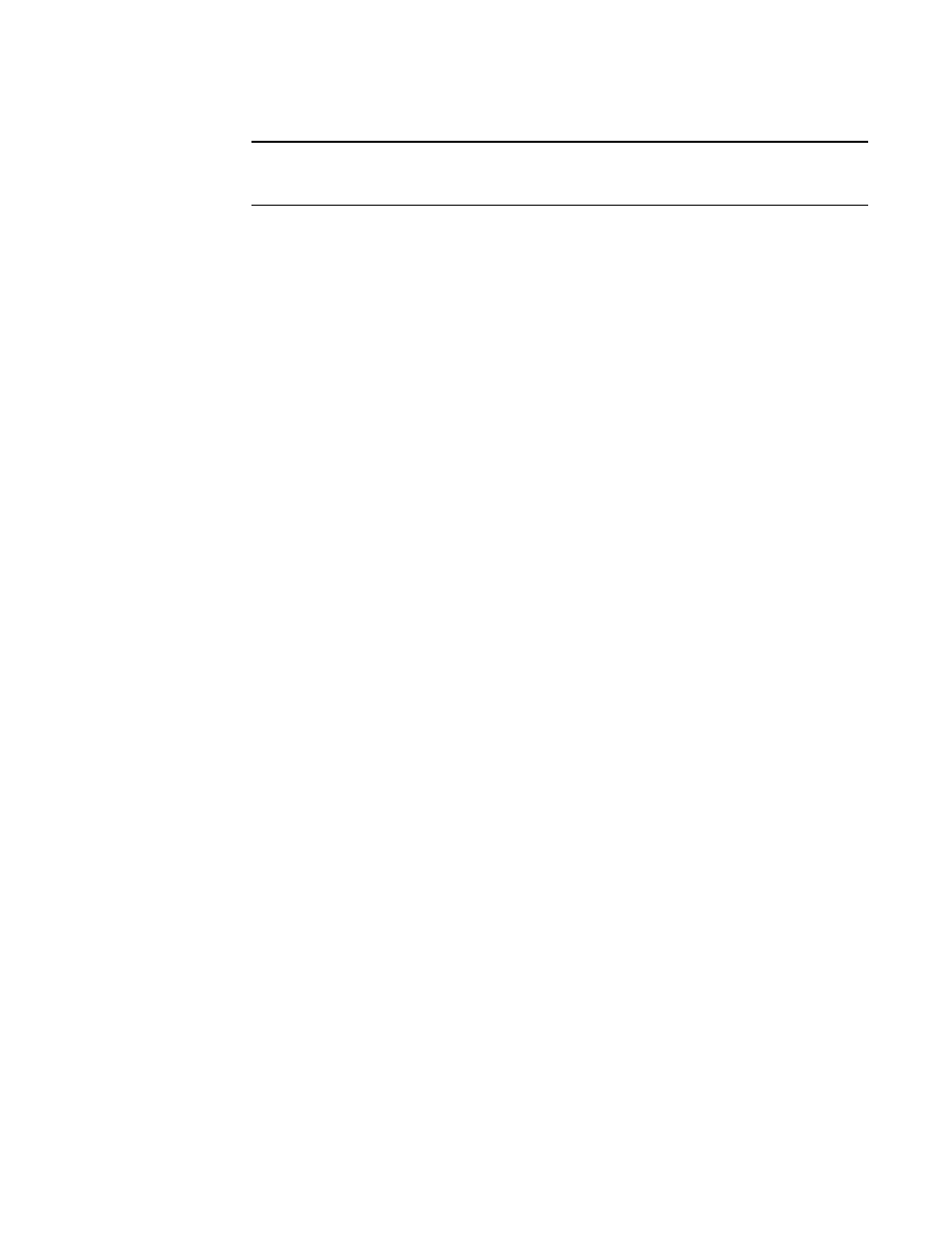
Brocade Network Advisor IP User Manual
1233
53-1002947-01
Event custom reports
39
NOTE
The Available Column list lists the attributes you can include in the report. Each attribute
represents a column on the report.
5. Select the attribute you want, then click the right arrow to move your selection to the Selected
Columns list. To remove an attribute from the Selected Columns list, select the attribute that
you want to remove, then click the left arrow button.
-
If you selected the Count column, the Management application adds the First Seen and
Last Seen columns to a report.
-
For products that support stacking, the Port column shows the port.
6. Data for all attributes is sorted in ascending order and is sorted in the sequence that the
attributes appear in the Sort By Columns list. In the Selected Columns list, select which
attribute will be used to sort the generated report. Then click the right arrow button to move
your selection to the Sort by Columns list. To remove an entry from the Sort by Columns list,
select the entry, then click the left arrow button.
7. Click OK to save the definition, Run to launch the report, or click the Identification tab to
display the parameters that you use to identify the definition.
Defining the report identity
The Identification tab in the Event Custom Reports dialog box allows you to enter the identity
information of the report information.
To define the report identity, complete the following steps.
1. Select Reports > Event Custom Reports.
The Event Custom Reports dialog box displays.
2. Click the Add button.
3. The Add/Edit Report Definition dialog box - Product tab displays.
4. Click the Identification tab.
The Add/Edit Report Definition dialog box - Identification tab, shown in
, displays.
