Configuring ip simple discovery, Ip snmp credentials – Brocade Network Advisor IP User Manual v12.1.0 User Manual
Page 109
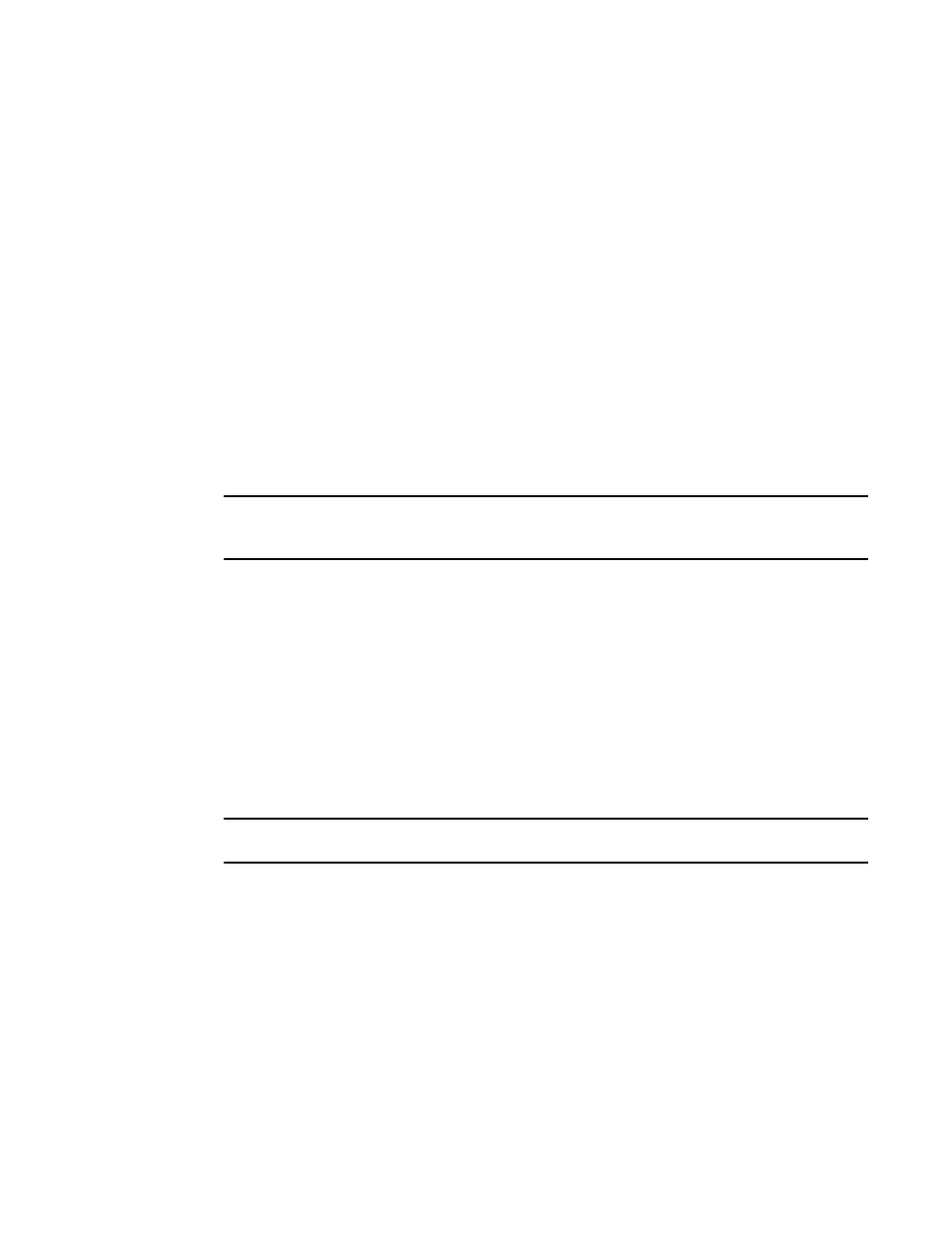
Brocade Network Advisor IP User Manual
55
53-1002947-01
Configuring IP simple discovery
4
3. Click the Profiles tab.
a. To create a discovery profile, refer to
b. To include and exclude product types, refer to
“IP Object identifier filters”
c. To include and exclude devices and enable ping sweep, refer to
d. To configure profile preferences, refer to
“Configuring advanced discovery profile
4. Click Start to start discovery. To run profile discovery, refer to
5. Click Close to close the Discover Setup - IP dialog box.
6. Click Yes on the confirmation message.
Configuring IP simple discovery
NOTE
You must have the All IP Products AOR (area of responsibility) in your user account to discover new
products. For more information about user accounts, refer to
To configure simple discovery, complete the following steps.
1. Select Discover > IP Products.
The Discover Setup - IP dialog box displays.
2. To add individual devices, refer to
“Adding an IP device to discovery”
3. Click Close to close the Discover Setup - IP dialog box.
4. Click Yes on the confirmation message.
IP SNMP credentials
NOTE
The Management application supports SNMPv1, SNMPv2c, and SNMPv3.
The Management application requires SNMP credentials to obtain information from devices and to
deploy configurations to devices. Because different devices may have different credentials,
discovery can store many sets of credentials to make sure that the correct credentials are available
when contacting a device.
Two types of credentials can be used for discovery: SNMPv1 and SNMPv2c read-write community
strings and SNMPv3 read-write credentials. If SNMPv1 or SNMPv2c is enabled on a device, use
read-write community strings. If SNMPv3 is enabled on a device, use SNMPv3 read-write
credentials.
