Exporting zone aliases, Renaming a zone alias, Deleting a zone alias – Brocade Network Advisor IP User Manual v12.1.0 User Manual
Page 749
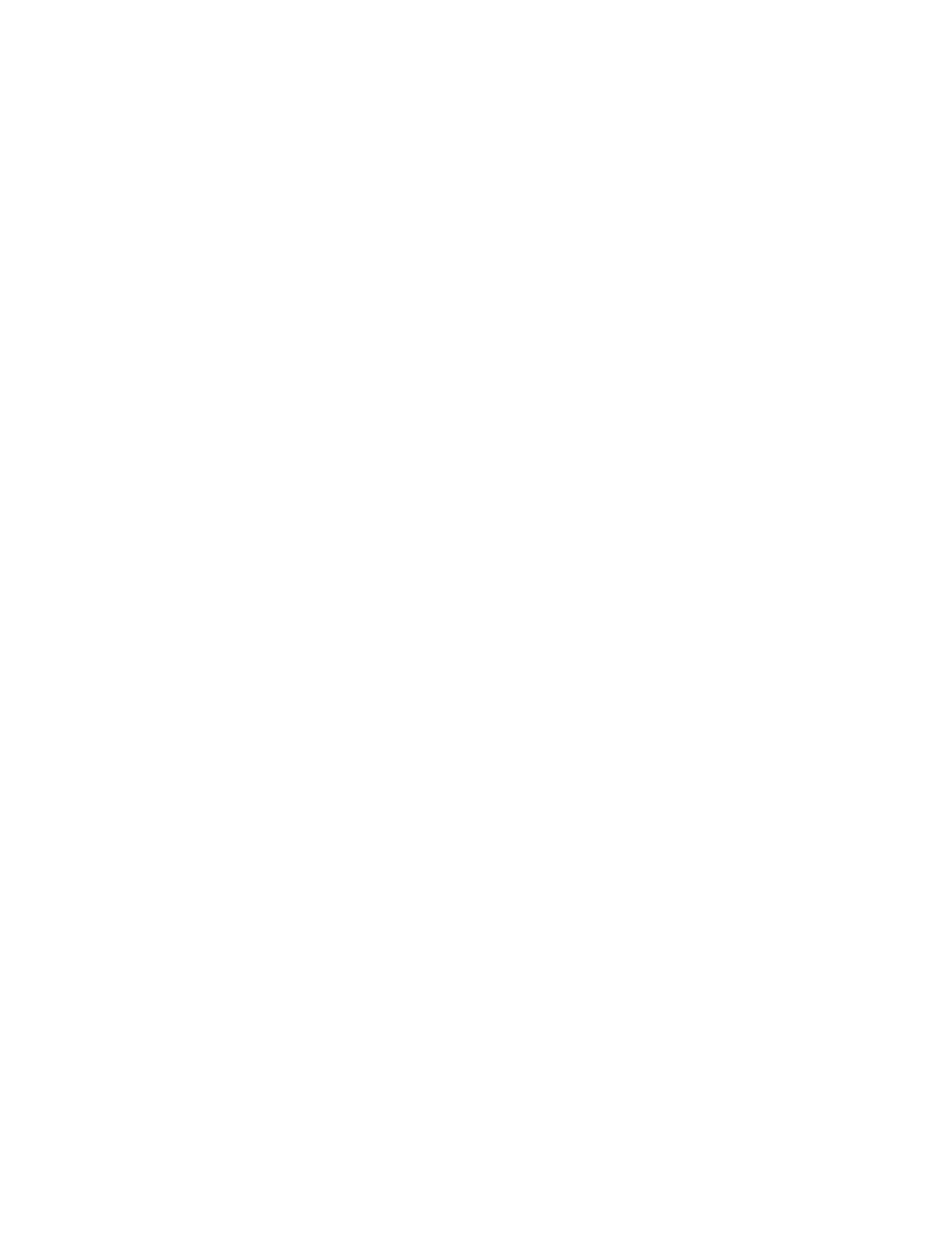
Brocade Network Advisor IP User Manual
695
53-1002947-01
Zoning configuration
21
6. Select one or more objects that you want to remove from the alias in the Alias list. (Press SHIFT
or CTRL and click each member to select more than one member.)
You can select objects from different zone aliases.
7. Right-click one of the selected objects and select Remove.
The selected objects are removed from the associated zone aliases.
8. Click OK or Apply on the Zoning dialog box to save your changes.
Exporting zone aliases
1. Select Configure > Zoning > Fabric.
The Zoning dialog box displays.
2. Click the Zone DB tab if that tab is not automatically displayed.
3. Select a fabric from the Zoning Scope list.
4. Select Alias from the Type list.
5. Click Export.
The Export Alias dialog box displays.
6. Browse to the location to which you want to export the zone alias data.
7. Enter a name for the export file in the File Name field.
8. Click Export Alias.
9. Click OK or Apply on the Zoning dialog box to save your changes.
Renaming a zone alias
1. Select Configure > Zoning > Fabric.
The Zoning dialog box displays.
2. Click the Zone DB tab if that tab is not automatically displayed.
3. Select a fabric from the Zoning Scope list.
4. Select Alias from the Type list.
5. Right-click the zone alias you want to rename and select Rename.
6. Edit the name and press Enter.
on page 685 for rules about zone alias names.
7. Click OK or Apply on the Zoning dialog box to save your changes.
Deleting a zone alias
1. Select Configure > Zoning > Fabric.
The Zoning dialog box displays.
2. Click the Zone DB tab if that tab is not automatically displayed.
