Editing an rsvp lsp, Duplicating an rsvp lsp, Deleting an rsvp lsp – Brocade Network Advisor IP User Manual v12.1.0 User Manual
Page 959
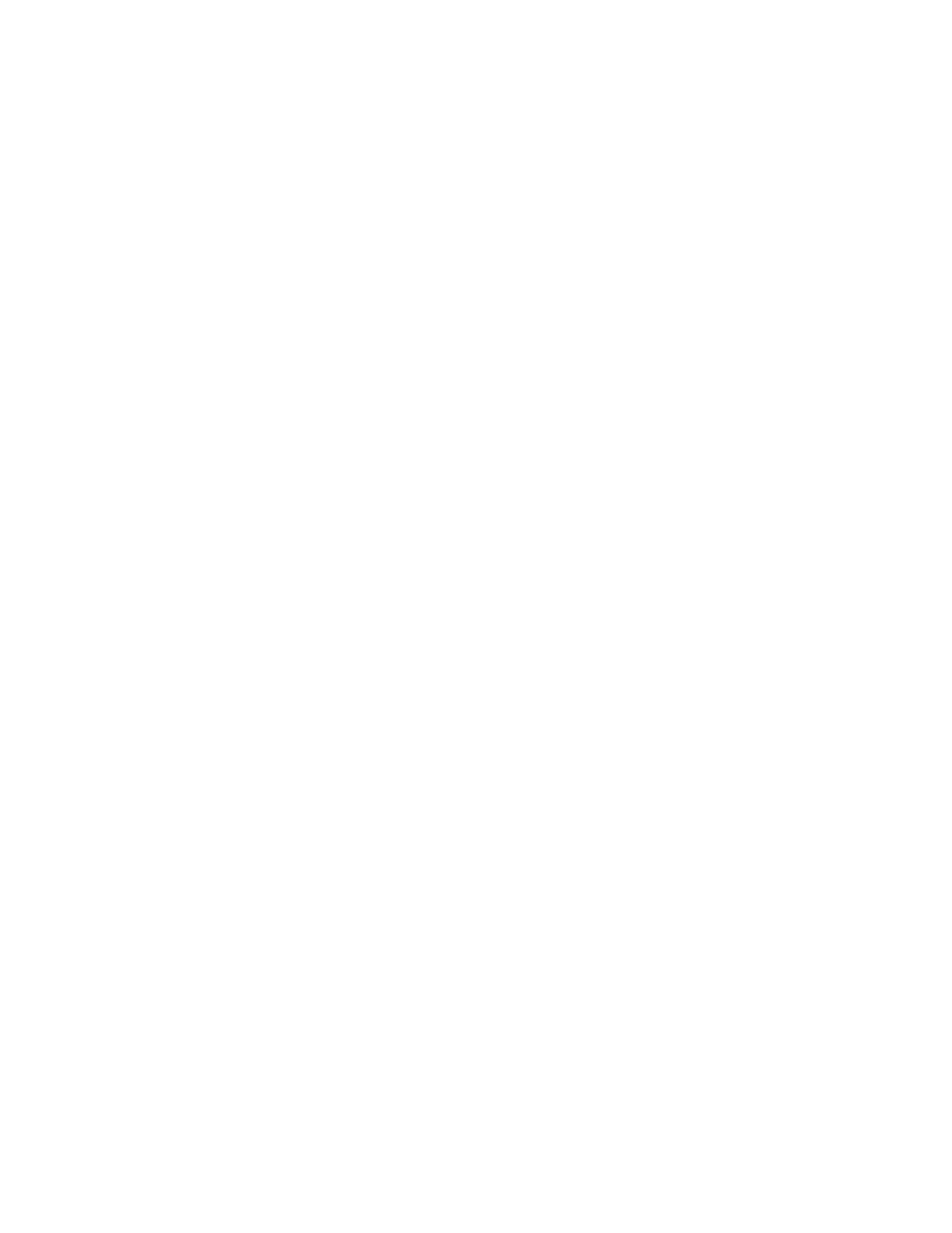
Brocade Network Advisor IP User Manual
905
53-1002947-01
LSP
30
Editing an RSVP LSP
You can edit an RSVP LSP by taking the following steps.
1. Select Configure > MPLS > LSP.
2. Select the RSVP LSP tab.
3. Select the RSVP LSP you want to edit.
4. Click the Edit button.
The RSVP LSP Configuration dialog box of the RSVP LSP Configuration wizard displays
(
“Configuring advanced RSVP LSP settings”
for a description of how to
use the RSVP LSP Configuration wizard.
Duplicating an RSVP LSP
When you want to add a new RSVP LSP, you can save work by duplicating an existing RSVP LSP and
editing the name and any other parameters you may want to change. You can duplicate an RSVP
LSP by taking the following steps.
1. Select Configure > MPLS > LSP.
2. Select the RSVP LSP tab.
3. Select the RSVP LSP you want to duplicate.
4. Click the Duplicate button.
The RSVP LSP Configuration dialog box of the RSVP LSP Configuration wizard displays
(
). Name field contains the name of the duplicated RSVP LSP with _Copy appended.
“Configuring advanced RSVP LSP settings”
for a description of how to use the RSVP
LSP Configuration wizard.
Deleting an RSVP LSP
You can delete an RSVP LSP by taking the following steps.
1. Select Configure > MPLS > LSP.
2. Select the RSVP LSP tab.
3. Select the RSVP LSP you want to delete.
4. Click the Delete button.
The Delete RSVP LSP Configuration wizard displays (
).
