Generating an stp/rstp report, Exporting an stp/rstp report – Brocade Network Advisor IP User Manual v12.1.0 User Manual
Page 377
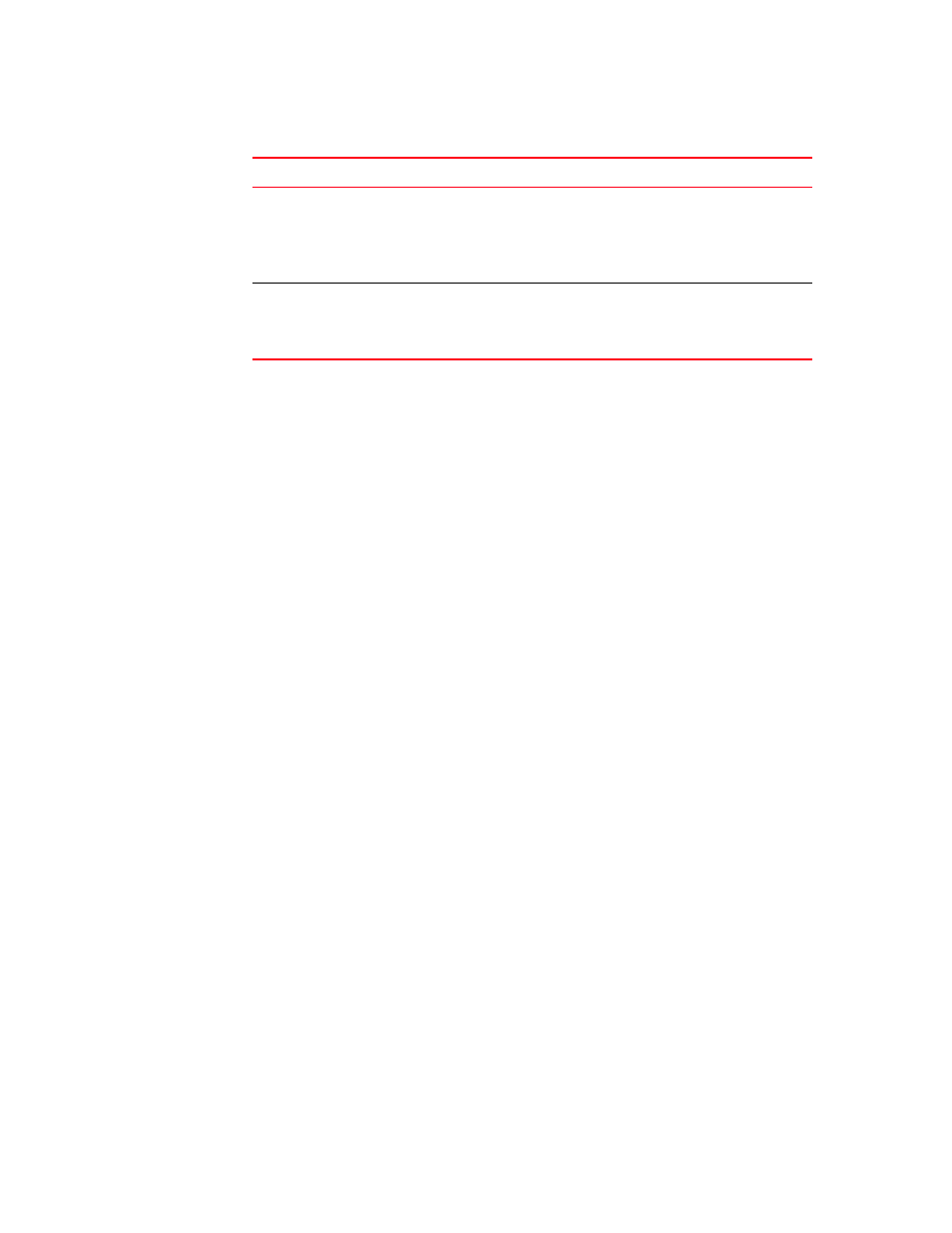
Brocade Network Advisor IP User Manual
323
53-1002947-01
VLAN Topology view
9
Generating an STP/RSTP Report
If STP is enabled on the VLAN Topology, you can generate an STP/RSTP report for a device.
To generate an STP/RSTP report, complete the following steps.
1. Select VLAN Topology from the view list on the Product List toolbar.
Mouse over the STP button. A tool tip appears, indicating whether STP is on or off.
2. If STP is off, click STP to turn it on.
3. Select a VLAN or PVLAN from the VLAN Product List.
4. Right-click a device on the topology map and select STP Report from the list.
The STP/RSTP Report displays. The report is divided into two areas. The top area shows STP
information that applies globally to the device. It indicates the STP Mode (802.1x for STP or
802.1w for RSTP) and the values of the global parameters. The second area displays STP or
RSTP configuration for each device port.
Exporting an STP/RSTP Report
To export an STP/RSTP report, complete the following steps.
1. Select VLAN Topology from the view list on the Product List toolbar.
Mouse over the STP button. A tool tip appears, indicating whether STP is on or off.
2. If STP is off, click STP to turn it on.
3. Select a VLAN or PVLAN from the VLAN Product List.
4. Right-click a device on the topology map and select STP Report from the list.
The STP/RSTP Report displays.
5. Click Export.
The File Download dialog box displays.
6. Click Save.
The Save As dialog box displays.
7. Browse to the location where you want to save the report.
8. Enter a name for the report in the File Name field.
# (U)
# (T)
# (D)
The port or interface number used to create the link and one of the
following:
•
(U) — Untagged port
•
(T) — Tagged port
•
(D) — Dual-mode port
tool tips
Link tool tips — identifies the devices at each end of the link to help you
locate the devices on the map.
Node tool tips — identifies the device name, IP address, and bridge ID of the
node. If the node is a root bridge, [Root] appears in the tool tip.
TABLE 36
STP/RSTP Topology map elements
Element
Description
