Deleting a historical data collector, Duplicating system data collectors – Brocade Network Advisor IP User Manual v12.1.0 User Manual
Page 1097
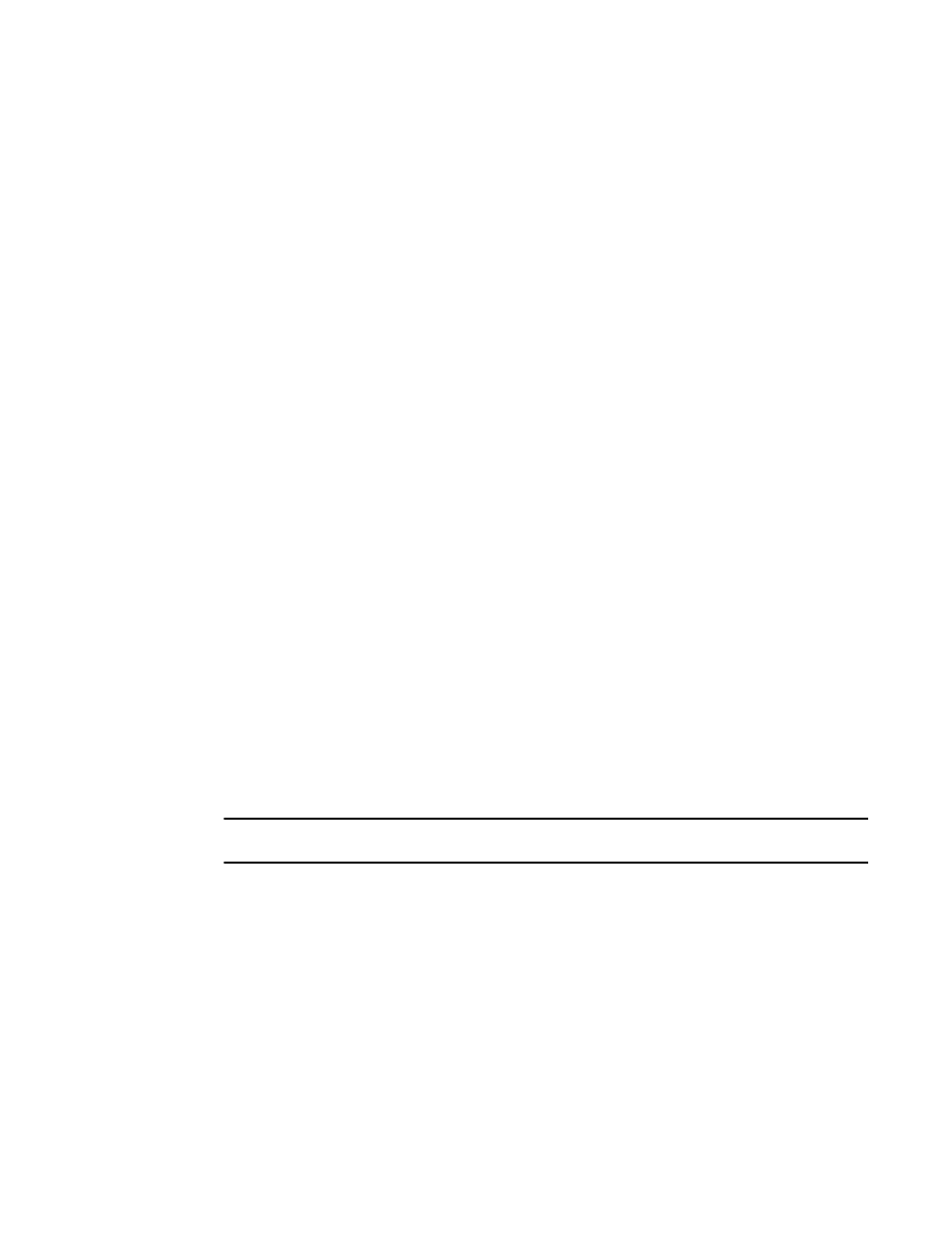
Brocade Network Advisor IP User Manual
1043
53-1002947-01
IP historical performance monitoring
35
3. Click Duplicate.
The Data Collector wizard is launched. The wizard is pre-populated with the data for the
selected data collector. The Name field shows the name of the collector followed by the word
copy. Go to any step to edit any of the values.
4. Click Finish on any of the wizard dialog boxes when you are done.
Duplicating system data collectors
Although you can duplicate a system collector, only the following target types will carry over to the
duplicate collector:
•
Individual products
•
Individual ports
•
User defined port groups
•
User defined product groups
•
System product groups.
The following internal Product Group or Port Groups will carry over to the duplicated collector:
•
FI/NI products
•
Network OS products
•
IP physical ports
Deleting a historical data collector
You can delete one or more data collectors from the Historical Data Collectors dialog box.
1. Select Monitor > Performance > Historical Data Collectors.
2. Select the data collector or data collectors you want to delete.
3. Click Delete.
You are prompted to confirm the delete operation.
4. Click Yes to confirm.
NOTE
You cannot delete system data collectors.
