Configuring a one-time deployment, Schedule, Configuring an hourly deployment schedule – Brocade Network Advisor IP User Manual v12.1.0 User Manual
Page 1171: Configuring a one-time deployment schedule
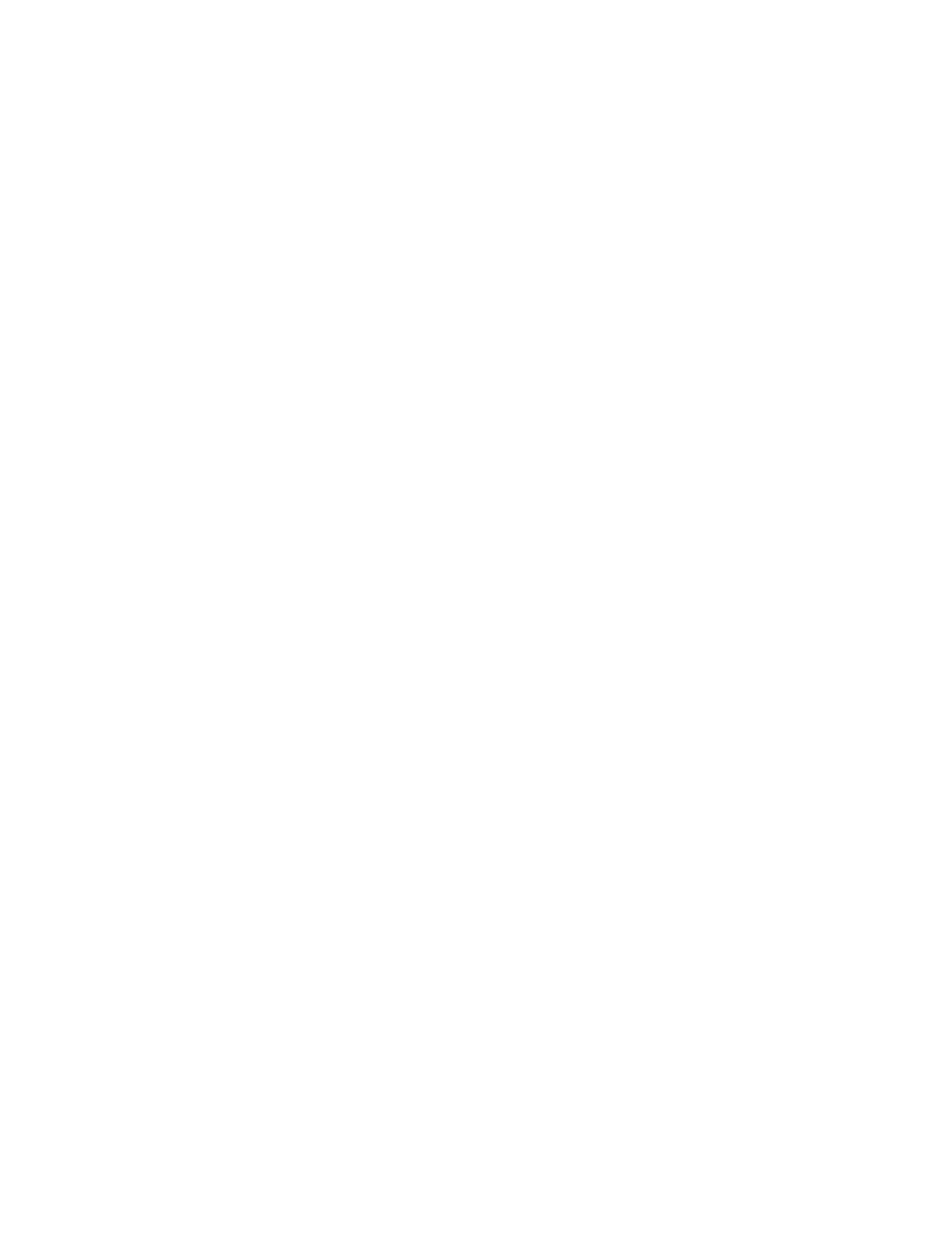
Brocade Network Advisor IP User Manual
1117
53-1002947-01
Schedule PoE power deployment
37
Configuring a one-time deployment schedule
To configure a one-time schedule, complete the following steps.
1. Select One Time from the Frequency list.
2. Select the time of day you want deployment to run from the Time (hh:mm) lists.
Where the hour value is from 1 through 12, the minute value is from 00 through 59, and the
day or night value is AM or PM.
3. Click the Date list to select a date from the calendar.
To finish configuring the deployment schedule, return to one of the following procedures:
•
To configure an power on PoE schedule, refer to
•
To configure an power off PoE schedule, refer to
•
To update a PoE schedule, refer to
“Updating a power deployment schedule”
Configuring an hourly deployment schedule
To configure an hourly schedule, complete the following steps.
1. Select Hourly from the Frequency list.
2. Select the minute past the hour you want deployment to run from the Minutes past the hour
list.
Where the minute value is from 00 through 59.
To finish configuring the deployment schedule, return to one of the following procedures:
•
To configure an enable PoE schedule, refer to
•
To configure an disable PoE schedule, refer to
of
•
To update a PoE schedule, refer to
