Powering down poe-capable ports on demand – Brocade Network Advisor IP User Manual v12.1.0 User Manual
Page 1168
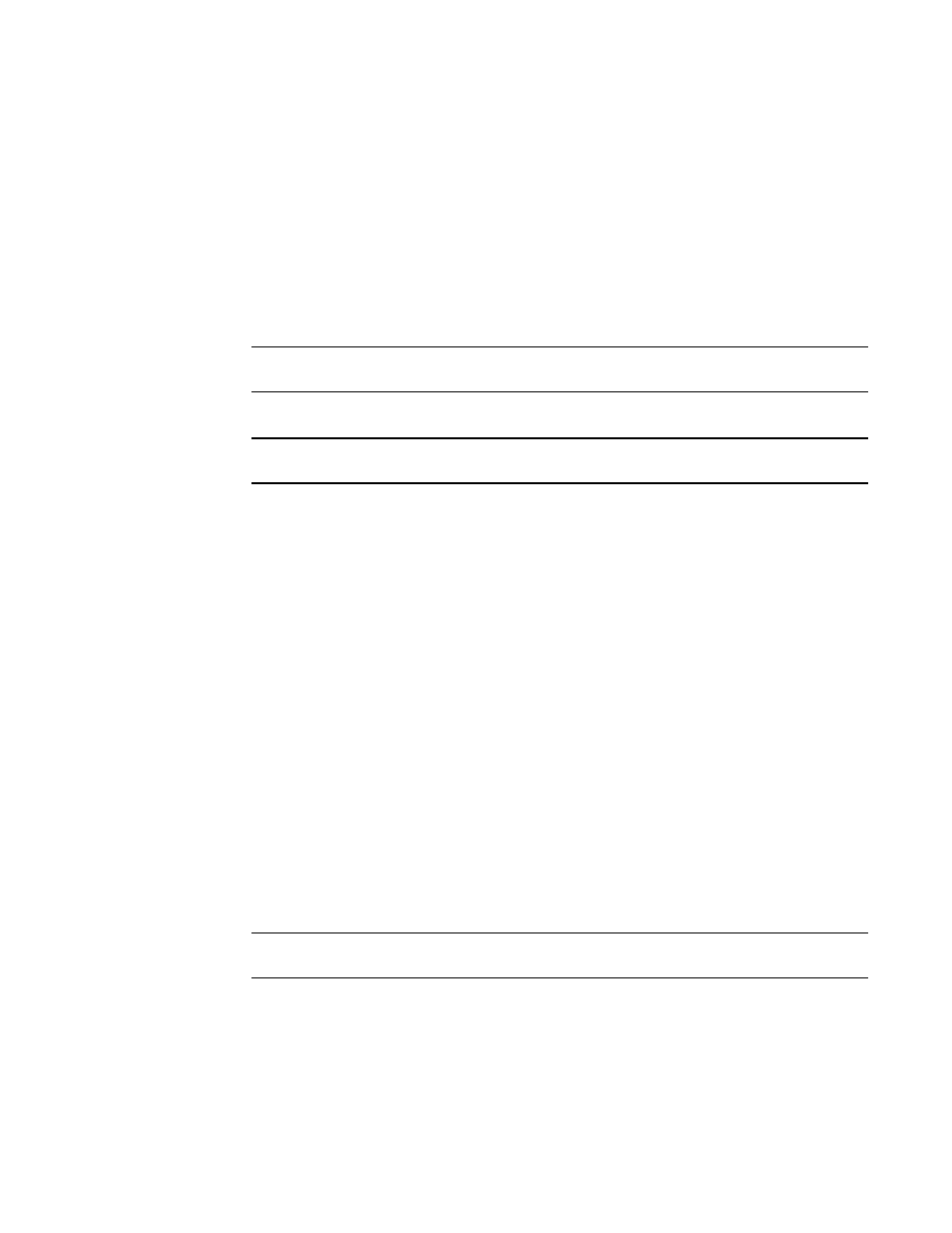
1114
Brocade Network Advisor IP User Manual
53-1002947-01
PoE power on demand
37
3. Select a product in the PoE Product list.
The selected Product’s PoE ports display in the Port Data list. The PoE operational state (On or
Off) for each port displays in the Admin State column.
4. Select one or more ports and click PoE On.
5. Click Yes on the confirmation message.
The Deployment Status dialog box displays, which allows you to view the progress and status of
the deployment.
Click Abort to stop the deployment.
NOTE
The abort action does not stop the tasks that have already started.
6. Click Close to close the Deployment Status dialog box.
NOTE
Closing the Deployment Status dialog box does not stop deployment.
The updated PoE operational state of the selected port displays in the Admin State column.
7. Click Close to close the Power Center dialog box.
Powering down PoE-capable ports on demand
To immediately power down on one or more PoE-capable ports, complete the following steps.
1. Select Monitor > Power Center.
The Power Center dialog box displays.
2. Select PoE Products from the View list.
3. Select a product in the PoE Product list.
The PoE-capable ports display in the Port Data list. The PoE operational state (On or Off) of a
port displays in the Admin State column.
4. Select one or more ports and click PoE Off.
5. Click Yes on the confirmation message.
The Deployment Status dialog box displays, which allows you to view the progress and status of
the deployment.
Click Abort to stop the deployment.
NOTE
The abort action does not stop the tasks that have already started.
