Brocade Network Advisor IP User Manual v12.1.0 User Manual
Page 463
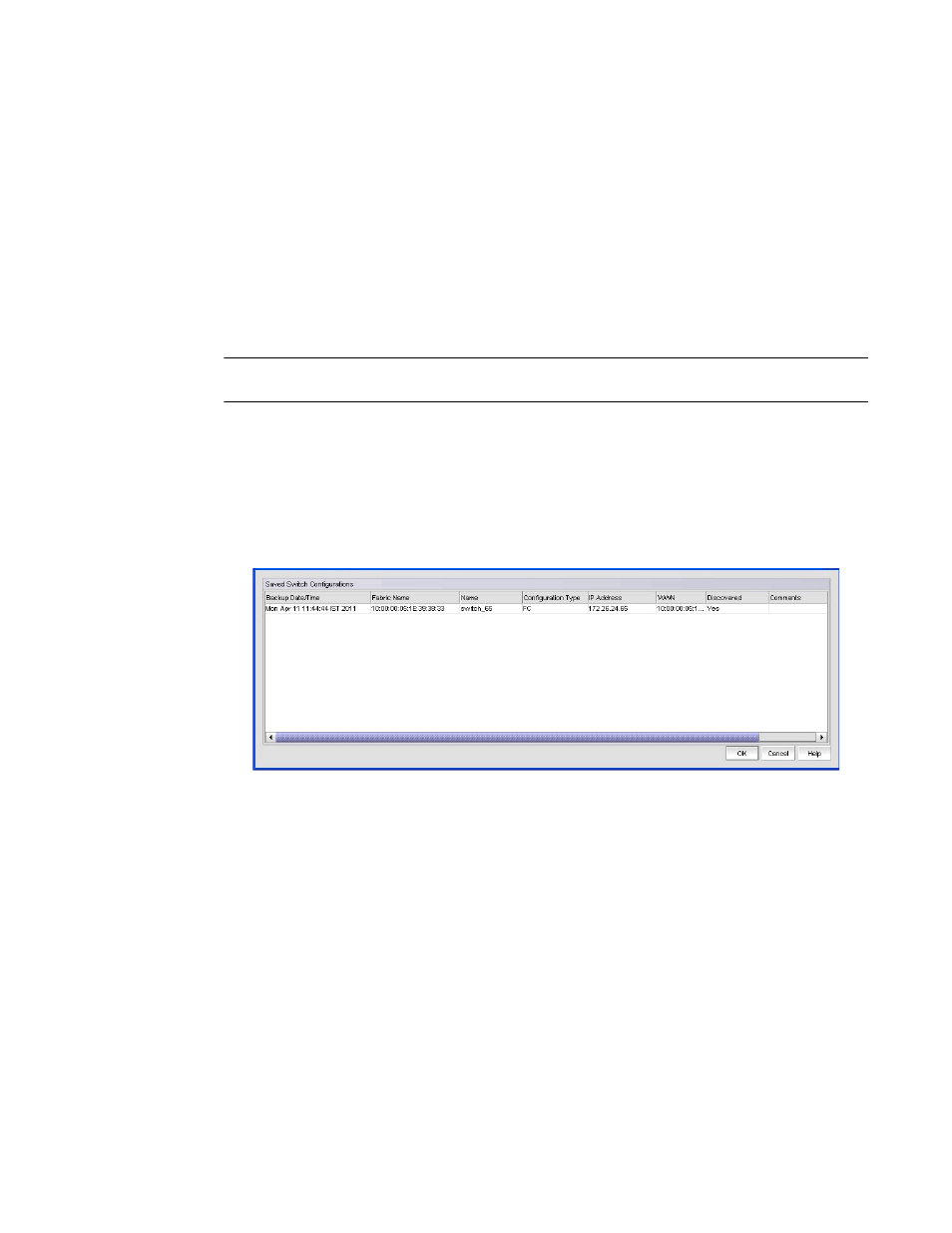
Brocade Network Advisor IP User Manual
409
53-1002947-01
Configuration repository management
14
4. Click OK.
Configuration files from the selected switches are saved to the repository.
5. (Professional only) Browse to the location where you want to save the switch configuration.
6. (Professional only) Click Save Configuration.
Configuration files from the selected switches are saved to the selected location. You can use
this file to restore the saved configuration through the device’s Element Manager.
Restoring a switch configuration for a selected device
NOTE
Only available for Fabric OS products.
The Restore Switch Configuration dialog box enables you to download a previously saved switch
configuration to a selected device.
To restore a switch configuration, complete the following steps.
1. Right-click a device in the Product List or the Connectivity Map, and select Configuration >
Restore.
The Restore Switch Configuration dialog box displays.
FIGURE 147
Restore Switch Configuration dialog box
2. Select the switch configuration you want to download from the Saved Switch Configurations
table.
3. Click OK.
The configuration is downloaded to the device. If necessary, the restoration process prompts
you to disable and reboot the device before the configuration begins. This lets you determine
whether the configuration backup should be performed immediately or at a later time.
When you restore a switch configuration on a Virtual Fabrics-configured chassis, the
configuration data for the logical switches is downloaded to the switch as configured in the file.
When you restore a switch configuration on a logical switch, only the selected logical switch
configuration data is downloaded to the switch.
