Defining an event filter – Brocade Network Advisor IP User Manual v12.1.0 User Manual
Page 426
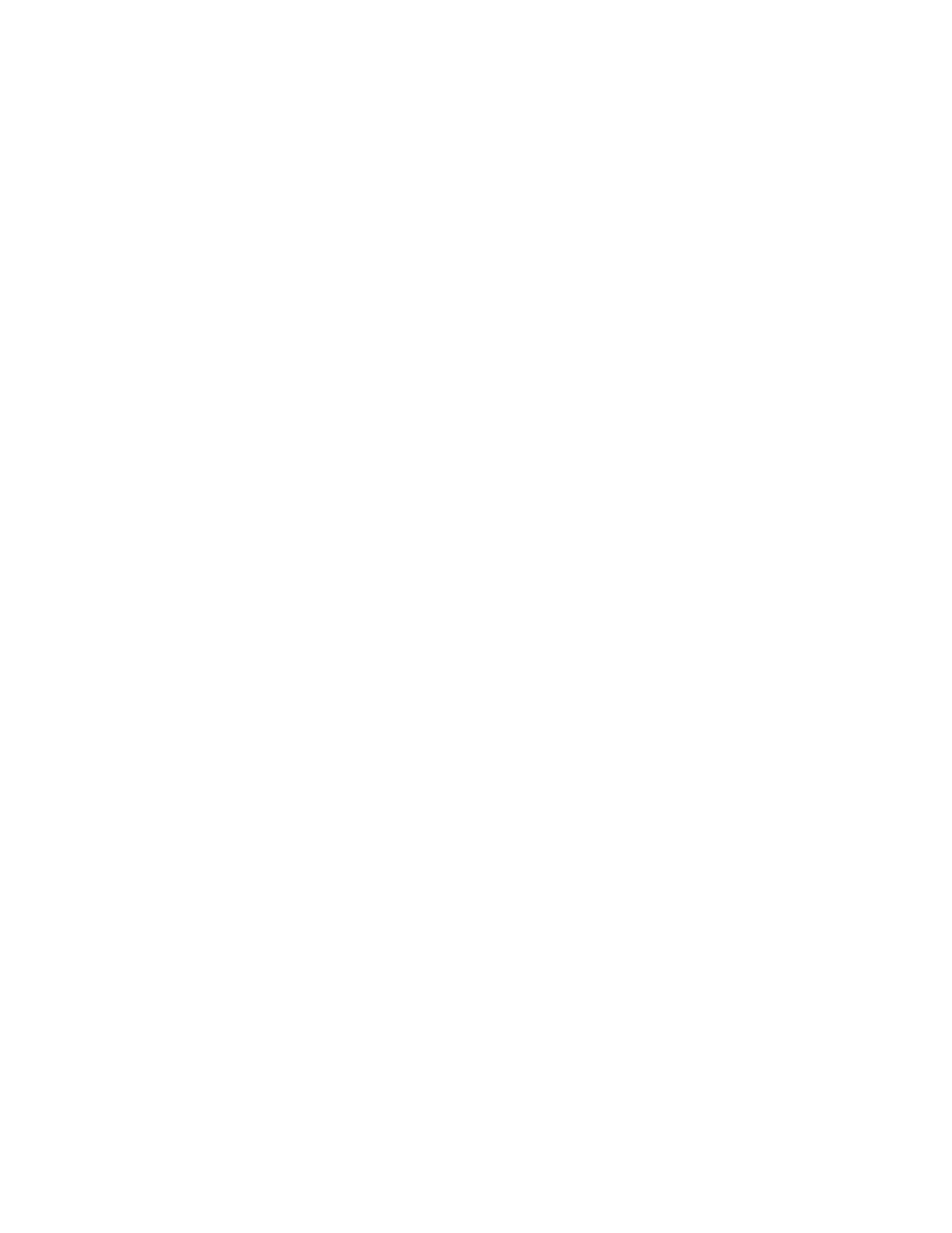
372
Brocade Network Advisor IP User Manual
53-1002947-01
Defining an event filter
11
3. Click the left arrow button.
A confirmation message displays.
4. Click OK.
All devices assigned to the selected Call Home center display in the Products List. Any assigned
filters are also removed.
5. Click OK to close the Call Home dialog box.
Defining an event filter
To define an event filter, complete the following steps.
1. Select Monitor > Event Notification > Call Home.
The Call Home dialog box displays.
2. Click Add beneath the Call Home Event Filter list.
The Call Home Event Filter dialog box displays.
3. Enter a name for the filter in the Name field.
4. Enter a name for the description in the Description field.
5. Select the check box for the events you want to include in the filter in the Available Call Home
Event Types list.
To exclude the event, clear the check box. By default, all check boxes are selected during a new
installation. Click Select All to select all event types in the list or select Unselect All to clear the
selected event types in the list. For more information about Call Home events, refer to
Appendix B, “Call Home Event Tables”
.
The Available Call Home Event Types list displays the following information:
•
Description — The description of the event.
•
Type — The type of firmware for the selected event.
•
FRU Code/Event Type — The field-replaceable unit (FRU) code and event type for the event.
•
Severity — The severity of the event.
•
Event Reason Code — The event reason code of the event.
6. Click OK on the Call Home Event Filter dialog box.
The event filter name and the description are displayed in the Call Home dialog box.
To assign event filters to a Call Home center or a device, refer to
“Assigning an event filter to a
“Assigning an event filter to a device”
7. Click OK to close the Call Home dialog box.
