Copying an aor, Deleting an aor – Brocade Network Advisor IP User Manual v12.1.0 User Manual
Page 262
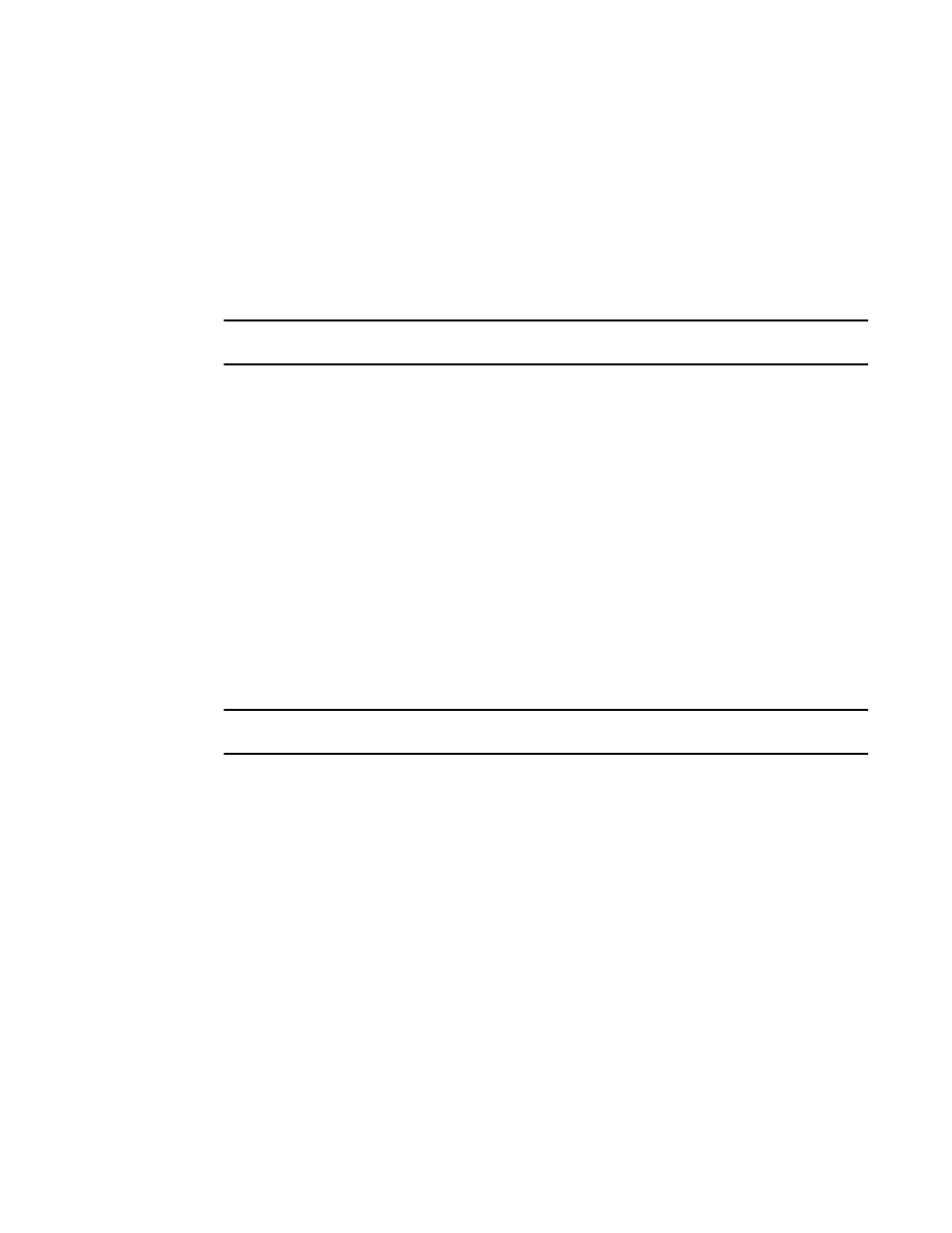
208
Brocade Network Advisor IP User Manual
53-1002947-01
Areas of responsibility
7
4. Click OK to save the AOR and close the Edit AOR dialog box.
If you make changes to the user’s role or AOR while the user is logged in, a confirmation
message displays. When you click Yes on the confirmation message, the user is logged out and
must log back in to see the changes.
5. Click Close to close the Users dialog box.
Copying an AOR
NOTE
You cannot duplicate system AORs.
To create a new AOR by copying an existing one, complete the following steps.
1. Select Server > Users.
The Users dialog box displays.
2. Select the AOR you want to copy in the AOR table and click Duplicate.
The Duplicate AOR dialog box displays.
3. Complete
4. Click OK to save the new AOR and close the Duplicate AOR dialog box.
The new AOR displays in the AOR table of the Users dialog box. To add this AOR to a user, follow
the instructions in
“Assigning roles and areas of responsibility to a user account”
5. Click Close to close the Users dialog box
Deleting an AOR
NOTE
You cannot delete system AORs.
To delete an AOR, complete the following steps.
1. Select Server > Users.
The Users dialog box displays.
2. Select the AOR you want to delete in the AOR table and click Delete.
3. Click Yes on the confirmation message.
4. Click Close to close the Users dialog box.
