Brocade Network Advisor IP User Manual v12.1.0 User Manual
Page 330
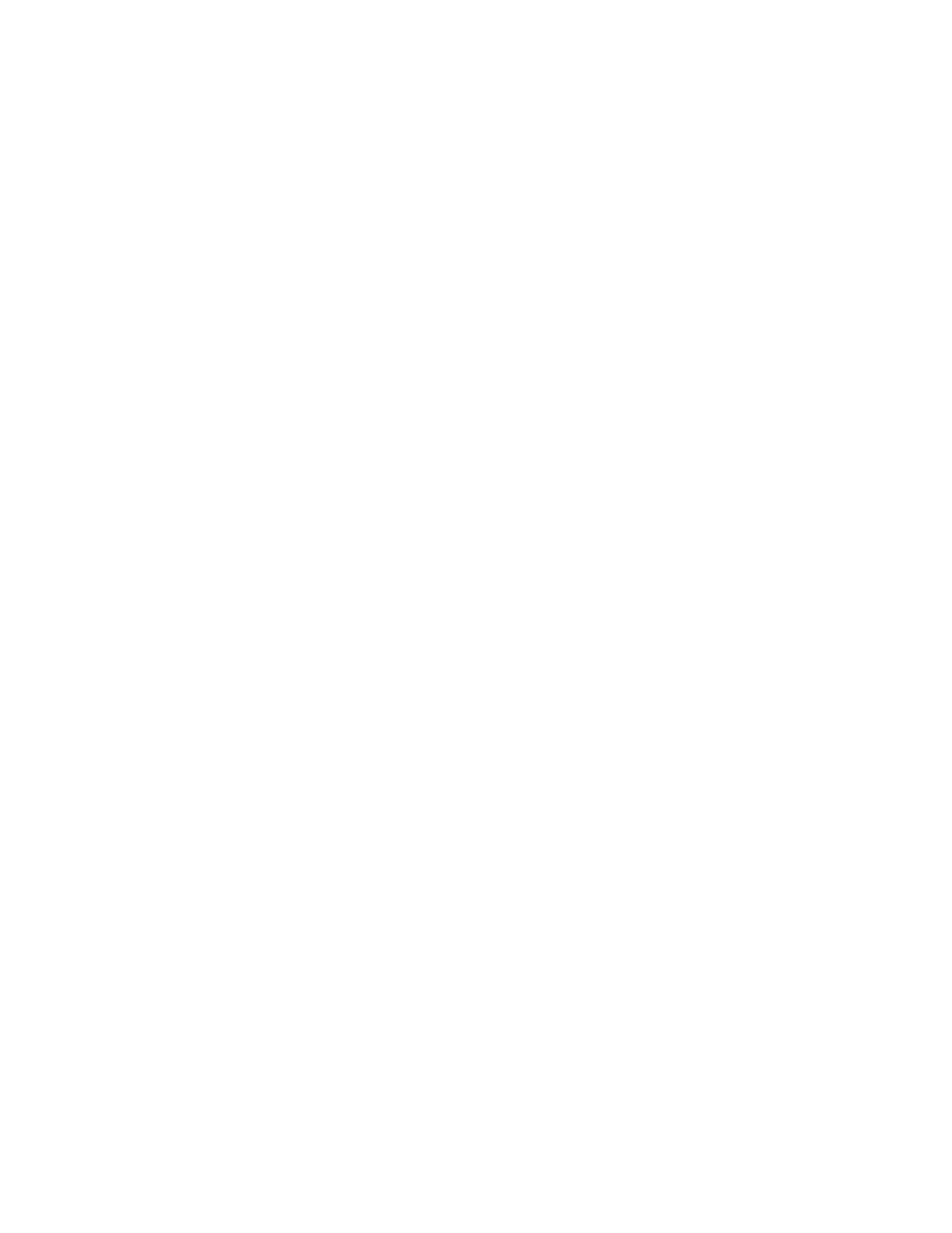
276
Brocade Network Advisor IP User Manual
53-1002947-01
User-defined performance monitors
8
The top or bottom port performance monitor includes the following data:
•
Threshold icon/object count/monitor title — The color associated with the threshold and
number of objects within that threshold displays next to the monitor title.
•
Severity icon/monitor title — The worst severity of the data based on the error count or error
rate shown next to the monitor title.
•
Port — The port affected by this monitor.
•
Connected_Port_Link (where Connected_Port_Link is Connected Port, Initiator, or Target) —
Displays one of the following:
-
Connected Port — The ISL or IFL port on the connected device. Click to launch the switch
port properties dialog box.
-
Initiator — The initiator port on the connected device. Click to launch the device properties
dialog box.
-
Target — The target port on the connected device. Click to launch the device properties
dialog box.
•
Measure_Type — The percentage bar of the selected measure. Depending on the selected
measure, both the error rate (per second) and error count may display. For selected measures,
more than one Measure_Type may display (for example RX and TX).
By default, ports display sorted by the Measure_Type value (Top ports sort from highest to
lowest and bottom ports sort lowest to highest). Click a column head to sort the columns by
that value.
•
Product — The product affected by this monitor.
•
Type — The type of port (for example, U-Port).
•
Identifier — The port identifier.
•
Port Number — The port number.
•
State — The port state (for example, Enabled).
•
Status — The port status (for example, Up).
•
Refreshed — The time of the last update for the monitor.
To configure a port performance monitor, refer to
“Configuring a user-defined port performance
Accessing additional data from top or bottom port monitors
•
In a Top N or Bottom N monitor, double-click a row or right-click a row and select Show
Graph/Table to navigate to the Historical Graphs/Tables dialog box for the selected measures.
For more information, refer to
