Removing a host from active discovery – Brocade Network Advisor IP User Manual v12.1.0 User Manual
Page 164
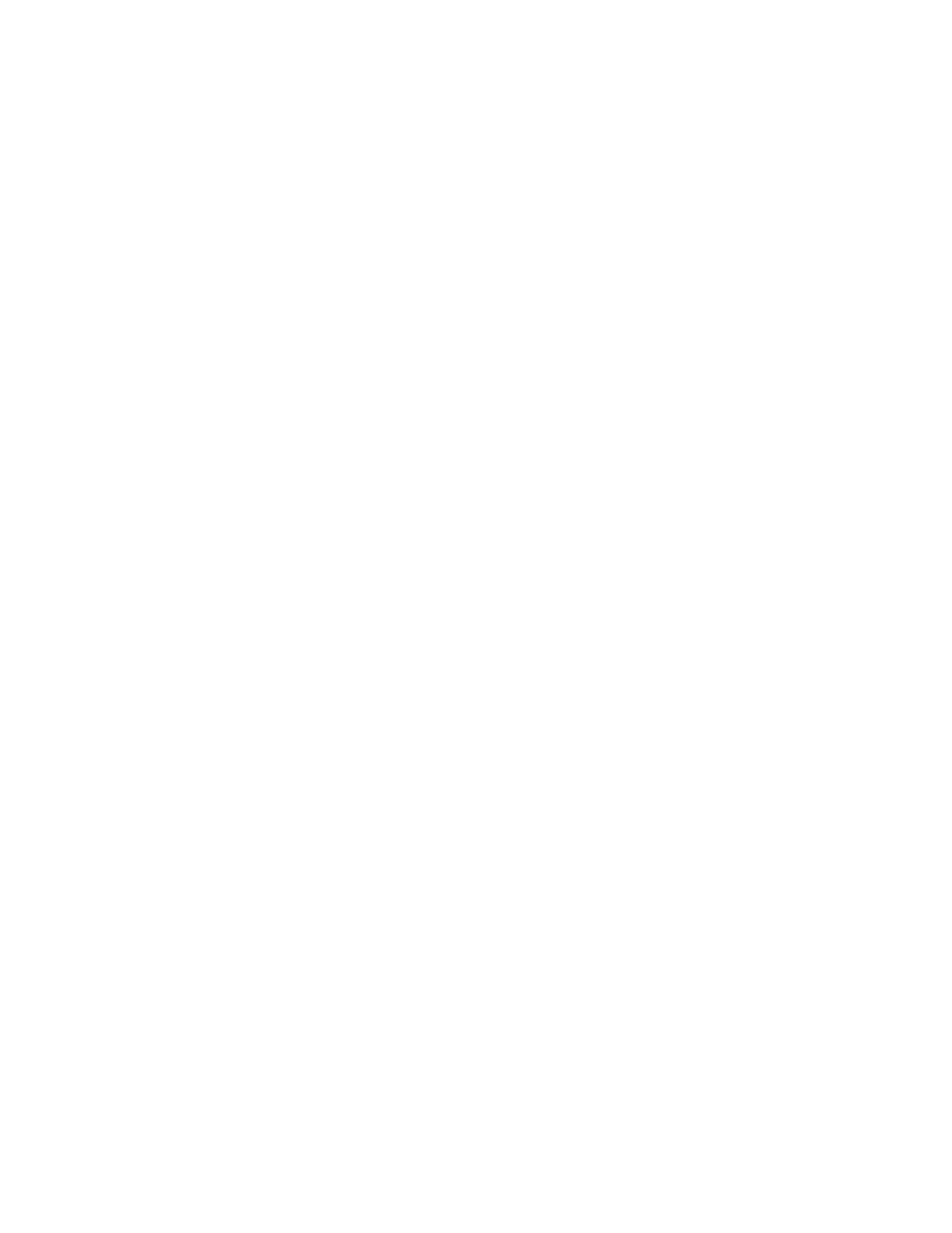
110
Brocade Network Advisor IP User Manual
53-1002947-01
Host discovery
4
3. Configure Host credentials by choosing one of the following options:
•
To configure HCM agent credentials, select the HCM agent option. Go to
•
To configure CIM server credentials, select the CIM server (ESXi only) option. Continue with
If you do not need to configure Host credentials, skip to
.
4. Configure discovery authentication by choosing one of the following options:
•
To configure discovery with authentication, select the HTTPS from the Protocol list.
•
To configure discovery without authentication, select the HTTP from the Protocol list.
5. Enter the port number in the Port field.
HCM agent default is 34568. CIM server HTTPS default is 5989. CIM server HTTP default is
5988.
6. Enter your username in the User ID field.
HCM agent default is admin. Leave this field blank for the CIM server.
7. Enter your password Password field.
HCM agent default is password. Leave this field blank for the CIM server.
8. Click OK on the Edit Host Adapters dialog box.
If an error occurs, a message displays. Click OK to close the error message and fix the problem.
9. Click Close on the Discover Host Adapters dialog box.
Removing a host from active discovery
If you decide you no longer want the Management application to discover and monitor a specific
host, you can delete it from active discovery. Deleting a host also deletes the host data on the
server (both system collected and user-defined data) except for user-assigned names for the device
port, device node, and device enclosure information.
To delete a host from active discovery, complete the following steps.
1. Select Discover > Host Adapters.
The Discover Host Adapters dialog box displays.
2. Select the host you want to delete from active discovery in the Discovered Hosts table.
3. Click Delete.
4. Click OK on the confirmation message.
The deleted host displays in the Previously Discovered Addresses table.
5. Click Close on the Discover Host Adapters dialog box.
