Brocade Network Advisor IP User Manual v12.1.0 User Manual
Page 1456
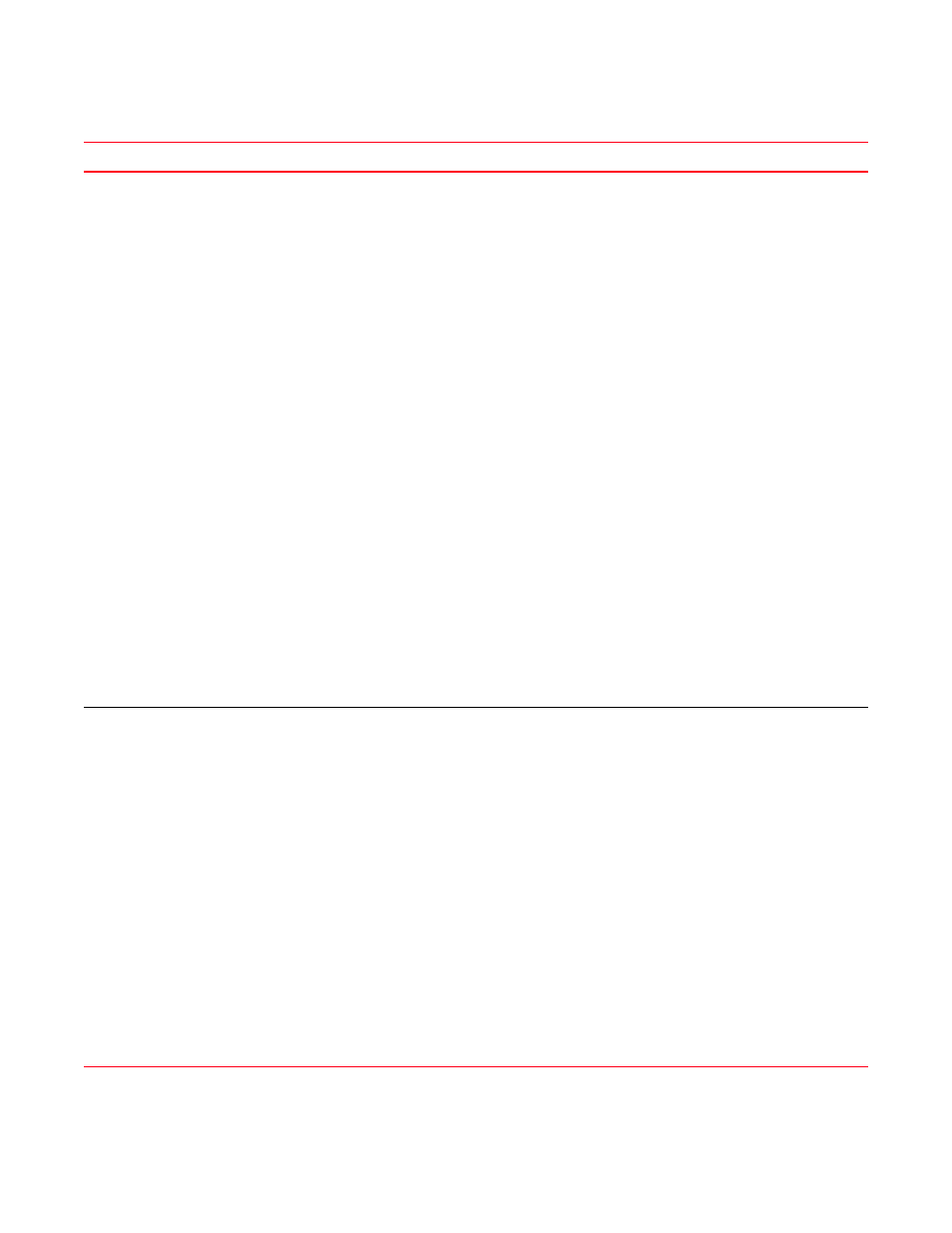
1402
Brocade Network Advisor IP User Manual
53-1002947-01
Patch troubleshooting
H
Problem
Resolution
An error message with the following text
displays:
Real Time statistics collection has failed.
Please see master log for details.
11 To collect data on Virtual Fabric-enabled switches, the Fabric OS user must have
access to all Virtual Fabrics. The SNMPv3 user name must be the same as the Fabric
OS user name. If the SNMPv3 and Fabric OS user names do not match, data is not
collected for the virtual switches with the non-default VF ID. By default, the user
‘admin’ has access to all Virtual Fabrics.
To verify the Fabric OS user (verify Role-LF List), use the following command from the
switch CLI:
sw1:FID128:admin> userconfig --show
Account name: admin
Description: Administrator
Enabled: Yes
Password Last Change Date: Unknown
Password Expiration Date: Not Applicable
Locked: No
Home LF Role: admin
Role-LF List: admin: 1-128
Chassis Role: admin
Home LF: 128
12 To collect real time data, I/O must be running in the switch. To view the statistics in
the switch, use one of the following command:
FC Ports command from the switch CLI:
portperfshow
Example Sprint-65:root> portperfshow 5
FCIP tunnels: command:
portshow fciptunnel
Example Sprint-65:root> portshow fciptunnel ge0 1 -perf
An error message with the following text
displays:
Real Time statistics collection has failed.
Please see master log for details.
13 To collect performance statistics from a switch, the SNMP security level must be set
correctly in the switch. For example, a secLevel of ‘3’ means “No access” which stops
the management application from collecting performance statistics from the switch.
To show the security level respectively, use the following command from the switch
CLI:
snmpconfig --show secLevel
Example
snmpconfig --show secLevel
GET security level = 0, SET level = 0
SNMP GET Security Level: No security
SNMP SET Security Level: No security
To set the security level respectively, use the following command from the switch CLI:
snmpconfig --set secLevel
Example
snmpconfig --set secLevel 0
Select SNMP GET Security Level
(0 = No security, 1 = Authentication only, 2 =
Authentication and Privacy, 3 = No Access): (0..3) [0]
