Enabling or disabling the fcoe map on the port – Brocade Network Advisor IP User Manual v12.1.0 User Manual
Page 609
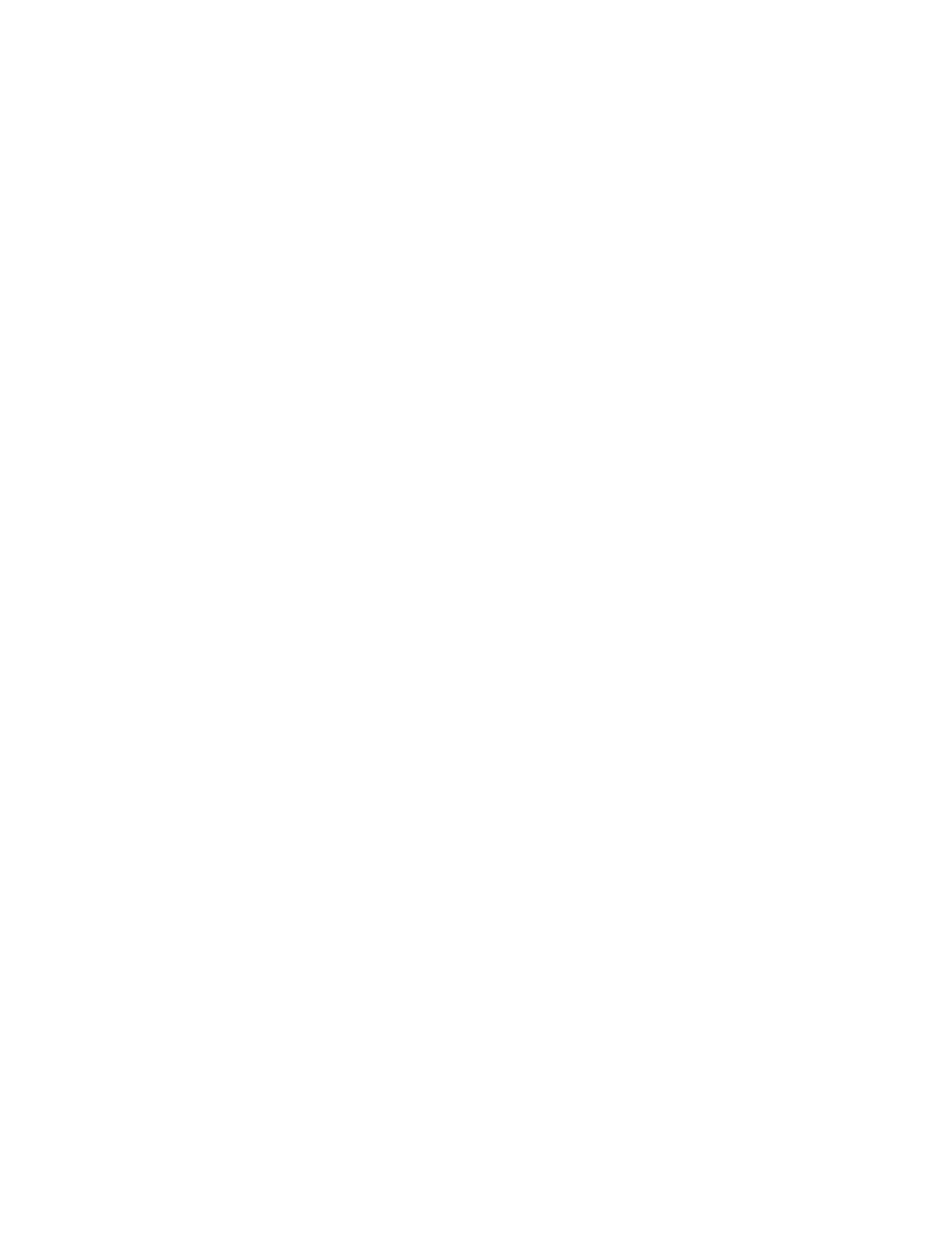
Brocade Network Advisor IP User Manual
555
53-1002947-01
FCoE provisioning
18
4. Accept the default VLAN ID of 1002, or change the value. The valid VLAN ID range is from 2
through 3583.
5. Click the right arrow button to move the FCoE map parameters into the FCoE Maps list.
6. When you have finished the configuration, click OK to launch the Deploy to Products dialog
box.
7. Click OK after changing the attributes of the current deployment.
The Deployment Status dialog box displays.
8. Click Start on the Deployment Status dialog box to save the changes to the selected devices.
Enabling or disabling the FCoE map on the port
You must first manually disable an FCoE map-enabled port if you want to edit the VLAN ID of the
FCoE map. Refer to
“Changing the VLAN ID on the default FCoE map”
on page 554 for information
on editing the VLAN ID using the Edit Switch dialog box, FCoE tab.
1. Select Configure > DCB.
The DCB Configuration dialog box displays, showing the status of all DCB-related hardware and
functions.
2. Select a port and click Edit.
3. Click the FCoE tab on the Edit Port dialog box.
The Edit Port dialog box, FCoE tab displays the following parameters:
•
FCoE Map field — Displays the name of the FCoE map (read-only).
•
VLAN ID list — The FCoE VLAN identifier associated with the FCoE map. The values range
from 2 through 3583, and 1002 is the default.
•
DCB Map — Displays the name of the DCB map (read-only).
•
Details of selected DCB Map list:
PG - ID — Lists the priority group ID (15.0 through 15.7 and 0 through 7)
% Bandwidth — Lists the bandwidth value for priority group IDs 0-7. The total of all
priority groups must equal 100 percent.
Priority Flow check box — Check to enable priority-based flow control on individual
priority groups.
CoS — Lists the Class of Service (CoS) value that corresponds to the priority group ID
rows. The CoS value must be mapped to at least one of the priority group IDs (0-7).
4. If enabled, click the Enable FCoE check box to disable the port’s membership on the FCoE
map.
5. When you have finished the configuration, click OK to launch the Deploy to Ports dialog box.
6. Click OK after changing the attributes of the current deployment.
The Deployment Status dialog box displays.
7. Click Start on the Deployment Status dialog box to save the changes to the selected devices.
