Configuring an internal scp or sftp server – Brocade Network Advisor IP User Manual v12.1.0 User Manual
Page 235
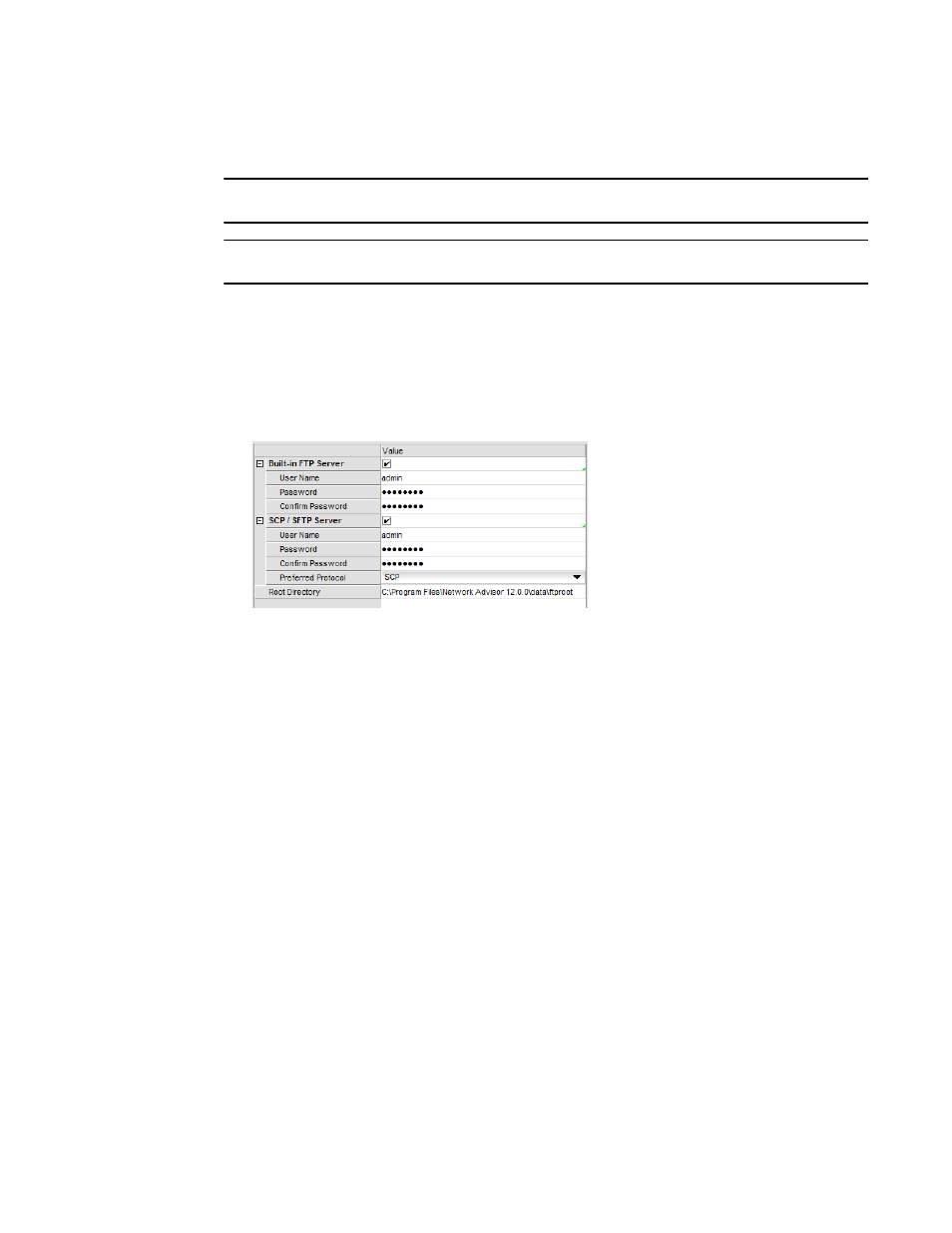
Brocade Network Advisor IP User Manual
181
53-1002947-01
Software Configuration
6
Configuring an internal SCP or SFTP server
NOTE
SCP is supported on Fabric OS devices running 5.3 and later.
NOTE
SFTP is supported on Fabric OS devices running 7.0 and later.
To configure the internal SCP or SFTP server settings, complete the following steps.
1. Select Server > Options.
The Options dialog box displays.
2. Select FTP/SCP/SFTP in the Category list.
The FTP/SCP/SFTP pane displays (
FIGURE 71
Options dialog box (FTP/SCP/SFTP pane)
3. Select the Use built-in FTP/SCP/SFTP Server option to use the default built-in SCP or SFTP
server.
All active fields are mandatory. The default user name is admin. The full path to the built-in SCP
or SFTP directory displays in the Root Directory field.
4. Select the SCP/SFTP Server check box.
5. Change your password by entering a new password in the Password and Confirm Password
fields.
The default password is passw0rd (where 0 is a zero).
6. Select the protocol (SCP or SFTP) from the Preferred Protocol list.
7. Click Test to test the server.
An “SCP/SFTP Server running successfully” or an error message displays.
If you receive an error message, make sure your credentials are correct, the SCP/SFTP server
is stopped, the remote directory path exists, and you have the correct access permission; then
try again.
8. Click Apply or OK to save your work.
