Configuring a monitor from a performance graph – Brocade Network Advisor IP User Manual v12.1.0 User Manual
Page 341
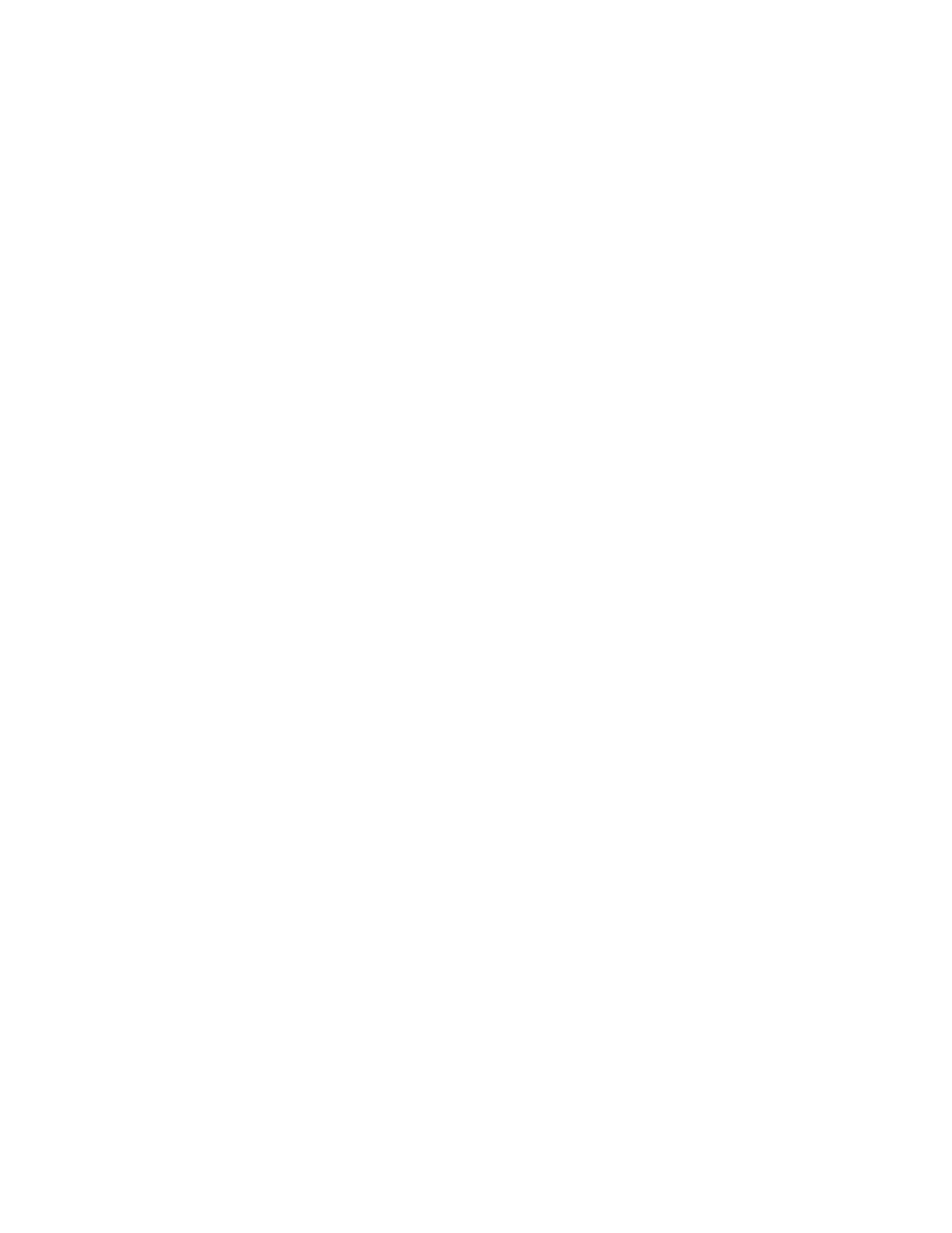
Brocade Network Advisor IP User Manual
287
53-1002947-01
User-defined performance monitors
8
-
Tx Errors — The number of transmit errors.
•
Product — The product affected by this monitor.
•
Type — The type of port (for example, U-Port).
•
Identifier — The port identifier.
•
Port Number — The port number.
•
State — The port state (for example, Enabled).
•
Status — The port status (for example, Up).
3. Click Close.
Configuring a monitor from a performance graph
1. Configure the performance graph.
To configure a real time performance graph, refer to
“Monitoring real-time performance”
page 1021. To configure a historical performance graph, refer to
2. Click Publish to create a monitor of the graph data for the dashboard.
The Performance Dashboard Monitor Title dialog box displays. The Management application
generates a default name for the monitor using the following naming convention: Chart_Type -
MM DD, YYYY HH:MM AM/PM. For example, Realtime Chart Monitor - Nov 2, 2012 11:02 AM.
3. Enter a unique name for the monitor and click OK.
4. Click OK on the confirmation message.
