Deleting a discovery profile, Creating a discovery address file, Starting discovery manually – Brocade Network Advisor IP User Manual v12.1.0 User Manual
Page 143
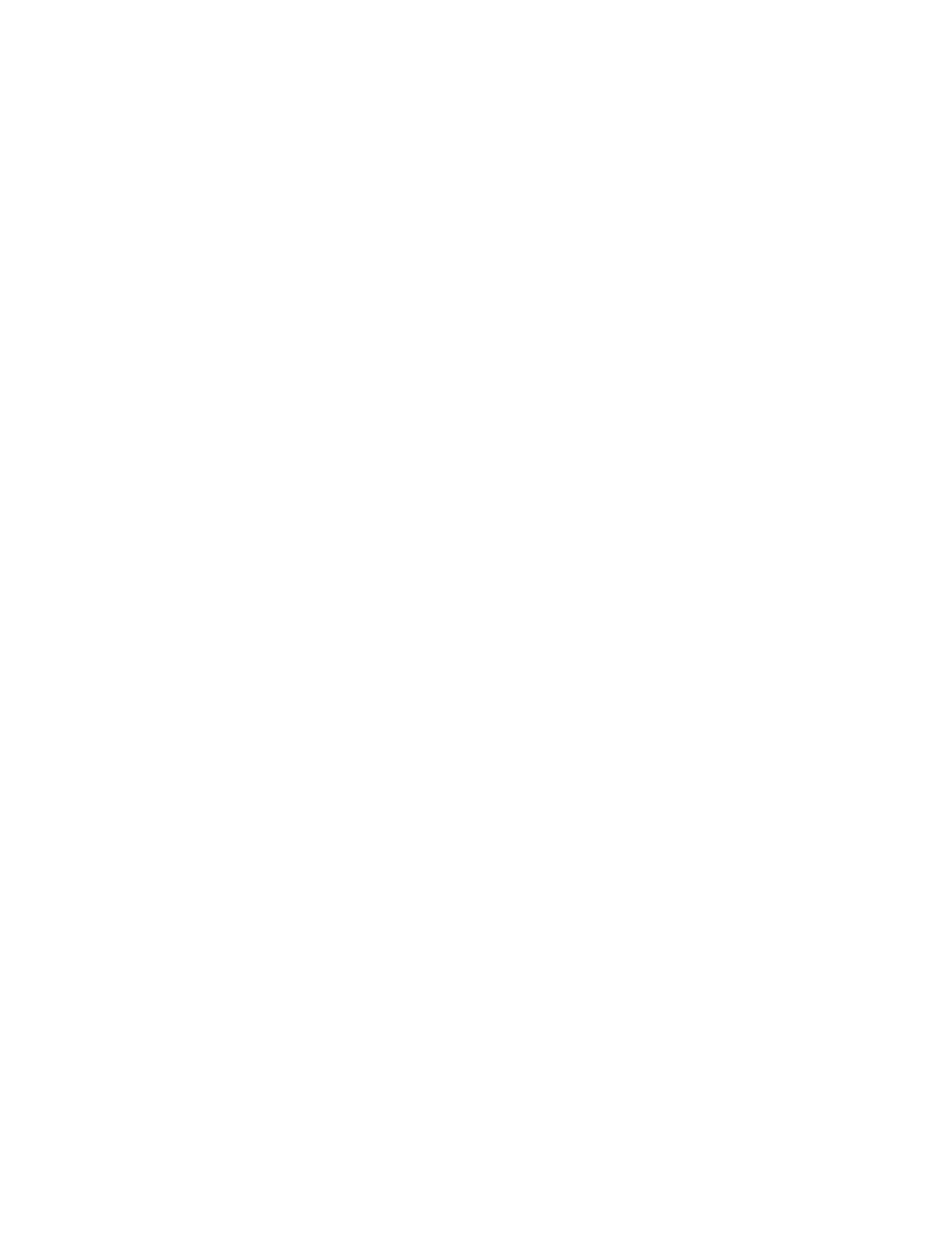
Brocade Network Advisor IP User Manual
89
53-1002947-01
IP discovery profiles
4
Deleting a discovery profile
You can delete any of the discovery profiles except the “Default” profile.
To delete a discovery profile, complete the following steps.
1. Select Discover > IP Products.
The Discover Setup - IP dialog box displays.
2. Click the Profiles tab.
3. Select the profile you want to delete in the Discovery Profiles table and click Delete.
4. Click Apply to save your changes.
5. Click Close to close the Discover Setup - IP dialog box.
6. Click Yes on the confirmation message.
Creating a discovery address file
You can configure multiple profiles to use different discovery address files. You can configure
multiple profiles to use the same discovery address file.
To create a discovery address file, complete the following steps.
1. Open a text editor (such as Notepad).
2. Enter the IP addresses you want to include in discovery.
# discovery_addrs.txt
#
# Discovery reads this file at the
# start of each discovery cycle.
# Discovery probes the IP addresses in
#this file, as long as they are not
# excluded by any scoping restrictions.
#
10.1.2.54
10.55.2.68
3. Select File > Save.
4. Browse to the Install_Home\conf\discovery\ip folder.
This file must be saved to the Install_Home\conf\discovery\ip folder on the server.
5. Enter a name for the file.
6. Click Save.
Starting discovery manually
To start discovery for a profile, complete the following steps.
1. Select Discover > IP Products.
The Discover Setup - IP dialog box displays.
2. Click the Profiles tab.
