Setting the data display time frame, Default dashboards, Product status and traffic dashboard – Brocade Network Advisor IP User Manual v12.1.0 User Manual
Page 289
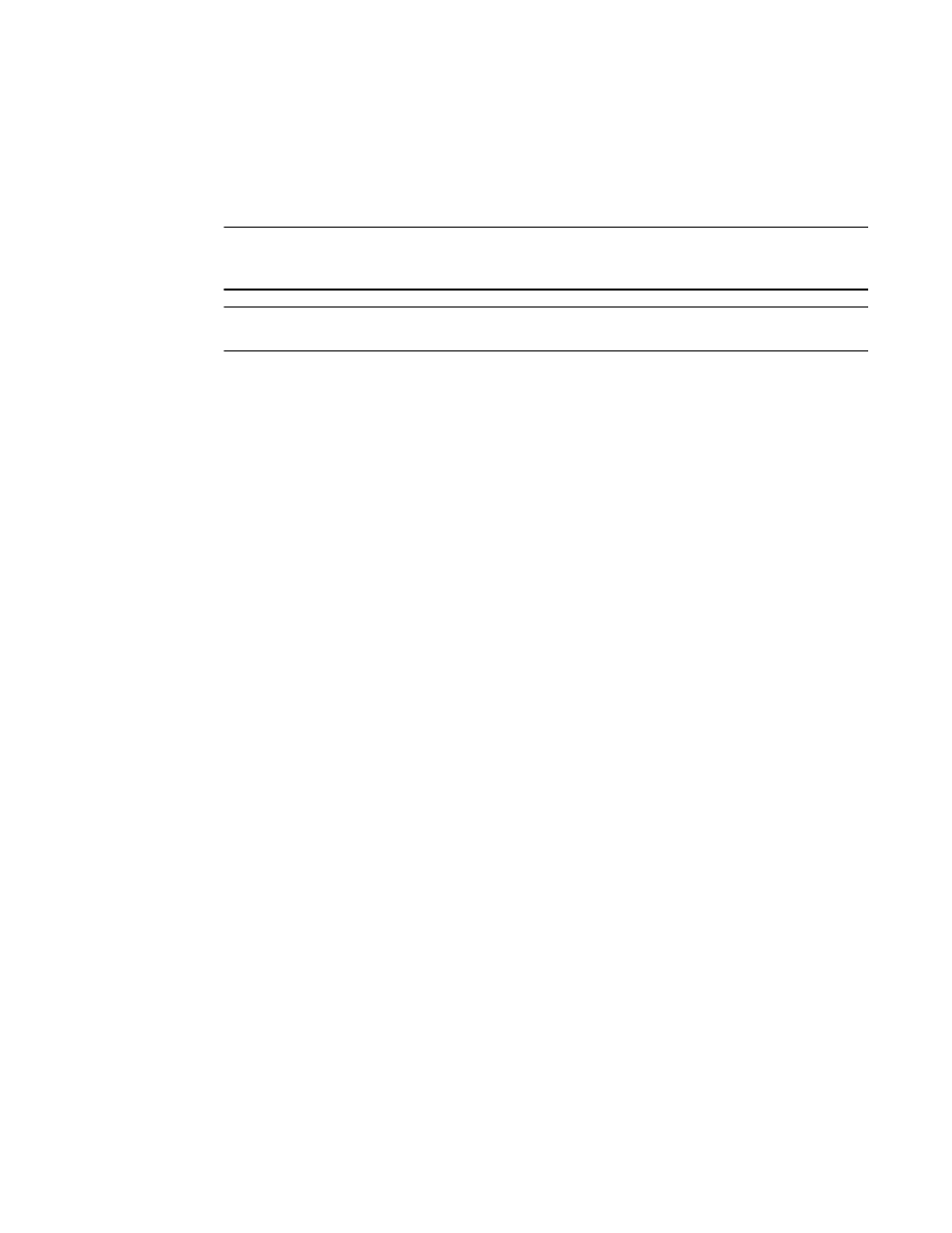
Brocade Network Advisor IP User Manual
235
53-1002947-01
Default dashboards
8
Setting the data display time frame
Setting the time scope in the dashboard toolbar configures the data display time range for the
status widgets and performance monitors that include a time range.
NOTE
Time scope does not affect the Events widget. For the Events widget, you set the time scope within
the widget.
NOTE
sFlow monitors only display data for up to 1 day.
From the dashboard, select on of the following duration options for which you want to display data
from the Time Scope list.
•
30 Minutes — Displays data for the previous half hour.
•
1 Hour — Displays data for the previous hour.
•
6 Hours — Displays data for the previous 6 hours.
•
12 Hours — Displays data for the previous 12 hours.
•
1 Day — Displays data for the previous day.
•
3 Days — Displays data for the previous 3 days.
•
1 Week — Displays data for the previous week.
•
1 Month — Displays data for the previous month.
The displayed data changes to the new time frame for any status widget or performance monitor
affected by time.
Default dashboards
The Management application provides preconfigured dashboards which provide high-level overview
of the network, the current states of managed devices, and performance of devices, ports, and
traffic on the network.
Product Status and Traffic dashboard
The Product Status and Traffic dashboard provides the following preconfigured status widgets and
performance monitors:
•
•
•
•
Top Product Memory Utilization monitor
•
Top Product CPU Utilization monitor
•
Top Products with Unused Ports monitor
•
Top Port Utilization Percentage monitor
(includes details for all ports, Initiator ports, ISL ports,
and Target ports)
