Disabling fabric tracking, Accepting changes for a fabric – Brocade Network Advisor IP User Manual v12.1.0 User Manual
Page 242
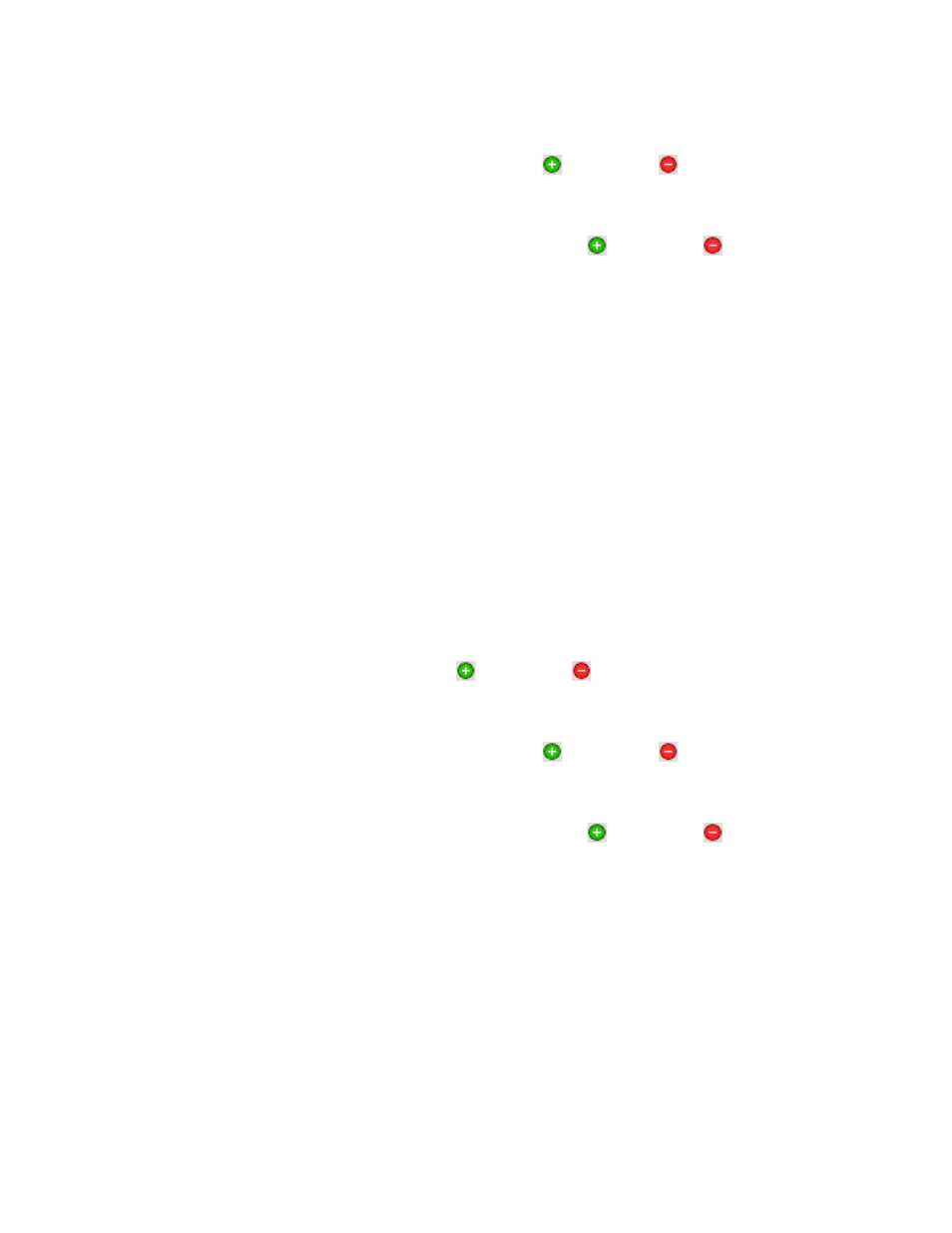
188
Brocade Network Advisor IP User Manual
53-1002947-01
Fabric tracking
6
•
Device Ports — This table shows a brief summary of the device ports including status
(whether the device port will be added (
) or removed (
) from the fabric), reason
(why the device is missing), product type, port, fabric name, port WWN, node WWN, and
attached port number.
•
Connections — This table shows a brief summary of the switch connections including the
status (whether the device port will be added (
) or removed (
) from the fabric),
reason (why the connection is missing), and connection type as well as the fabric name,
WWN, domain ID, IP address, and port number of the connected switches.
The reason for the missing device or connection requires devices running Fabric OS 7.2 or
later.
2. Click Yes to accept changes.
Disabling fabric tracking
1. Disable fabric tracking by choosing one of the following options:
•
Select the fabric on which you want to disable fabric tracking on the Product List or
Connectivity Map and select Monitor > Track Fabric Changes.
•
Right-click the fabric on which you want to disable fabric tracking on the Product List or
Connectivity Map and select Track Fabric Changes.
The accept changes summary message displays. This message includes the following
information:
•
Do not show me this again check box — Select if you do not want to see this dialog box
again when you enable or disable fabric tracking or accept changes for a switch or fabric.
•
Switches — This table shows a brief summary of the switches including status (whether the
device port will be added (
) or removed (
) from the fabric), name, fabric name,
IP address, WWN, and domain ID. This table includes unmonitored switches which
becomes segmented from the fabric.
•
Device Ports — This table shows a brief summary of the device ports including status
(whether the device port will be added (
) or removed (
) from the fabric), reason
(why the device is missing), product type, port, fabric name, port WWN, node WWN, and
attached port number.
•
Connections — This table shows a brief summary of the switch connections including the
status (whether the device port will be added (
) or removed (
) from the fabric),
reason (why the connection is missing), and connection type as well as the fabric name,
WWN, domain ID, IP address, and port number of the connected switches.
2. Click Yes.
Accepting changes for a fabric
1. Accept the changes to a fabric by choosing one of the following options:
•
Select a fabric on the Product List or Connectivity Map and select Monitor > Accept
Changes.
•
Right-click a fabric on the Product List or Connectivity Map and select Accept Changes.
The accept changes summary message displays (
). This message includes the
following information:
